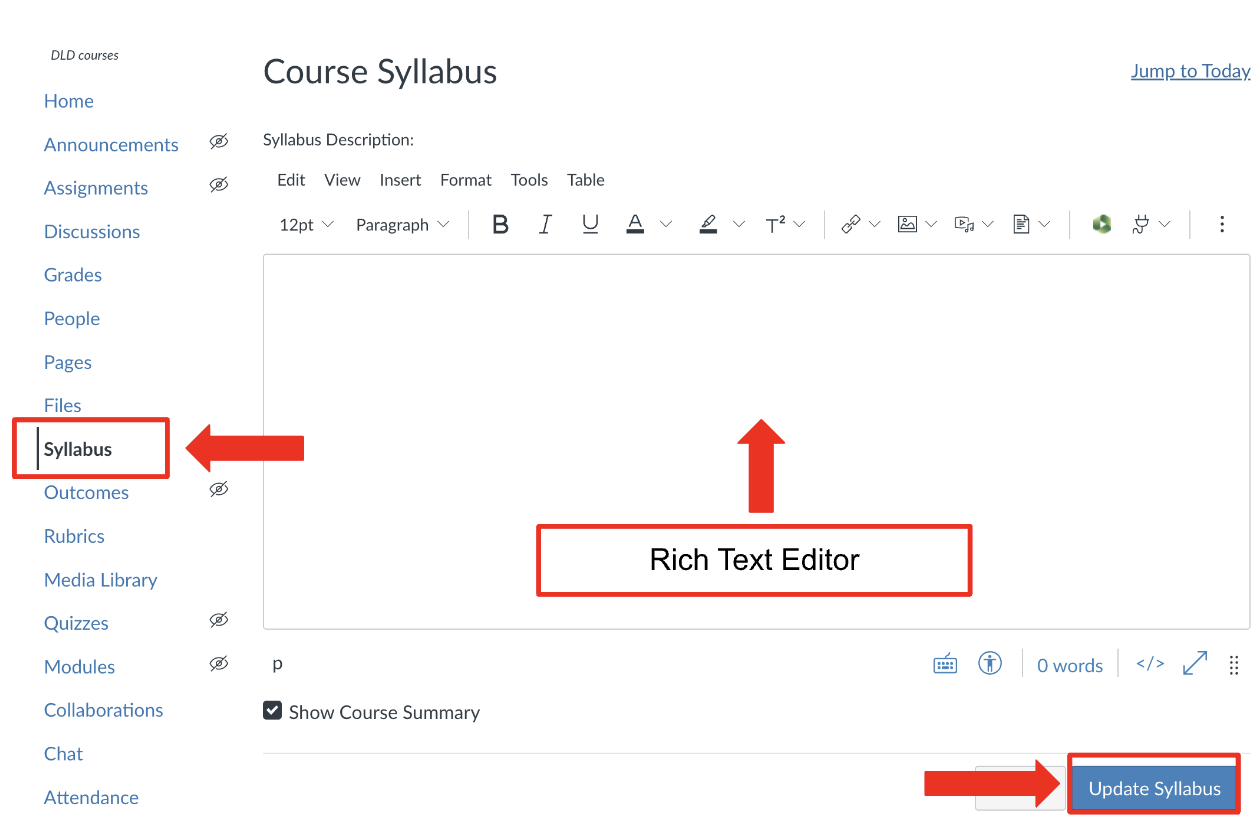| Note: Before you publish your syllabus, you will need to add it to the Canvas site. Below are the steps to create a version for Canvas or upload your file to a dedicated place in Canvas for students to access. |
Create your Syllabus in Canvas
Start with the Syllabus tool, and include pertinent course information on the syllabus page using the Rich Text Editor.
| Note: This is the RECOMMENDED method to ensure content is accessible and viewable on mobile devices. |
-
Click Syllabus in the Course Navigation menu on the left
-
Click Edit on the upper right of the page. You can enter text, upload files, and include links to external resources in the text editor.
-
Type or copy & paste basic course information.
For example:
|
4. Click Update Syllabus at the bottom.
Upload your prepared syllabus file (PDF preferred)
-
Click in the text editor where you'd like the link to the file to go. This could be the Syllabus or Pages tool if you are using the Pages Front Page.
-
Click the Files tab in the Insert Content into the Page menu to the right of the text editor.
-
Select your file from those you have already uploaded or click Upload a new file.
-
Click Update Syllabus or Save at the bottom.