By default, no sound plays when a participant enters a Zoom meeting. You can enable a chime to play when participants enter. You can also enable or disable the chime once your meeting has started.
Enable a Chime for All Meetings You Host
- Visit https://brown.zoom.us and Log In with your Brown username and password.
- Select Settings from the menu.
- Scroll down until you see the option Play sound when participants join or leave.
- Toggle this option On.
- Once enabled, you will see additional options: who hears the chime (just the host or all attendees) and whether participants should be prompted to record their names when joining by telephone.
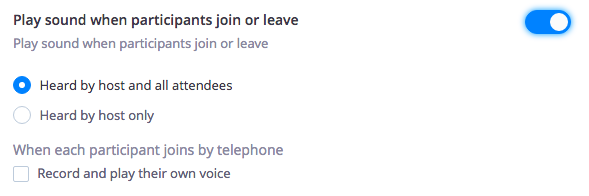
This setting will apply to all meetings you host, including ones that were scheduled before you changed the setting.
Enable a Chime for a Meeting in Progress
If you would like to enable a chime on a meeting you are hosting that's already in progress:
- Click Manage Participants to view the participant list of the meeting.
- At the bottom of the participant list, select More.
- From the menu that appears, enable the Play Enter/Exit Chime option.
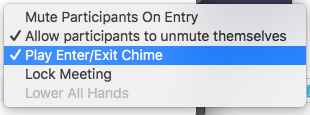
Scheduling on Behalf of Someone Else?
If you schedule meetings on behalf of someone, and they would like to hear the chime, they should follow the instructions in the first section of this page (Enable a Chime for All Meetings You Host). Whether they hear the chime will depend on their setting (the person hosting the meeting), not yours (the person scheduling the meeting).
