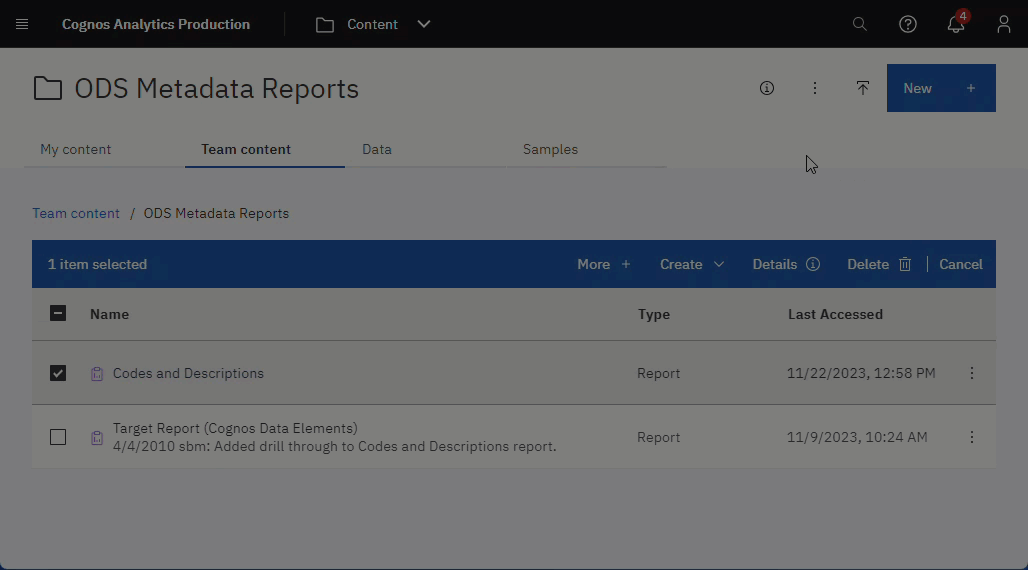Two Reasons Report Output Appears Instead of a Prompt Page
In Cognos Analytics, when you click a report name (expecting to run it) and report output appears instead of a prompt page, this could be one of two reasons.
- The report doesn't have a prompt page and runs when you click the report name using built in filters.
(Most reports have prompts, but some reports do not have any at all.)
OR - The Default Portal Action is set to show you the most recent saved version.
Default Portal Action
The Default Portal Action is a report property setting that specifies what happen when you click the report name. It can have any of the following values.
- View most recent report—If there is a saved output version(s), this will display the most recent saved version. If there are no saved versions, you will be prompted to run the report.
- Run the report—The is usually the default, which typically displays a prompt page*, and then you can choose your data values to run the report.
- Edit report—If you have author privileges to the folder where the report is located, this option will open the report in the authoring tool.
View (and Modify) the Default Portal Action
You can view (and modify if you have save permission to the report's folder) the Default Portal Action in the report Properties, on the Report tab, under More options.
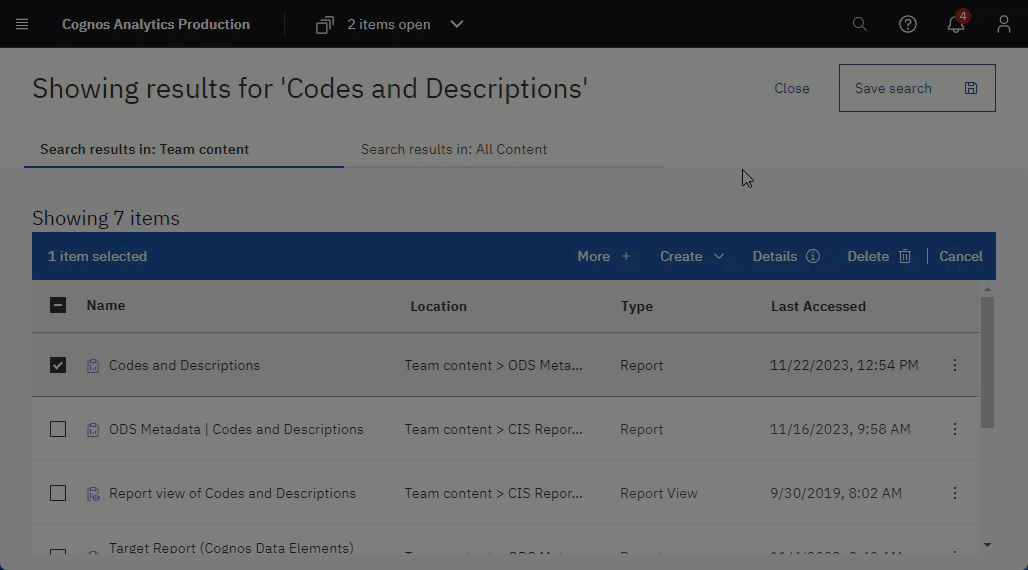
Workaround: Use "Run as" to Run the Report
You can still run a report when the Default Portal Action is set to View most recent report by using Run as.
From the report Action menu, select Run as.
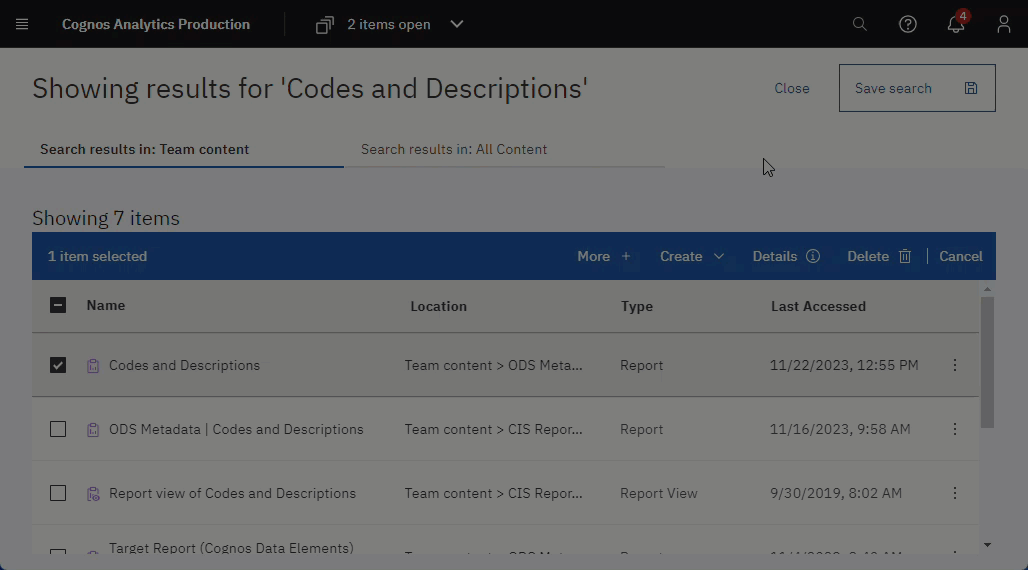
Save Report Output to Cognos Analytics
Users can save report output to Cognos Analytics when they have the save permission to the folder where the report is located. For data security, users don't typically have the save permission on Team content folders used by multiple departments.
You can save report output to Cognos Analytics the following ways.
- When you run a report in the background or schedule a report, select Save as the delivery method.
- After running a report to the screen, on the toolbar, click Save report output
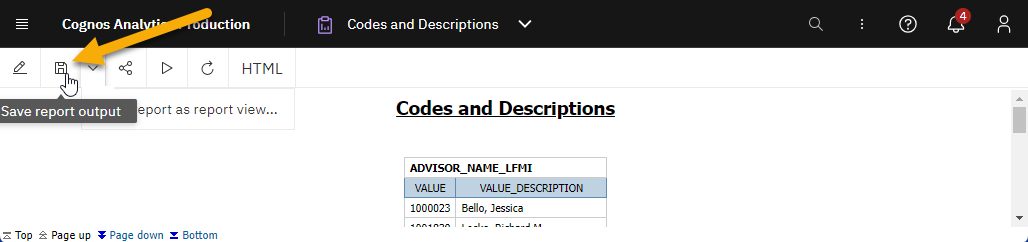
View Saved Report Output
To view saved report output, from the Action menu, select View Versions, select then select the version and format you want to view.