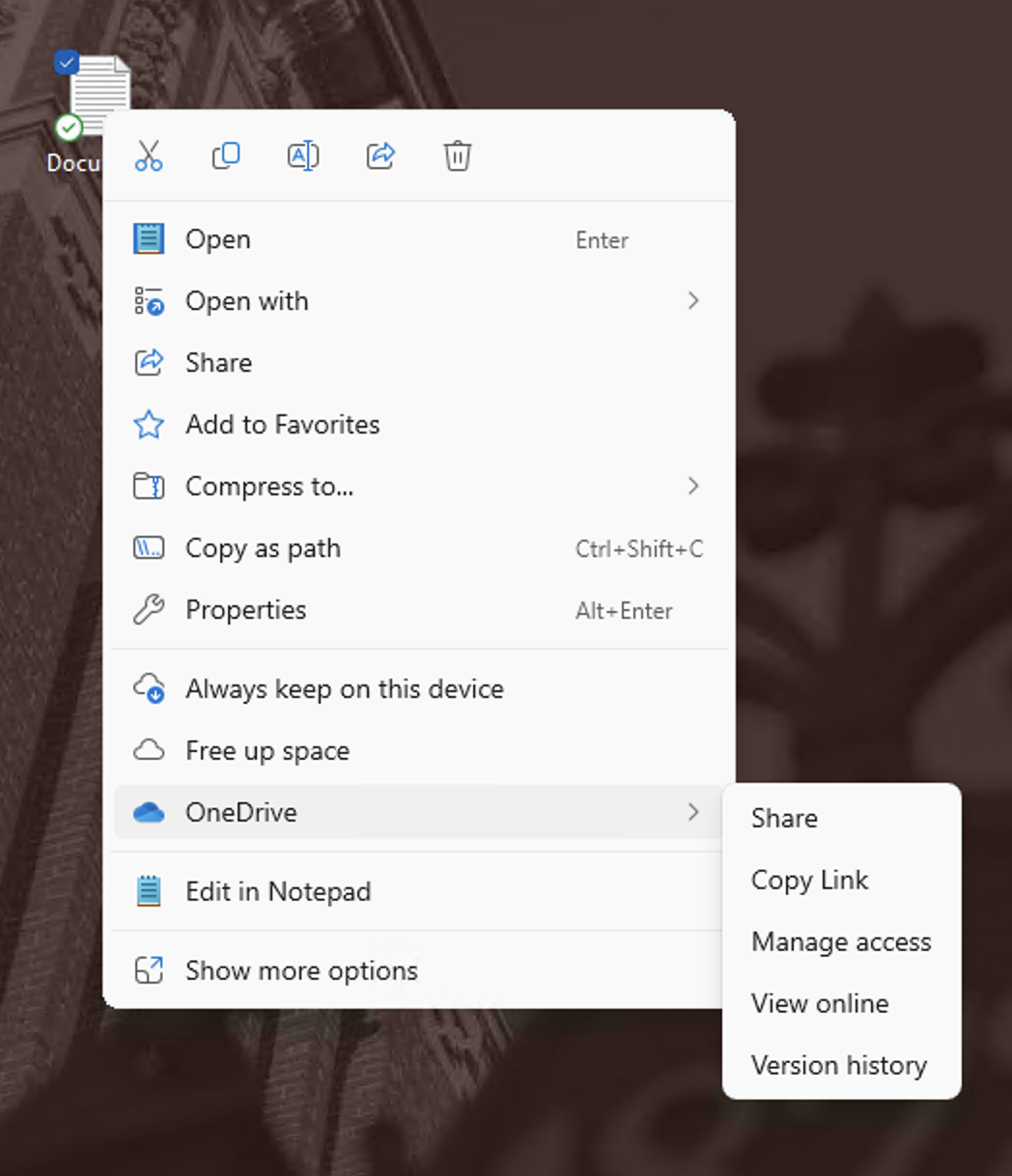OneDrive is built into Windows. To access your data, make sure you're signed into OneDrive using your Brown Microsoft account.
Sync files with OneDrive on Windows
When modifying files or folders in OneDrive either locally or on the web, changes are synced to all devices where you are signed into OneDrive
You can use File Explorer to rename and delete files, create new folders, and move files in your OneDrive folder. Changes will automatically sync in OneDrive and on your other devices that have OneDrive installed.
Syncing Desktop, Documents, & Pictures to OneDrive
You can sync your Desktop, Documents, & Pictures folders on your Windows PC to OneDrive so they're protected and available across all your devices.
By default most managed Windows devices have OneDrive KFM (Known Folder Move) enabled automatically. For other devices, you will need to follow Microsoft’s manual instructions.
If your current Desktop, Documents, and Pictures folders contain more than 100GB of data, you may need to request an increase in your OneDrive quota. You can still go through the process of enabling KFM (Known Folder Move) but until your quota is increased only the first 100GB of data will be synced to OneDrive.
On a Brown-managed, device this is entirely a silent process and happens automatically the first time you sign in
Managing Files & Folders
Right-clicking on a file/folder will give you a handful of options in the context menu