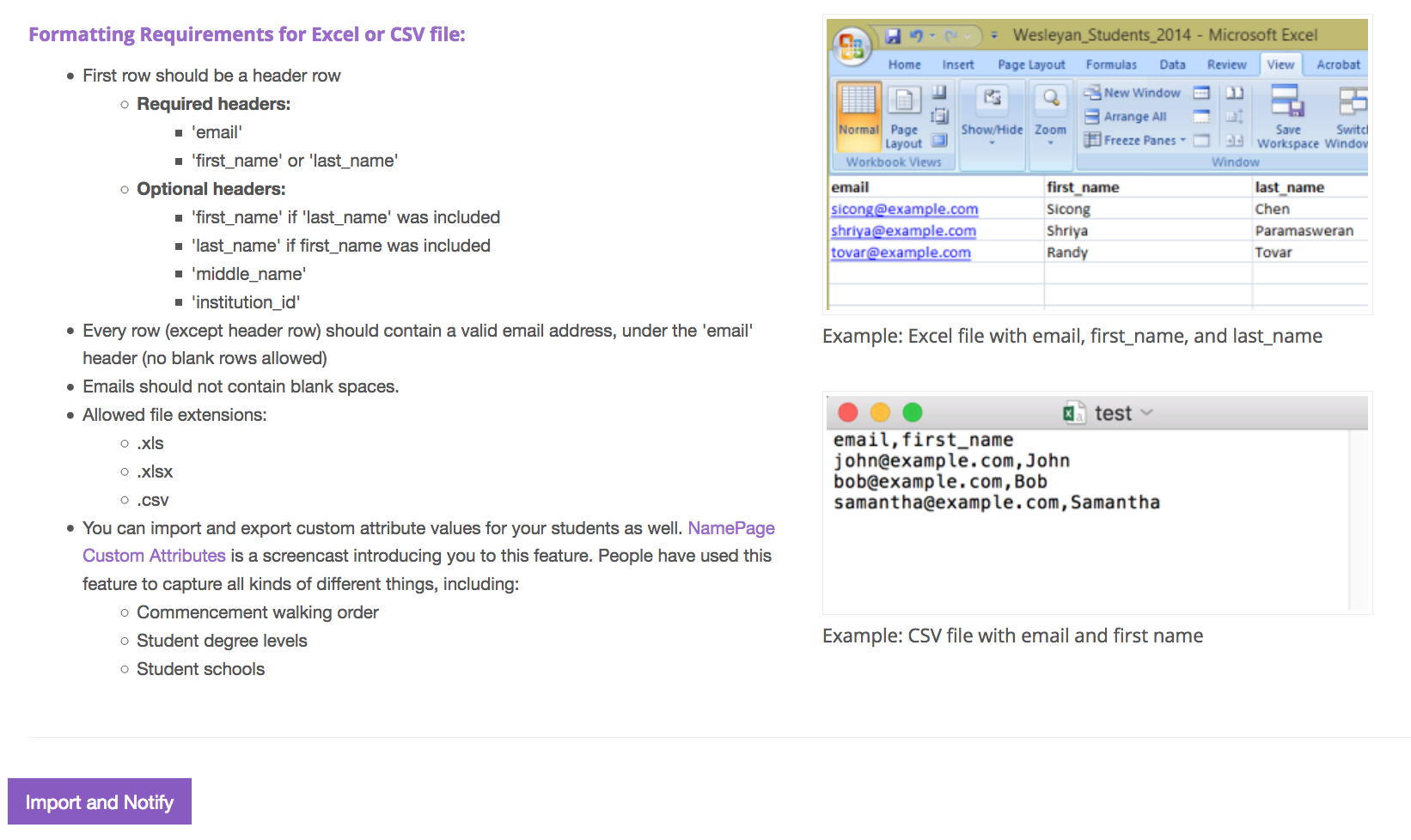| Note: Namecoach allows students to record and indicate the phonetic pronunciation of their name. Departments and programs can use Namecoach for Commencement ceremonies and other events by submitting an access request form with OIT. If you have questions about the service, please email Digital Learning Design at dld@brown.edu. Information can also be found at the vendor's site. |
Getting Started with a Namecoach Name Page:
- Request a Namecoach admin account and Name Page
- Log in to name-coach.com using the credentials emailed to you from noreply@namecoach.com. From the dashboard, you'll see the Name Page for your event.
- Click on Go for your department/program
Reviewing Recorded Names, Unrecorded Names, and Names Requested links:
- Recorded Names: a list of completed form submissions that include audio files, personal notes from students, and a column for administrators to make internal notes. Email re-recording requests, archive or delete student records to update the final list.
- Unrecorded Names: a list of students who may have started the form submission process, but did not record an audio pronunciation
- Names Requested: a list of students without an audio recording or phonetic pronunciation
Customizing Name Event Page and Sender Email:
- Click on the Admin tab for your Name Event Page
- Invite other administrators
- Update Participant records without sending notifications to students
- Update Preferences to customize the "Sender" email field.
- Change the "Notification sender" field to your departmental address or administrator's address.
- Customize a preface welcome message for students when they see the NameCoach recording page.
- Make form fields optional or hidden (i.e. hide Middle name or Phonetic field.)
- Enable the option to remind students to record their name within 7 days of the event.
- Add custom fields to the recording page.
Sending Mailmerge Invitations:
- Create a new Excel or Google spreadsheet
- Include in the first row the columns "first_name", "last_name", "email"
- Copy/paste First names, Last names, and Emails into this template file. Email is the only required field for the mailmerge to work.
- Save the Excel file on your computer.
- Return to the Name-coach.com event page in your web browser.
- Click the Request Names/Your Link tab in your event page to import the .csv/.xls file.
- Click on the Upload Excel/CSV button
- Click on the Import and Notify button
- Update and edit the Email Body and click Save message
- Click the Browser/Choose File option to locate the Excel document on your computer
- Click Import and send invites to send students the email message with a link to record their names, indicate pronouns, and enter phonetic pronunciations
- Review the Recorded Names, Unrecorded Names, and Names Requested tabs for updated information.