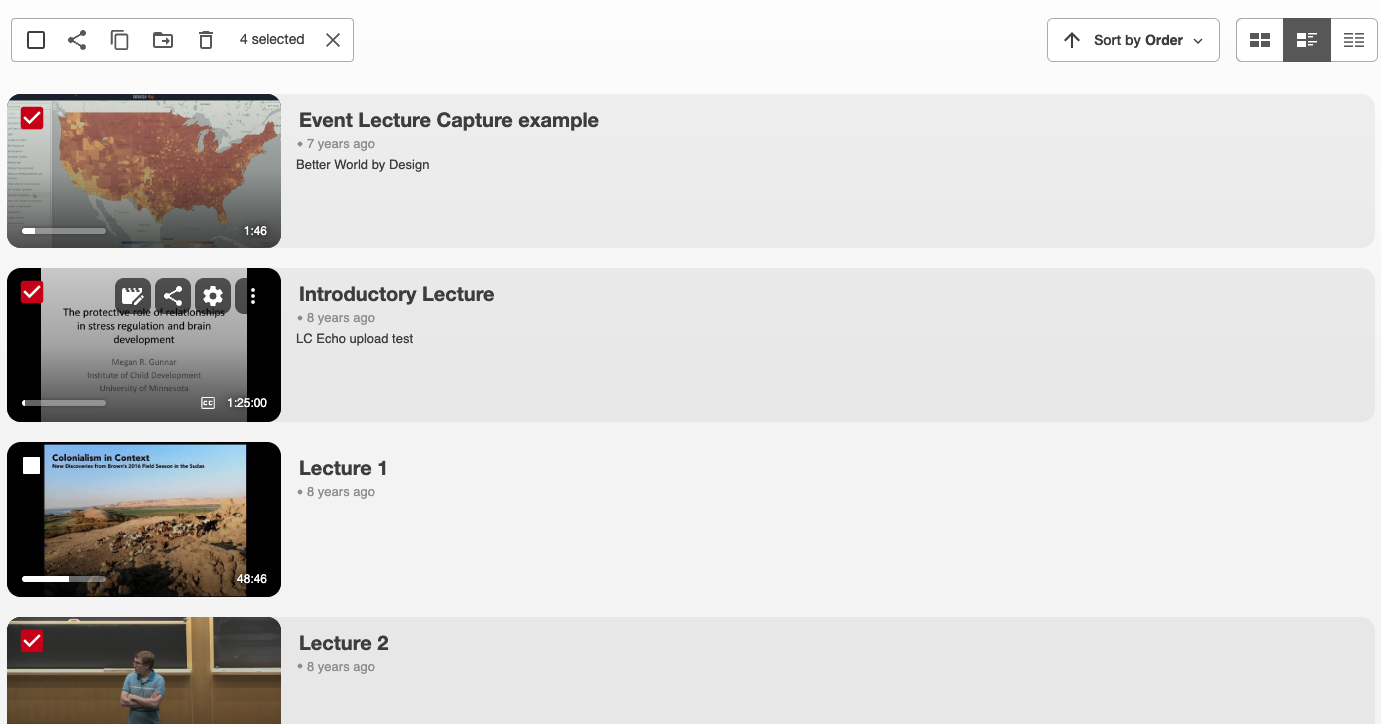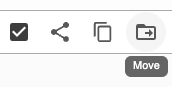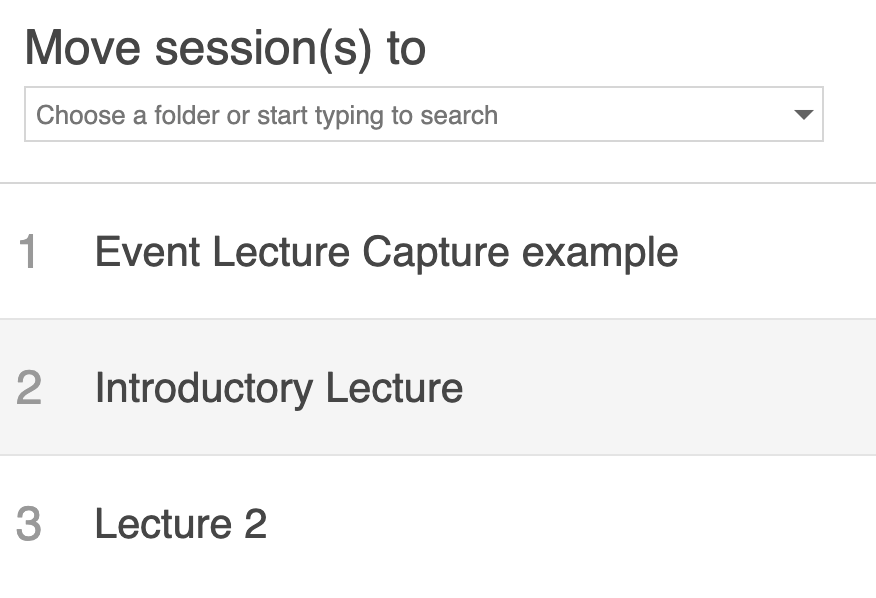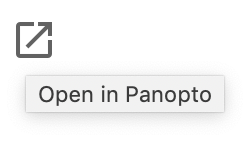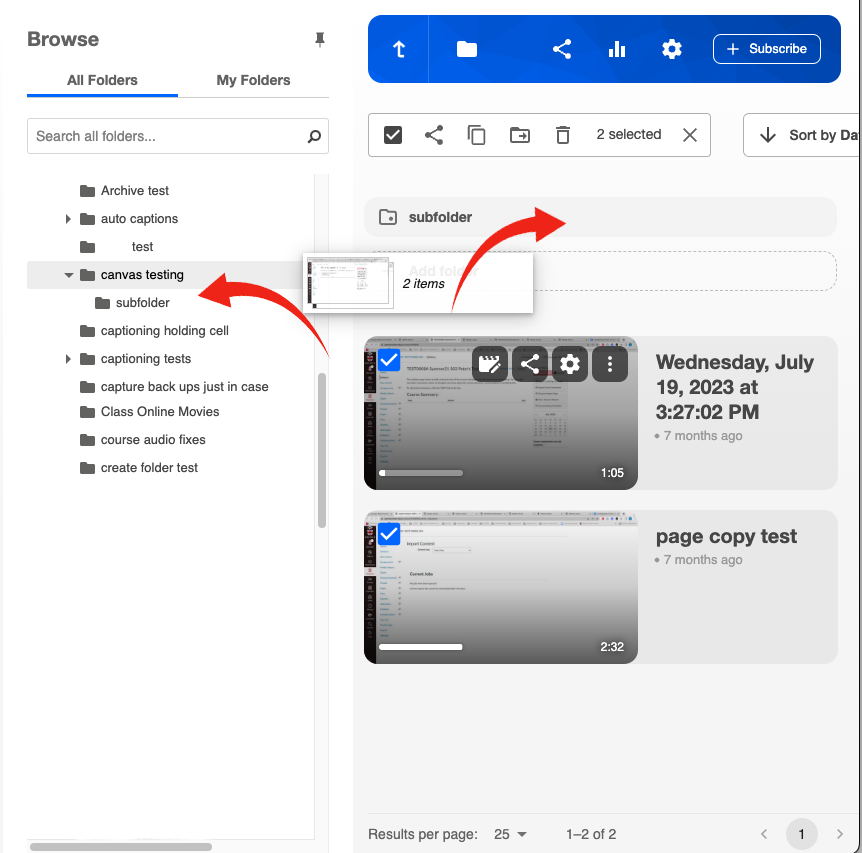You can move video individually or in bulk from one folder to another. Moving a video to a new folder will retain the same URL and embed code but will inherit the new folder's permissions. This is different than copying a session.
Moving Videos
Method 1 (move action)
Navigate to the folder (within or outside of Canvas) where the file resides, you can hover over any video and click the check box of one or multiple videos
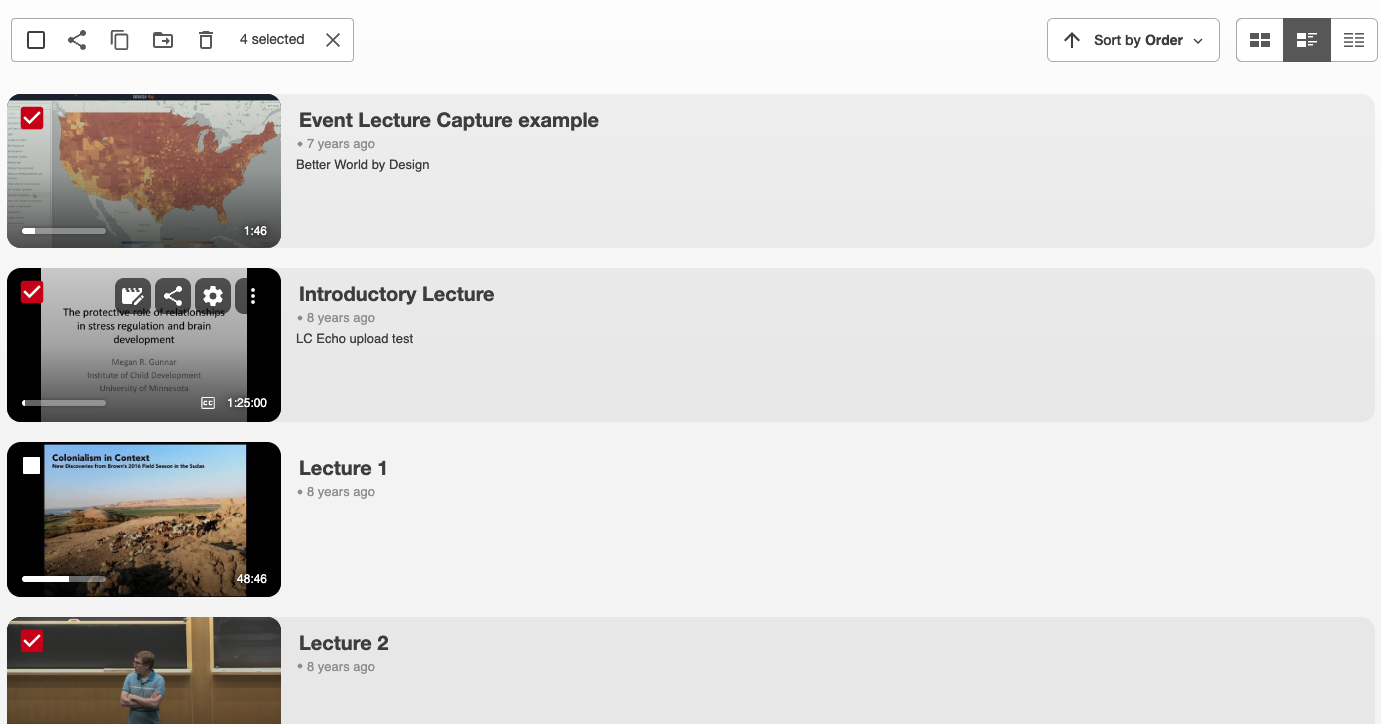
After selecting the video(s) you want to move, you can click the Move button at the top of the folder.
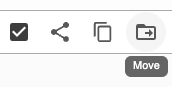
Then choose the folder you wish to move the content to via the drop down.
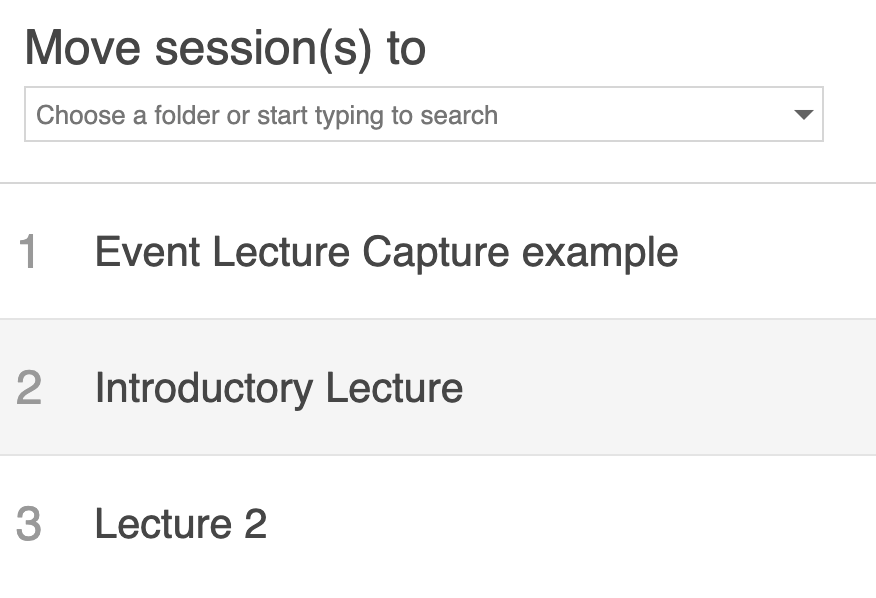
and select Move to complete the move to the new folder.

Method 2 (Drag and Drop)
You can only move videos using drag and drop outside of Canvas, you can go direct to brown.hosted.panopto.com and navigate to your folder or from within Canvas click on the Open in Panopto button in the upper right corner of the Media Library.
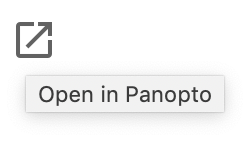
Once in the correct the folder, you can hover over any video and click the check box of one or multiple videos, you will then be able to drag and drop the videos in either a subfolder or another folder via the browse menu.
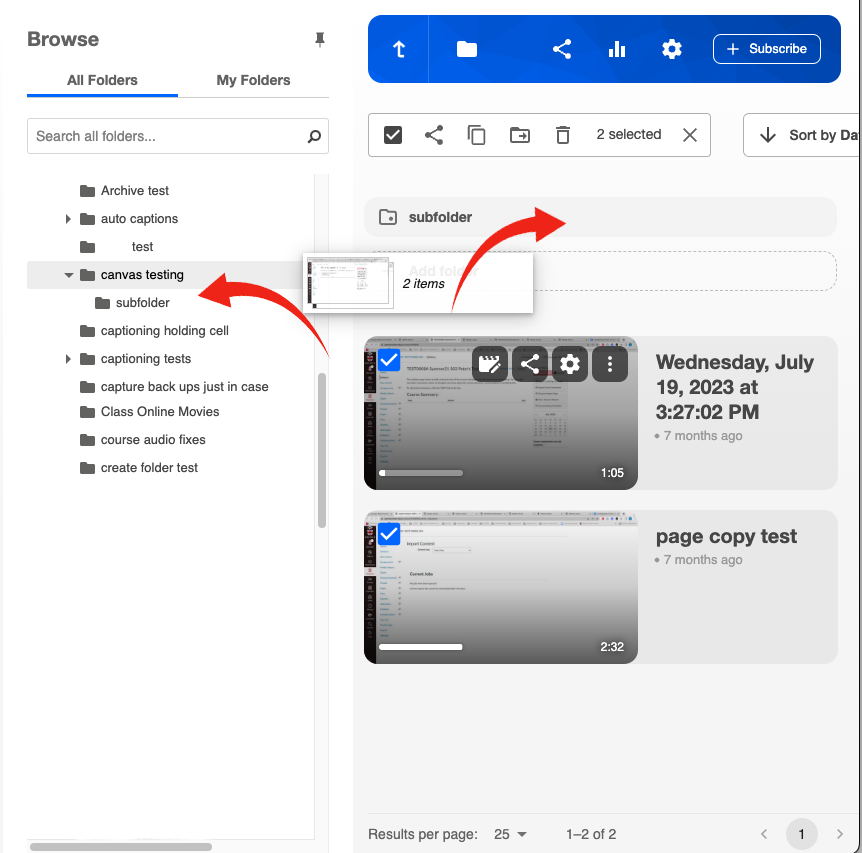
This will automatically move the selected video(s)
Contact media_services@brown.edu with any questions or issues with this process.
Helpful
Unhelpful
159 of 276 people found this page helpful