Access Your Group
Instructions can be found in the article Access a Google Group on the Web.
What are Roles?
Roles determine what members in your group are able to do - what permissions they have. The two most common roles at Brown are:
- Manager - This is the role you are assigned for groups you requested. You can also assign this role to anyone who will be co-managing the group with you so they are able to add members.
- Member - When you add people to your group, they will have this role by default. We recommend keeping this role for anyone who will be simply using, and not co-managing, your group.
Update a Member's Role
After you have added members to your group, you can update their roles as follows.
- Access your group as described above.
- Click the Gear icon at the top and choose Group Settings.
- From the left menu, choose Members, then All Members. This will show you a list of members in your group.
- Check the checkbox next to the person or people you'd like to remove
- From the Actions menu at the top, choose "Add to Role" or "Remove from Role," depending on which you are trying to do. Note that the action button will be greyed out until you select at least one person.
Manage Manager Permissions
In order to complete selected user management tasks, you (the manager) may have to change what a manager (you!) can do in your own group. These tasks include:
- Approve Members: approve pending members, which is only necessary if you have set up your group so that people can request to join (in Settings > New Members)
- Ban Members: ban current members from participating in the group.
- Modify Members: manage members (subscription type, membership type, posting permissions, unsubscribe, ban)
- Modify Roles: create and modify roles, modify the members in a membership group, and modify the permissions in a role.
These permissions are found in the group settings under Permissions: Moderation Permissions. In addition, the setting which allows managers to view email addresses is under Permissions: Access Permissions. To allow managers of the group to be able to complete these tasks, you would have to find each of these settings under permissions and check off "Managers" as seen below.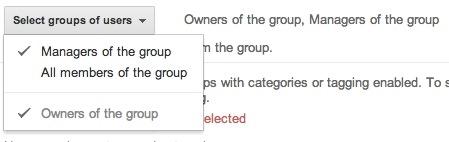
Related Google Help Article: Permissions
