Guide for small conference rooms with a monitor, camera, and remote control.
1. Plug the HDMI or VGA plus audio cable into your laptop to connect to the screen, and the USB cable to connect to the camera. Join or start your Zoom meeting.

2. Set your audio and video sources in zoom to the logitech or nexigo webcam.
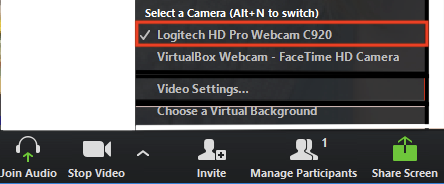
3. Use the remote control to adjust the audio levels coming from the screen’s speakers.
To avoid audio feedback:
When multiple people join the zoom in the room, make sure that everyone else does NOT join audio. If someone has joined audio, they should select the “Leave Computer Audio” option from the microphone icon (lower left corner).
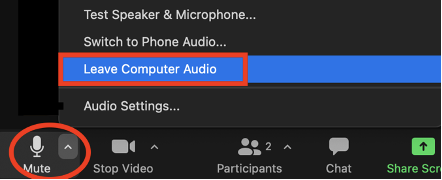
We recommend setting Zoom’s audio preferences so that you do not join audio automatically (keep this box unchecked):

Please avoid using the room phone for Zoom whenever possible. Zoom is now charging Brown a significant fee for each Zoom instance that uses a phone line.
