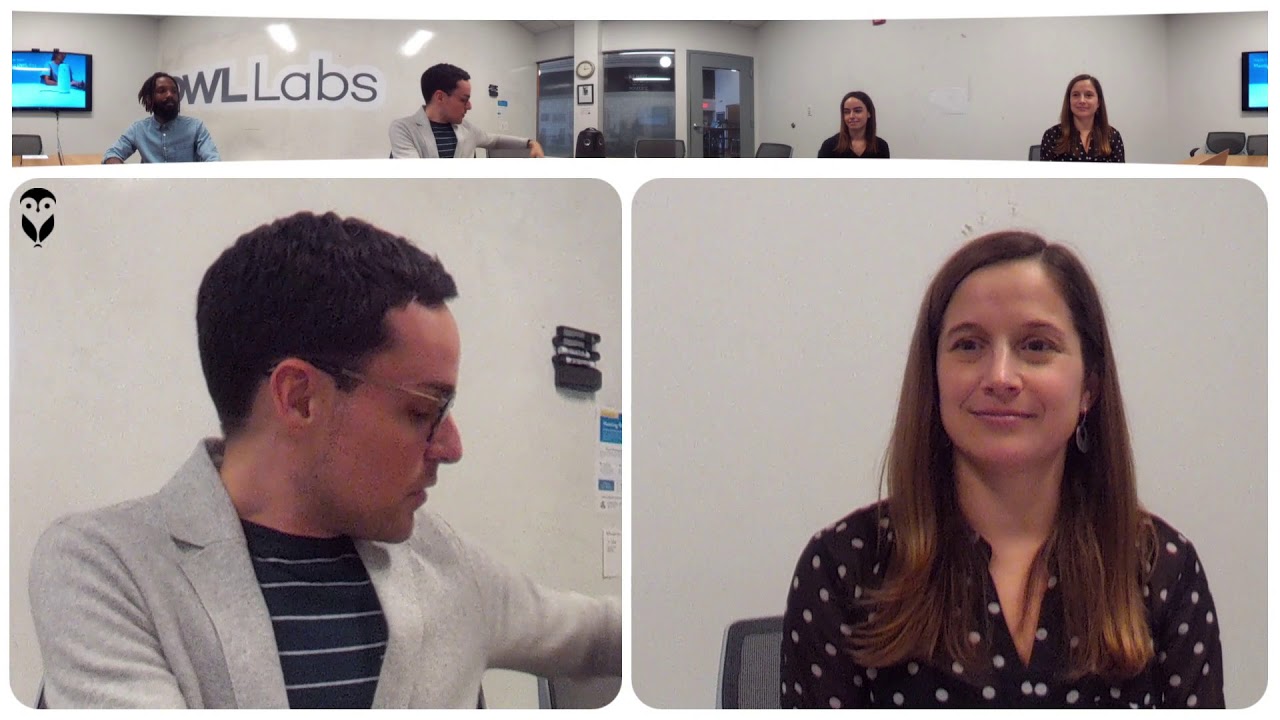Owl Camera
Welcome to your Owl Cam classroom. This room will function just as any other room. The Audio/Video system is the same as before, but also has an Owl Camera, with a built in microphone, that offers a 360 panoramic view into your classroom. This will allow your students to see and hear you and others within the class, all right from your laptop. (See image below)

1. To begin projecting plug the HDMI cable into your computer (We also have different adapters connected to these cables in case they are needed)
2. To connect the microphone and camera to your laptop, plug in the USB to your computer.\
(A USB-C adapter is attached to the cable if needed)
3. Start your scheduled Zoom class from Canvas
4. Click on the Arrow to the right of the Unmute button to make sure your Microphone and Speaker is set to OWL Camera Pro. (You can click on the Test Speaker & Microphone button to confirm your settings are correct.)
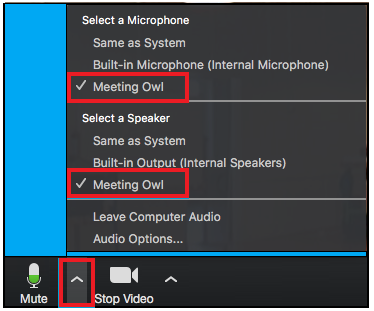
5. Next click on the arrow next to Start Video to select the OWL Camera Pro camera
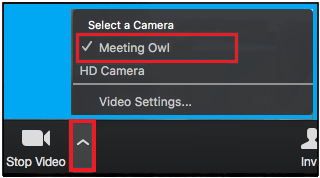
The below image is an example of what the camera view will look like.