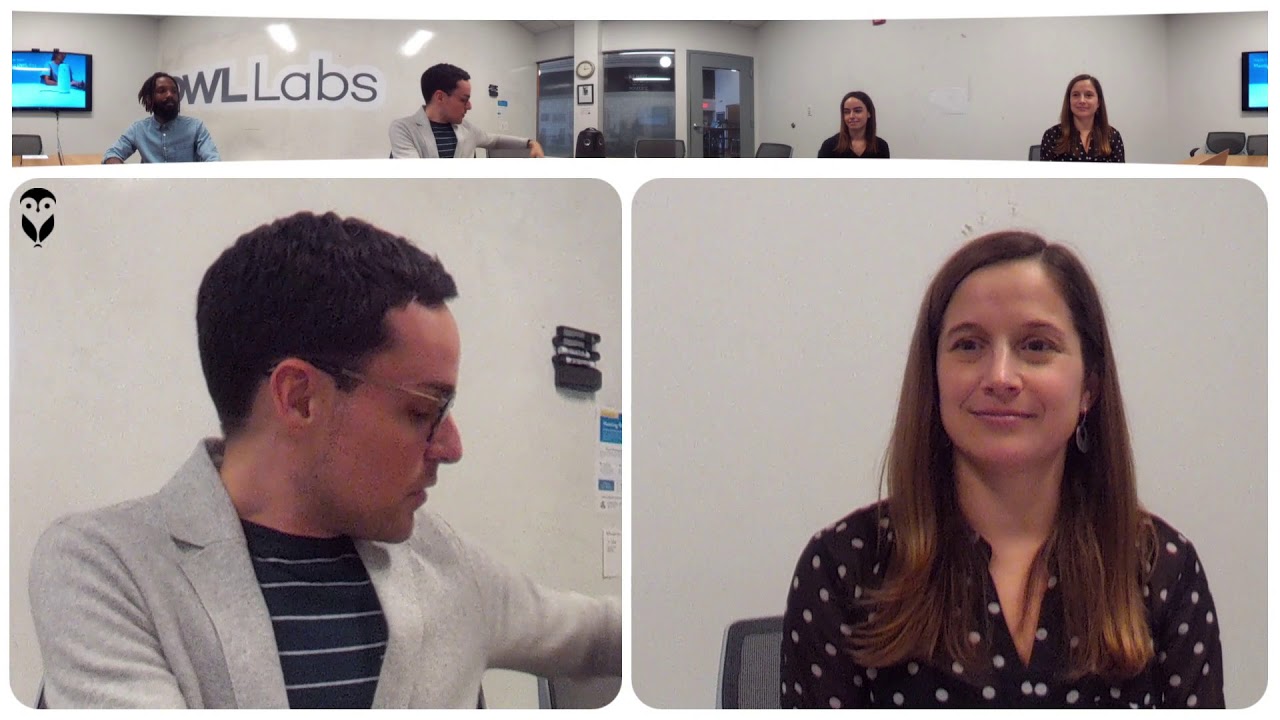Owl Camera
Welcome to your Owl Cam classroom. This room will function just like any other room. The Audio/Video system is the same as before but with the addition of an Owl Camera, and Yamaha microphone, that offers a panoramic view into your classroom. This will allow your students to see and hear you and others within the class, all right from your laptop. (See images below)


1. To begin projecting plug the HDMI cable into your computer (We also have different adapters connected to these cables in case they are needed)
2. To connect the microphone and camera to your laptop, plug in the USB to your computer.\
(A USB-C adapter is attached to the cable if needed)
3. Start your scheduled Zoom class from Canvas.
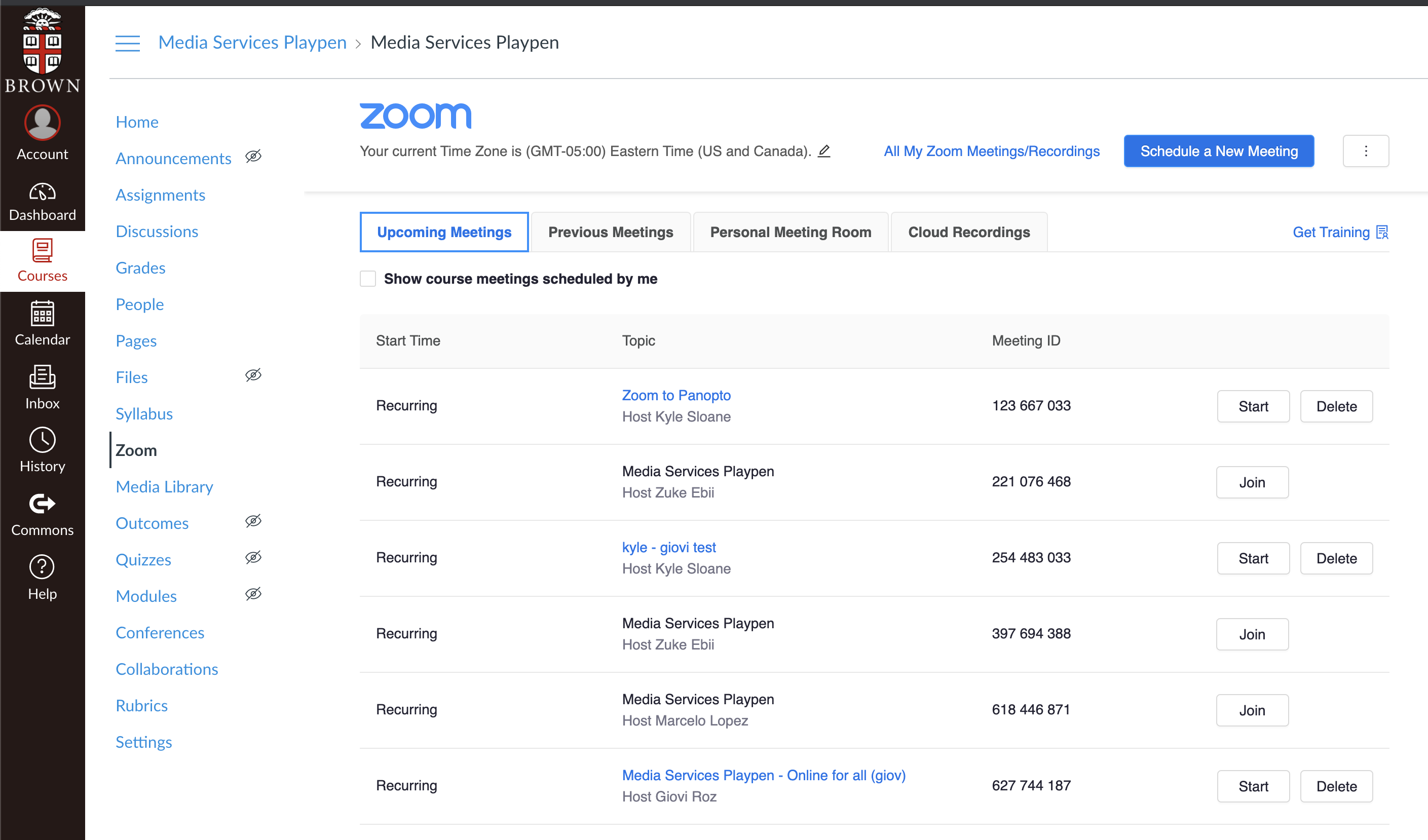
4. Click on the Arrow to the right of the Unmute button to make sure your Microphone is set to Yamaha YVC-330, and your Speakers are set to Crestron. (You can click on the Test Speaker & Microphone button to confirm your settings are correct.)
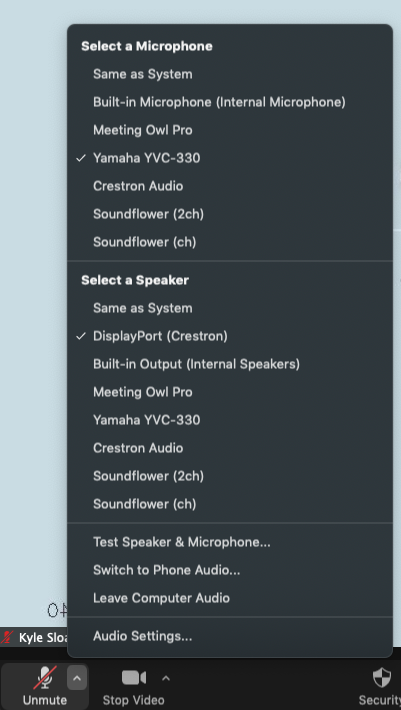
5. Next click on the arrow next to Start Video to select the Meeting OWL Pro as your camera.
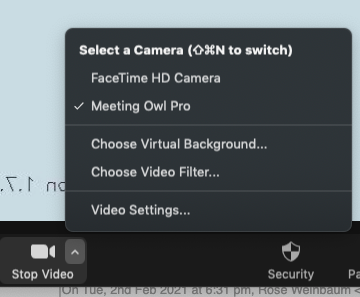
The below image is an example of what the camera view will look like.