How to share specific files that are too large to email using Google Drive.
Google Drive folders can be used to store data that is too large to send via regular email. By creating a new folder to hold the files you want to send, then sharing the link to that new folder, you can easily collaborate with others -even beyond Brown!
Uploading and Sharing Files/Folders on Drive:
Step 1. On the Google Drive on the left hand side you can find a button labeled "+NEW" click on it and click file upload
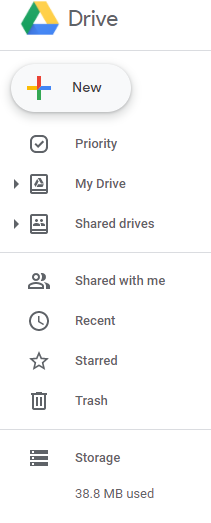
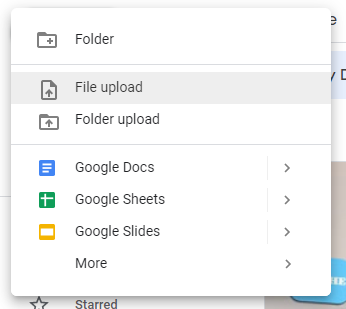
Step 2. Search the file that you want to upload and simply double click with your left mouse button or you can drag the file into your Google Drive and it will upload
Step 3. Once the file has uploaded you have many settings within that file when you right click over the file
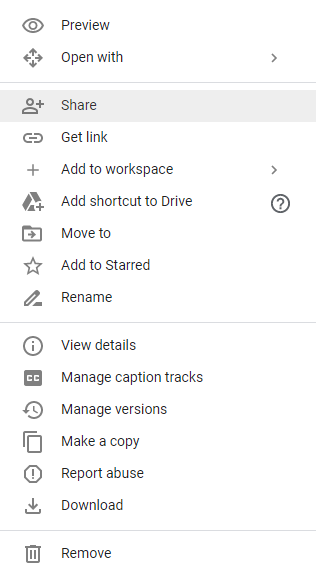
Step 4. Click on the share option and you will be prompted with 2 options (You can share by adding the user's email or you can share with a physical link that can be created)
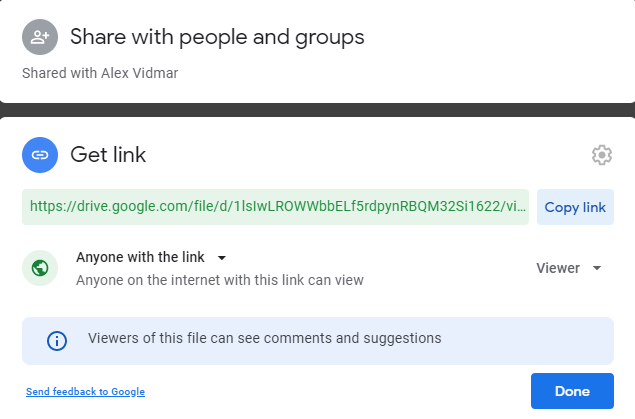
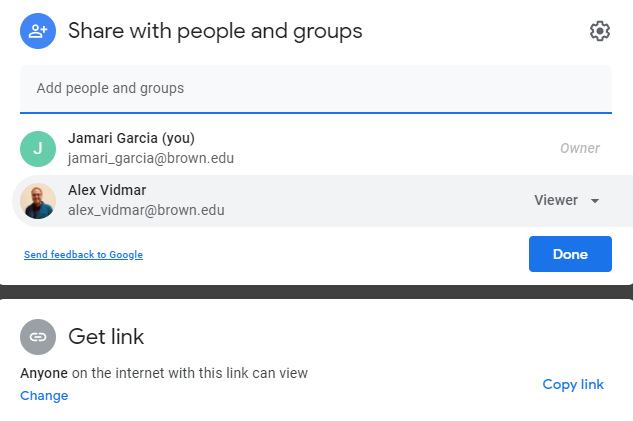
Step 5. Option 1 after entering the users email they will get a email stating that they will be allowed to view the file or folder you have sent to them. You can also set the person to be a an status listed with your share options you can make users Viewer, Commenter, Editor, Owner of the file, and Temporary Access. There are more options on the cogwheel that you can either disable or leave on for preference.
Option 2 is directed with sharing a physical link you can copy this link and send it to another user's socials so they can access it. The same as option 1 you can set the link to be only Viewer, Commenter, and Editor. Another tip is that there is another option of people who can open the link you can set it to Restricted, Anyone with the link, and even Brown only
