The Windows BitLocker recovery screen will appear when there is a significant change to the BIOS or an internal storage device has been removed from the computer and used on a different computer. This screen will provide you with a recovery key id to unlock the drive.
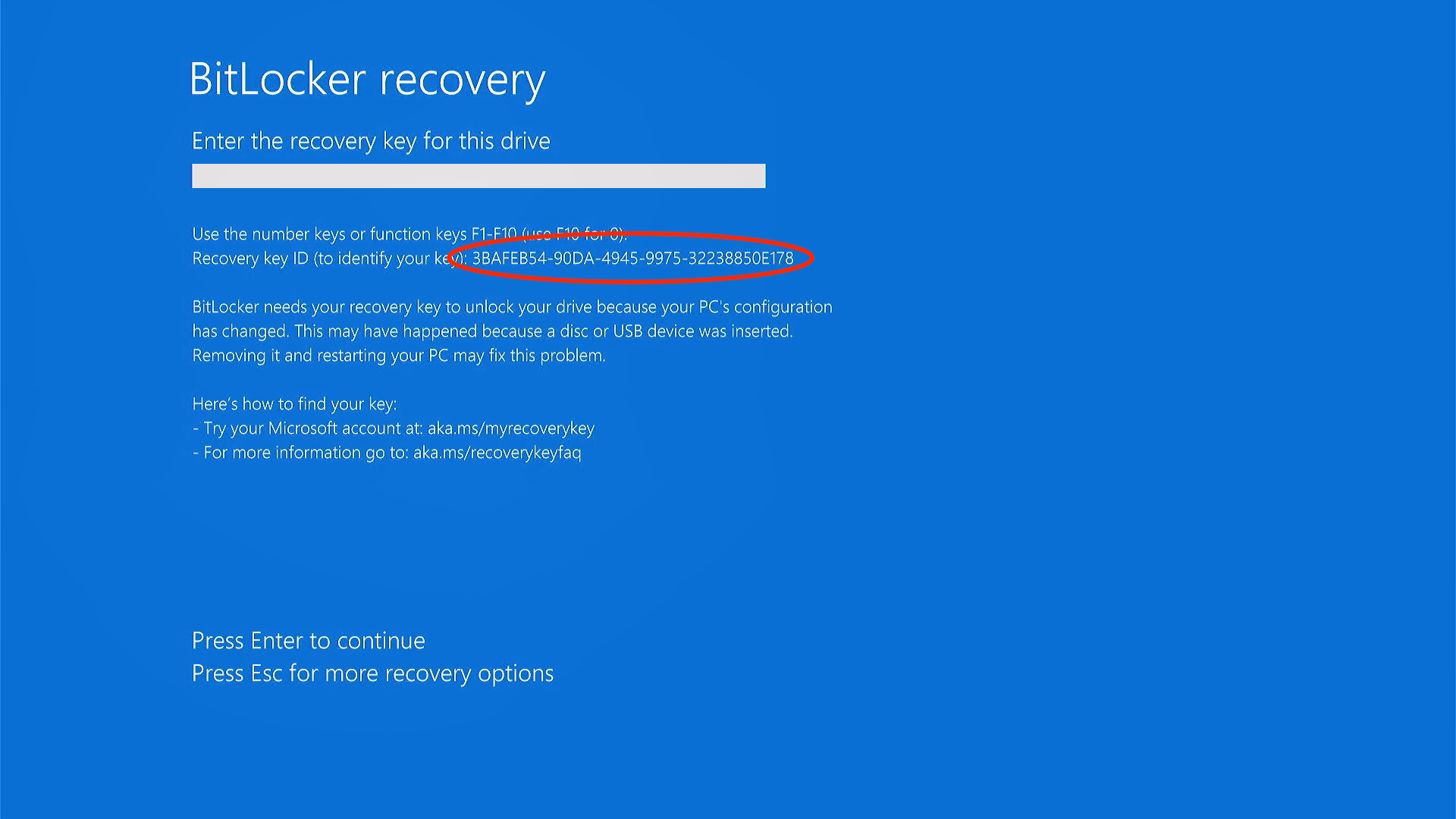
Brown offers two different methods for retrieving BitLocker recovery keys, depending on the configuration of computer in use.
Recommended Method
- Note the sequence that follows "Recovery key ID:"
- On a second device, navigate to: myaccount.microsoft.com
- Sign in with your Brown Microsoft account
- Click Devices
- Click on device by name
- Click "View BitLocker Keys" button
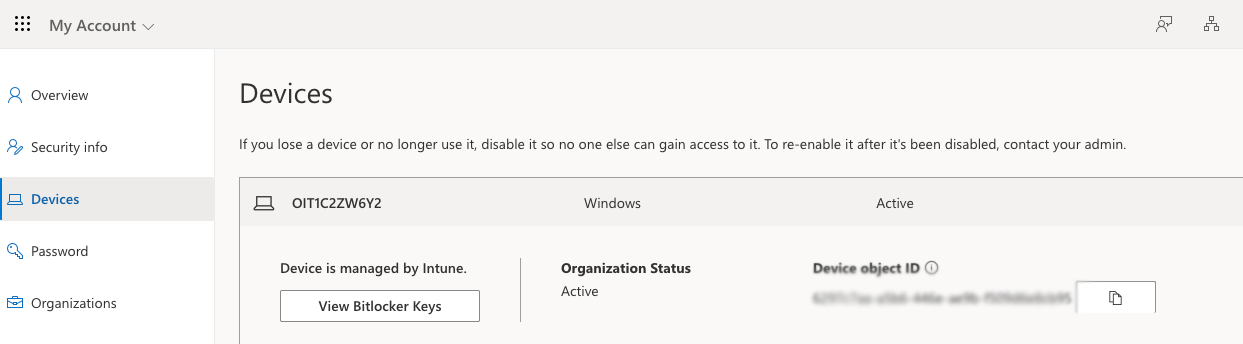
- Click "Show recovery key" (that matches the key ID sequence shown in the BitLocker recovery screen)
- Enter the provided recovery key on the BitLocker recovery screen of the affected device
Alternative Method
- Note the sequence that follows "Recovery key ID:"
- On a second device, connect to the Brown network (use VPN if off campus)
- Navigate to: https://bitlocker.brown.edu
- Login using your Brown username and password
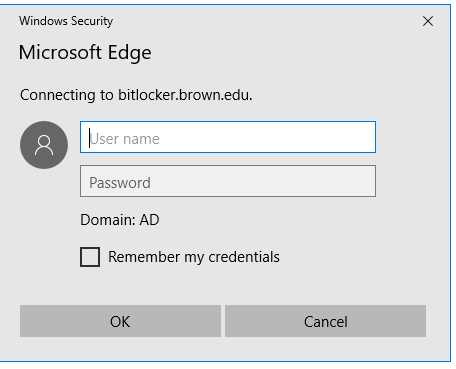
- Accept the notice and click the check box towards the bottom of the screen
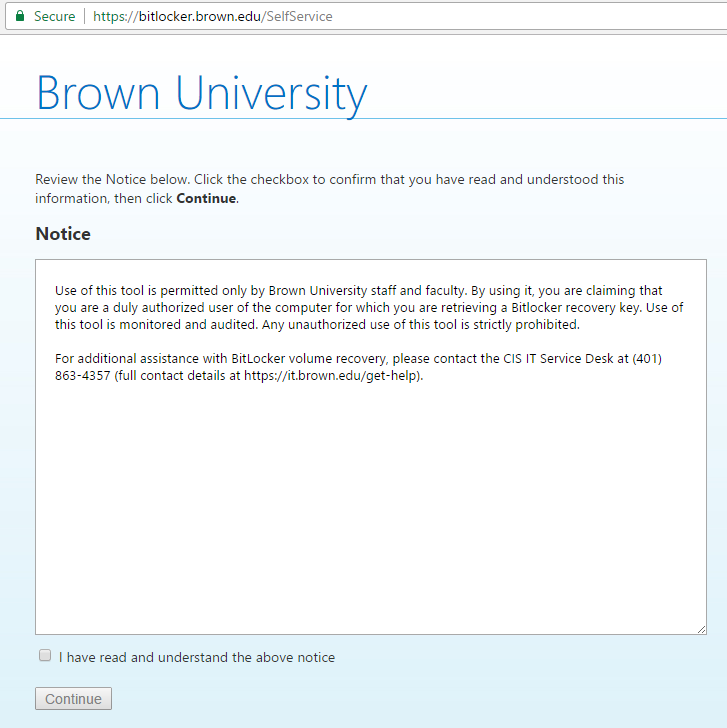
- Once successfully logged in you will be presented with this screen:
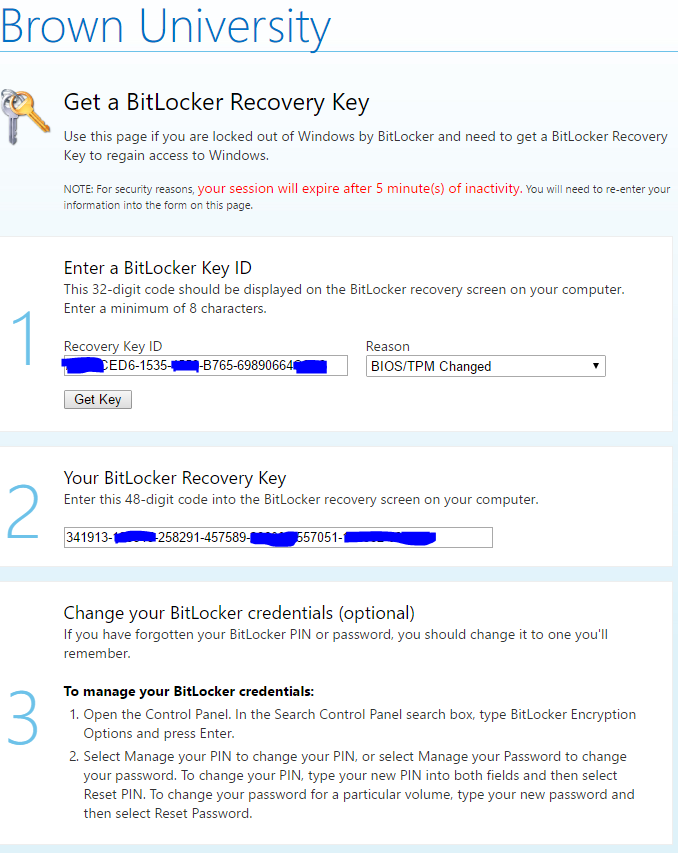
- Enter “Recovery Key ID” within the bitlocker portal (using all characters including dashes)
- Enter the provided recovery key on the BitLocker recovery screen of the affected device
