Before Setup
Confirm that your Brown Microsoft Account (ex. jcarberr@ad.brown.edu) is subscribed to an Intune license.
- Visit myaccount.microsoft.com and login with your Brown Microsoft account and password. Complete the Duo multifactor challenge.
- From the left-hand sidebar, click "Subscriptions".
- Search for "Intune" in the list of licensed products.
- Proceed to device setup instructions below if you find an Intune license.
- If you do not find an Intune license, submit a request to help@brown.edu and await confirmation before proceeding.
Setup
Android Devices issued to staff and faculty are registered with Brown's device management service and will prompt to enroll during setup. Please follow the on-screen instructions which should look something like the steps depicted below.
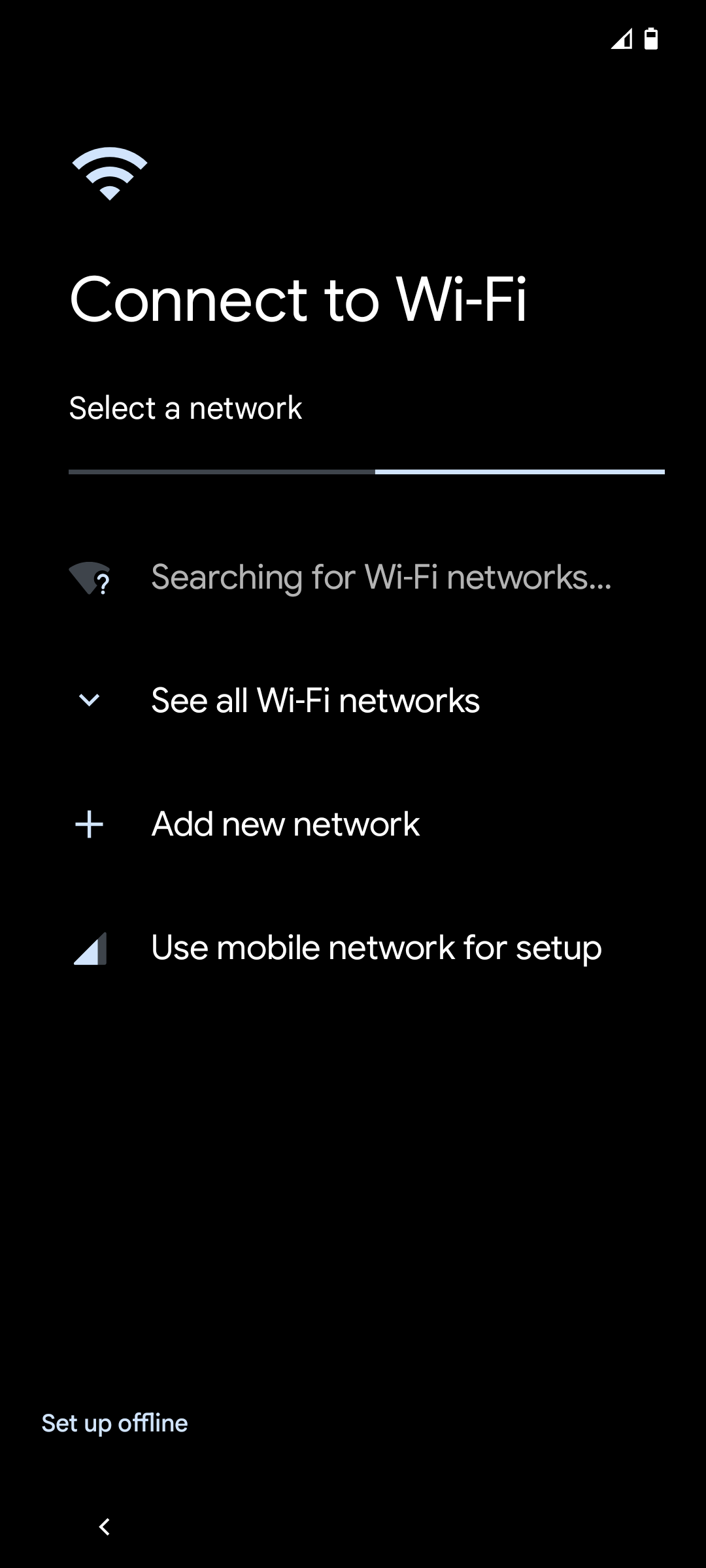 Connect to Wi-Fi or use the cellular service for setup
Connect to Wi-Fi or use the cellular service for setup
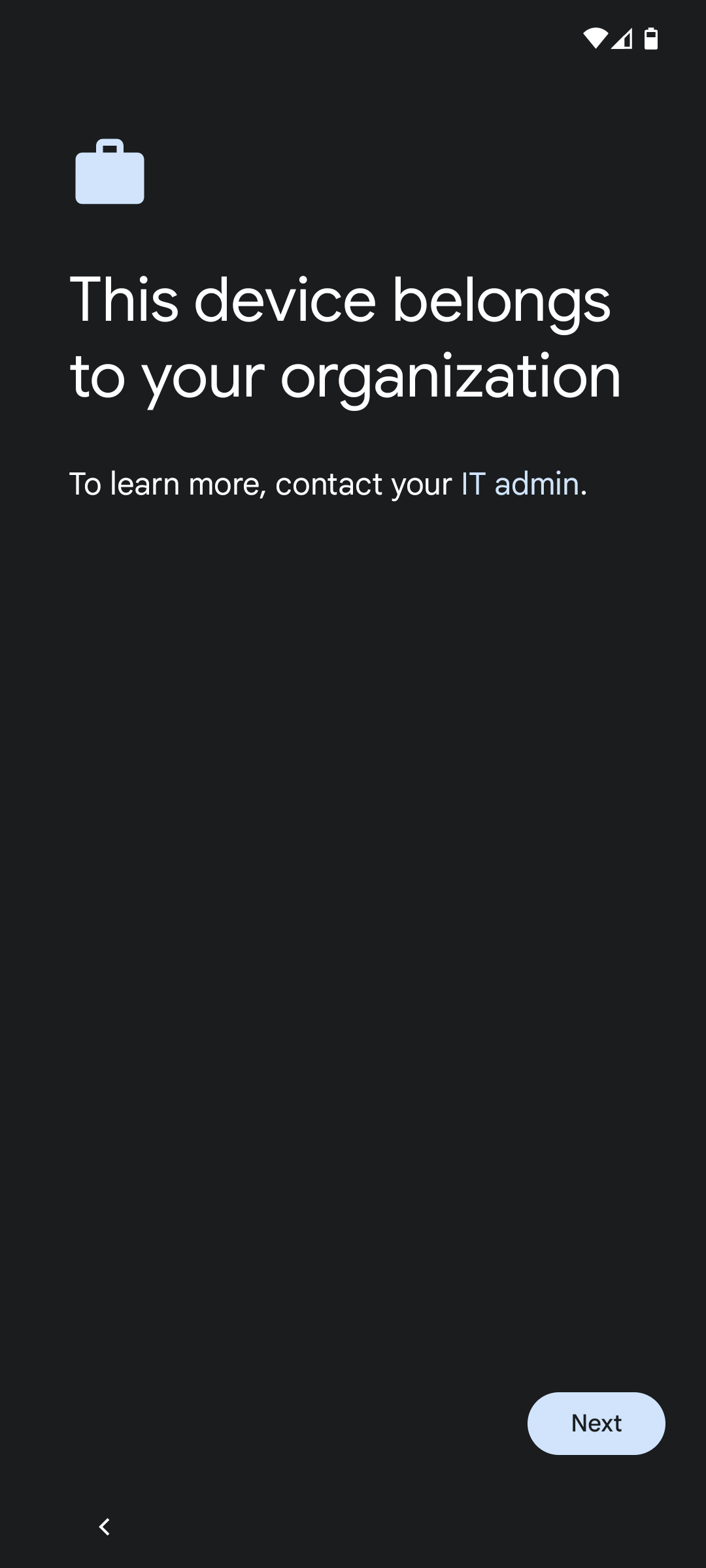 Tap "Next"
Tap "Next"
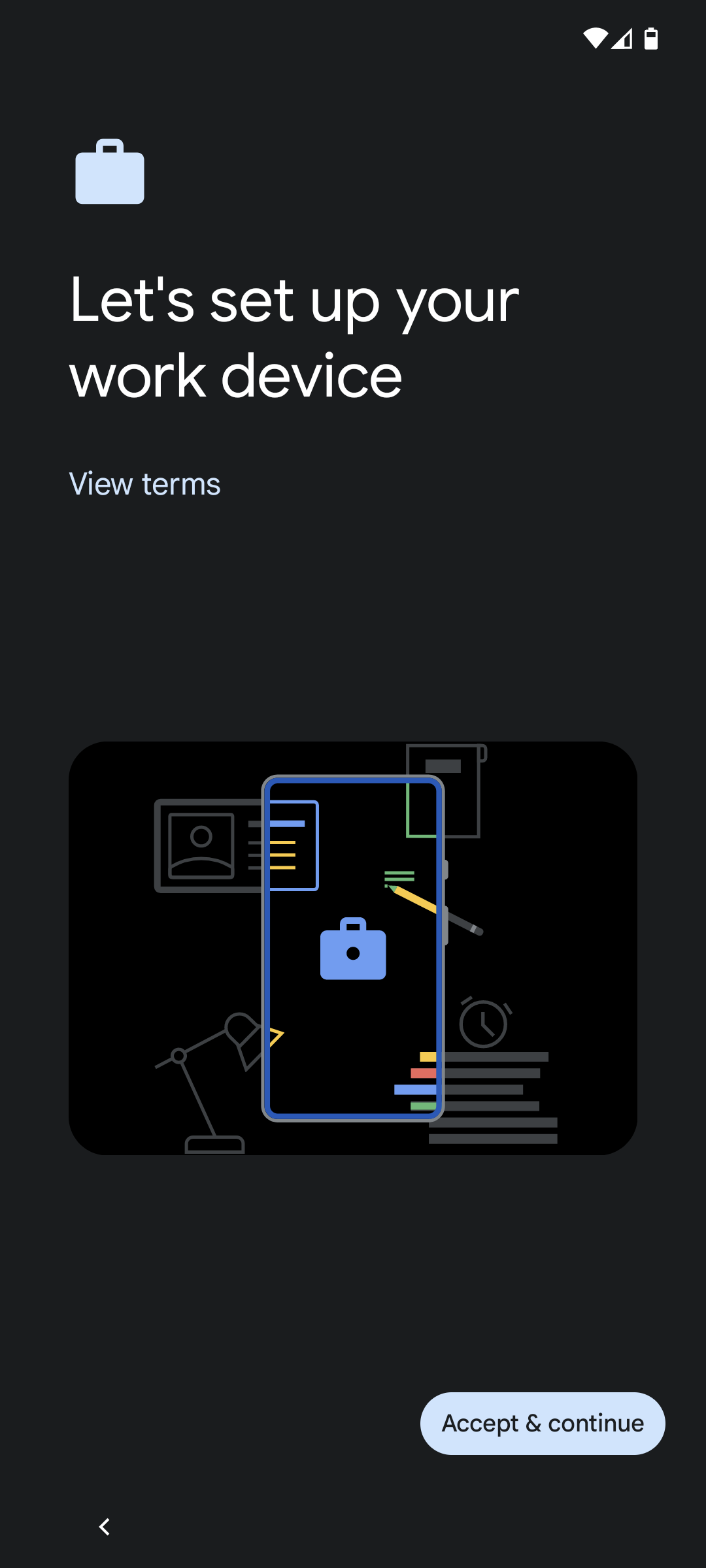 Tap "Accept & continue"
Tap "Accept & continue"
 Review and enable/disable Google services as desired
Review and enable/disable Google services as desired
 Tap "Next"
Tap "Next"
 Tap "I accept"
Tap "I accept"
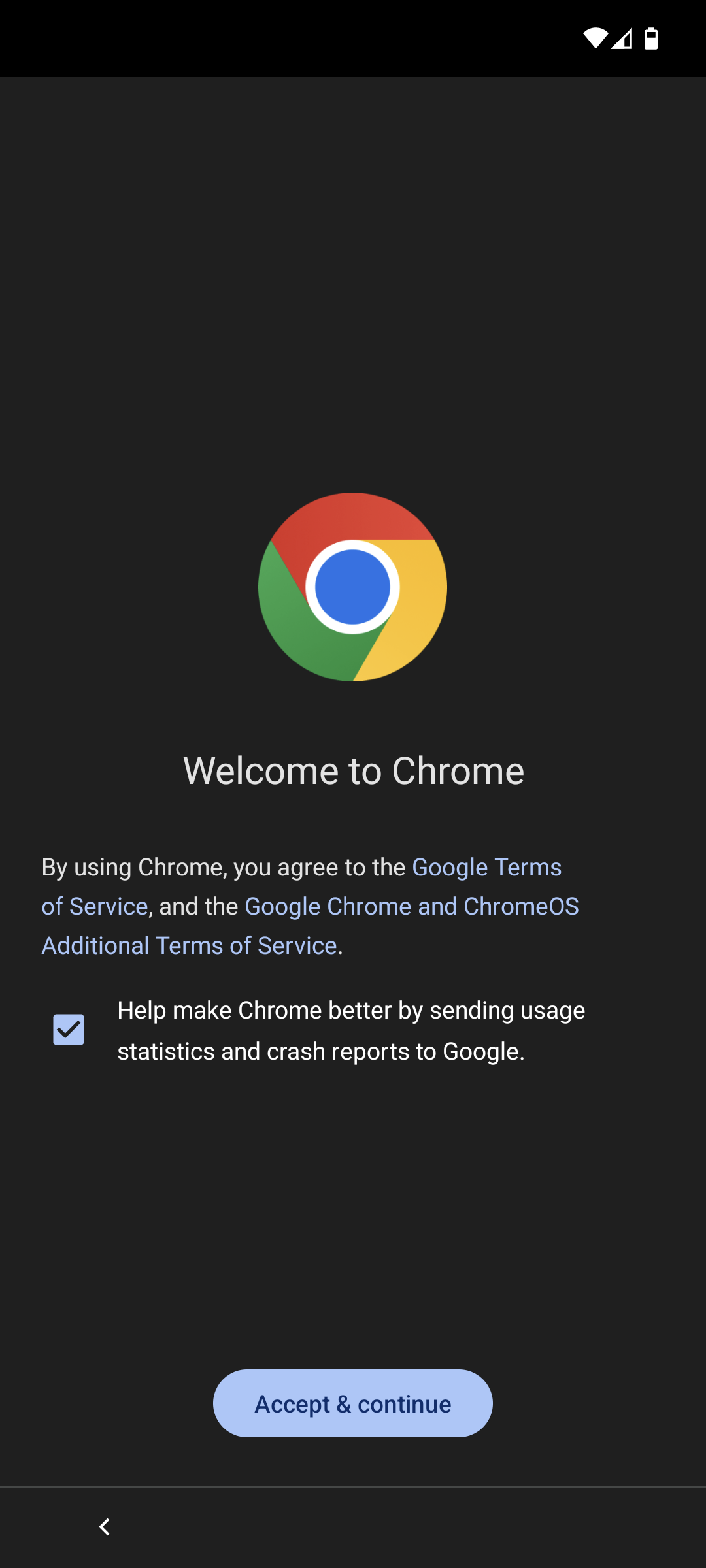 Tap "Accept & continue"
Tap "Accept & continue"
 When prompted, sign in with your "Brown Microsoft account", for example: jcarberr@ad.brown.edu
When prompted, sign in with your "Brown Microsoft account", for example: jcarberr@ad.brown.edu
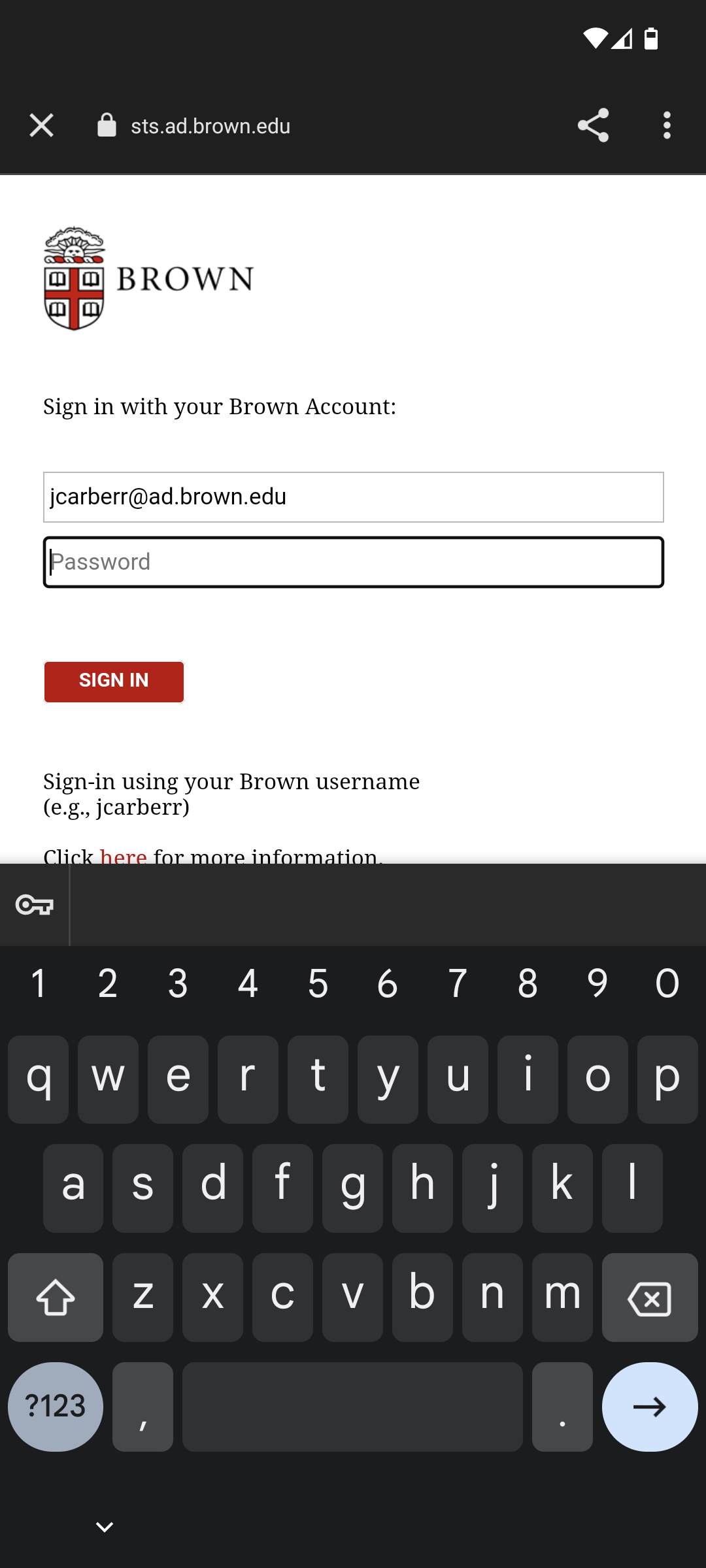 Enter your "Brown Microsoft account" password
Enter your "Brown Microsoft account" password
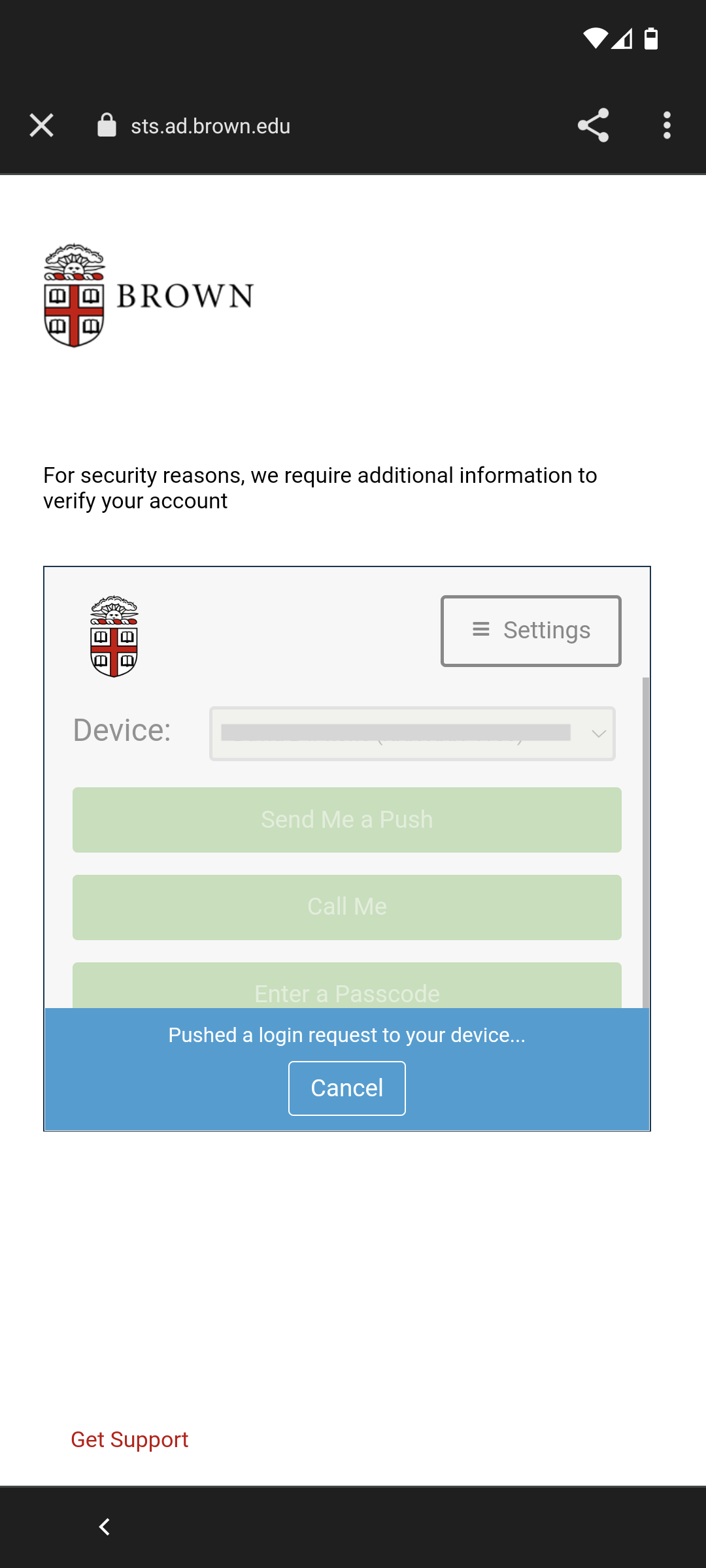 Complete the Duo second-factor authentication
Complete the Duo second-factor authentication
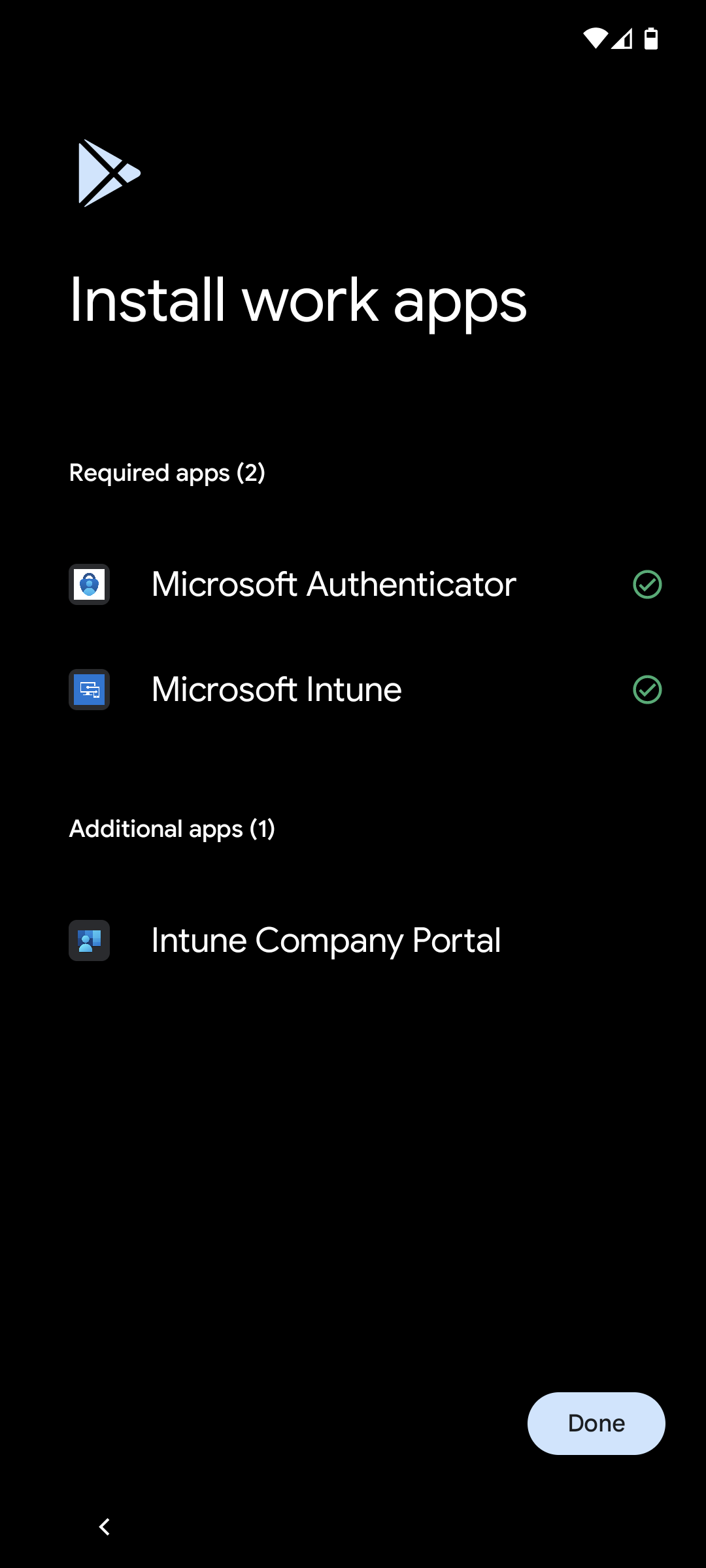 Tap "Done"
Tap "Done"
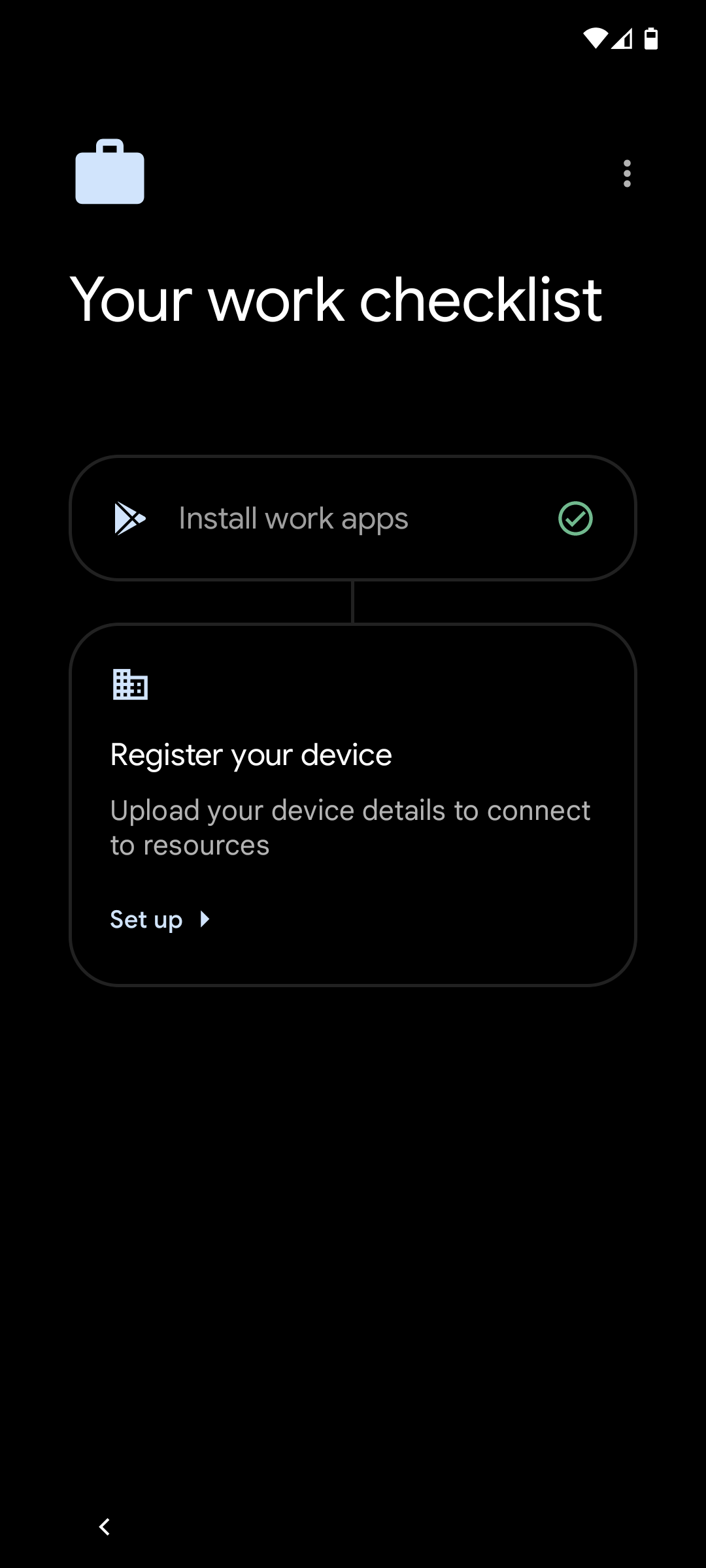 Tap "Set up"
Tap "Set up"
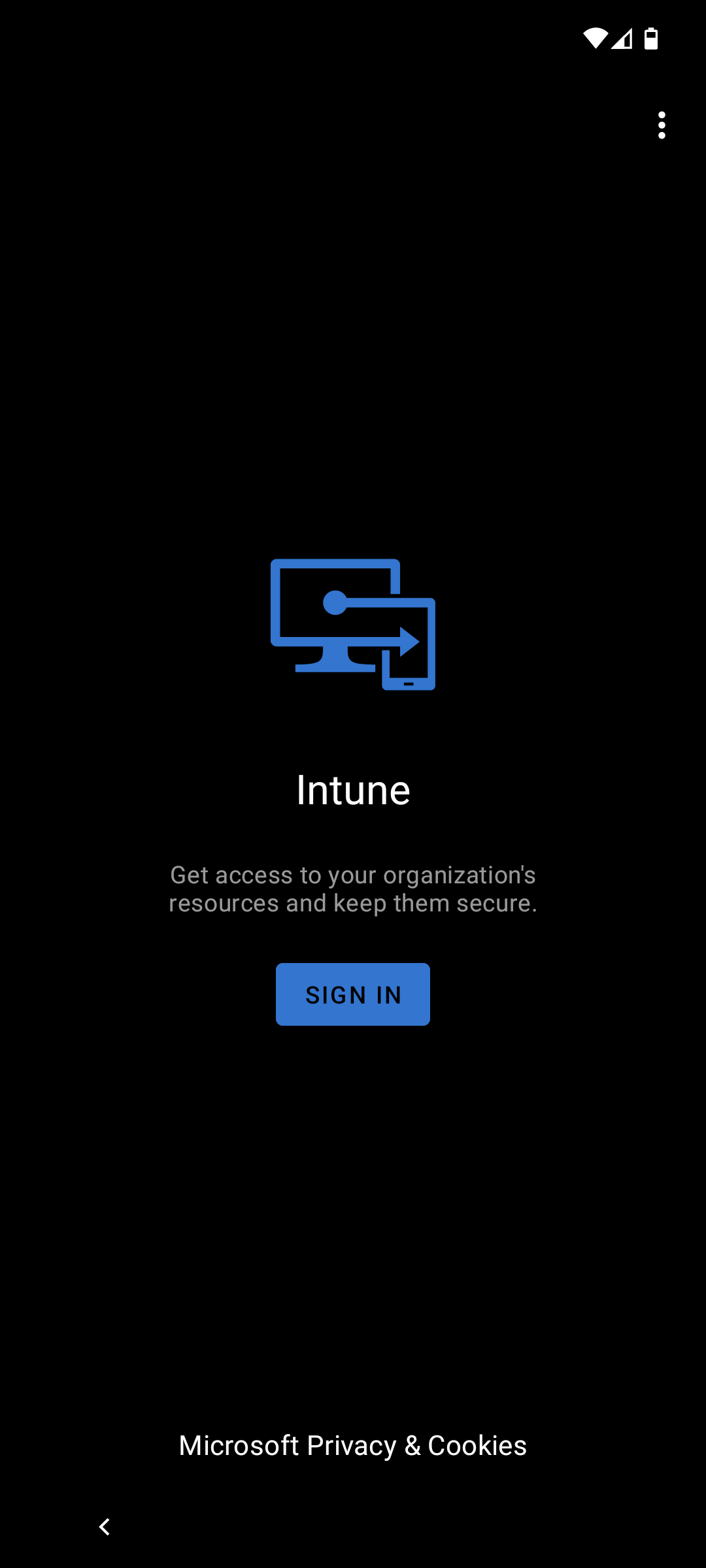 Tap "SIGN IN"
Tap "SIGN IN"
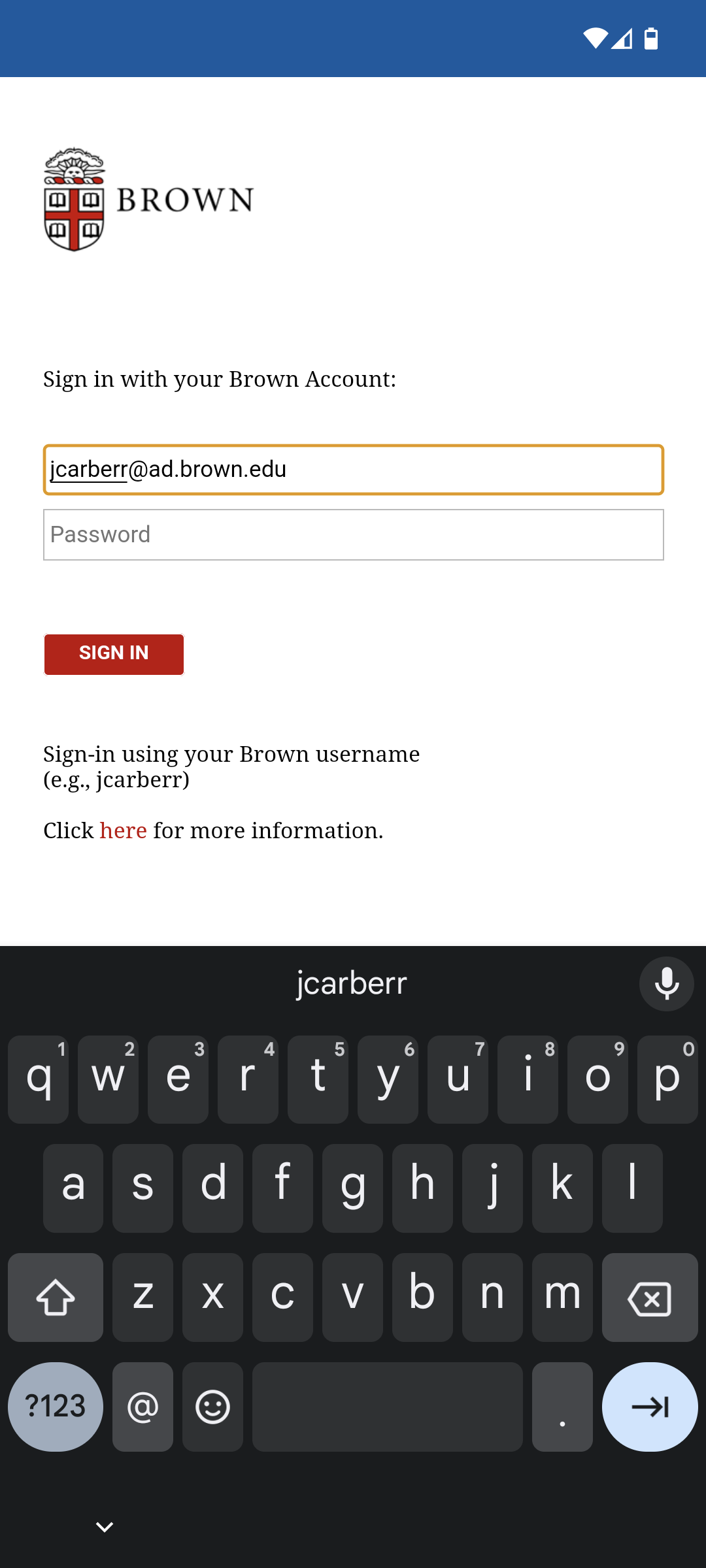 Enter your "Brown Microsoft account" password
Enter your "Brown Microsoft account" password
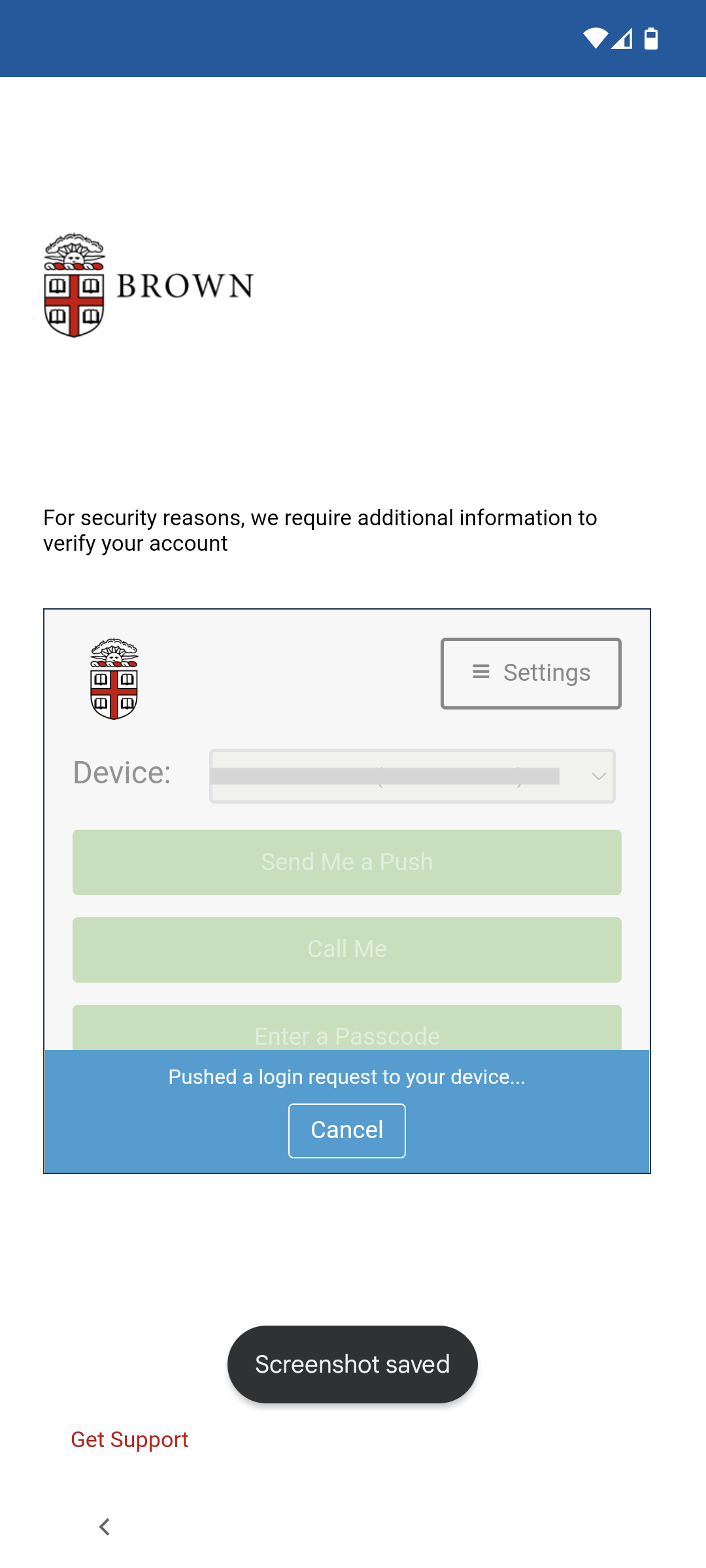 Complete the Duo second-factor authentication
Complete the Duo second-factor authentication
 Tap "Register"
Tap "Register"
 Enjoy your new Android device
Enjoy your new Android device
