1. Locate and open the Self Service app in the Applications folder
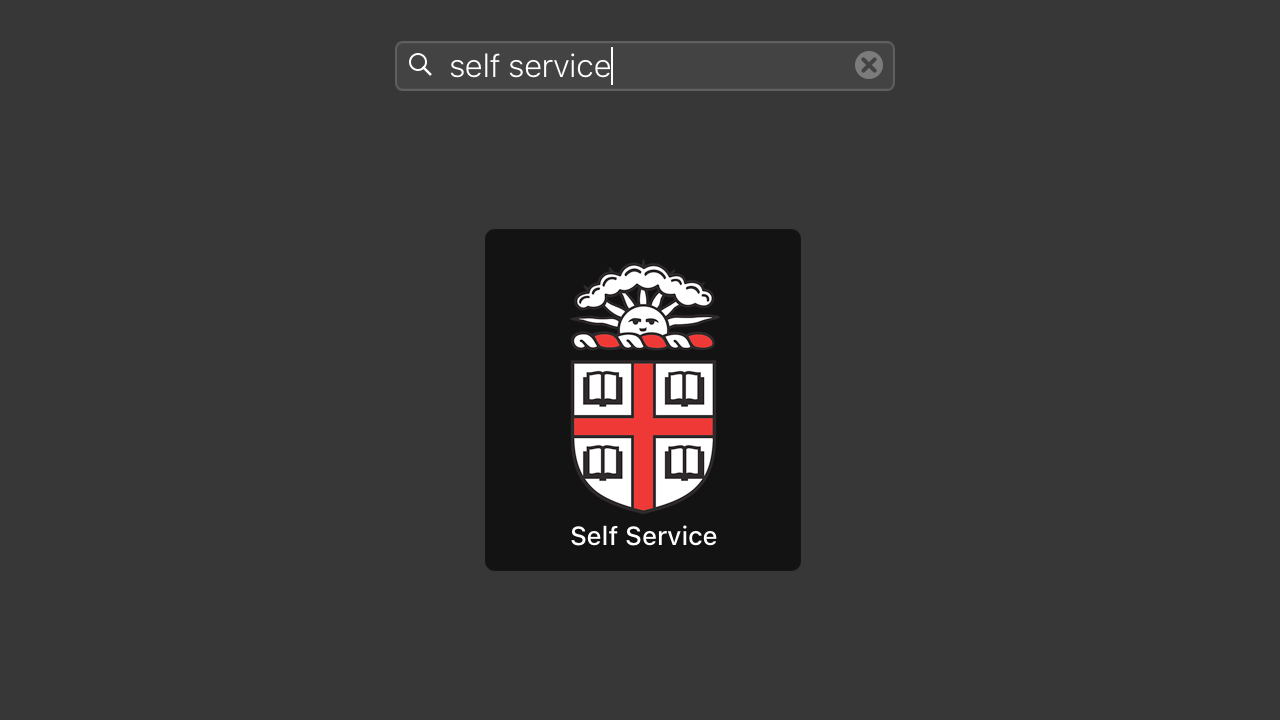
2. Select "IT Support Tools" from the left-hand sidebar
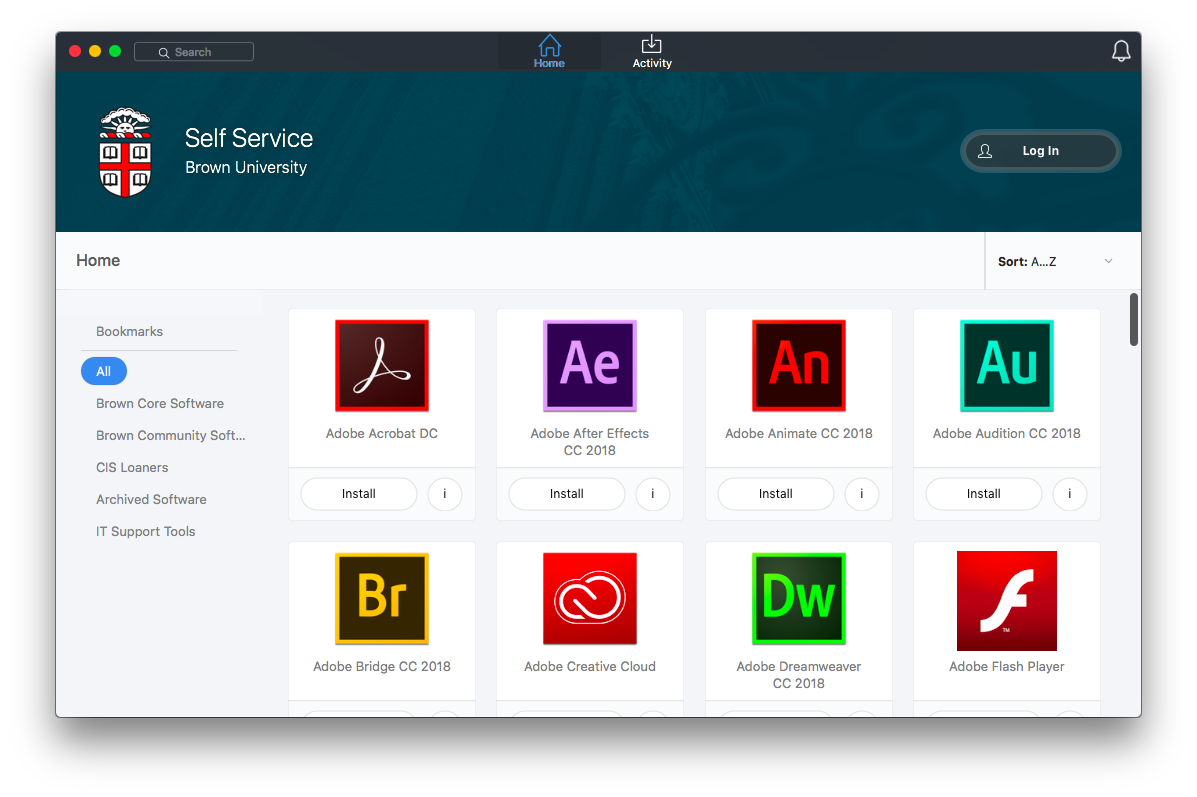
3. Click the "Encrypt" button under "Encrypt my Computer"
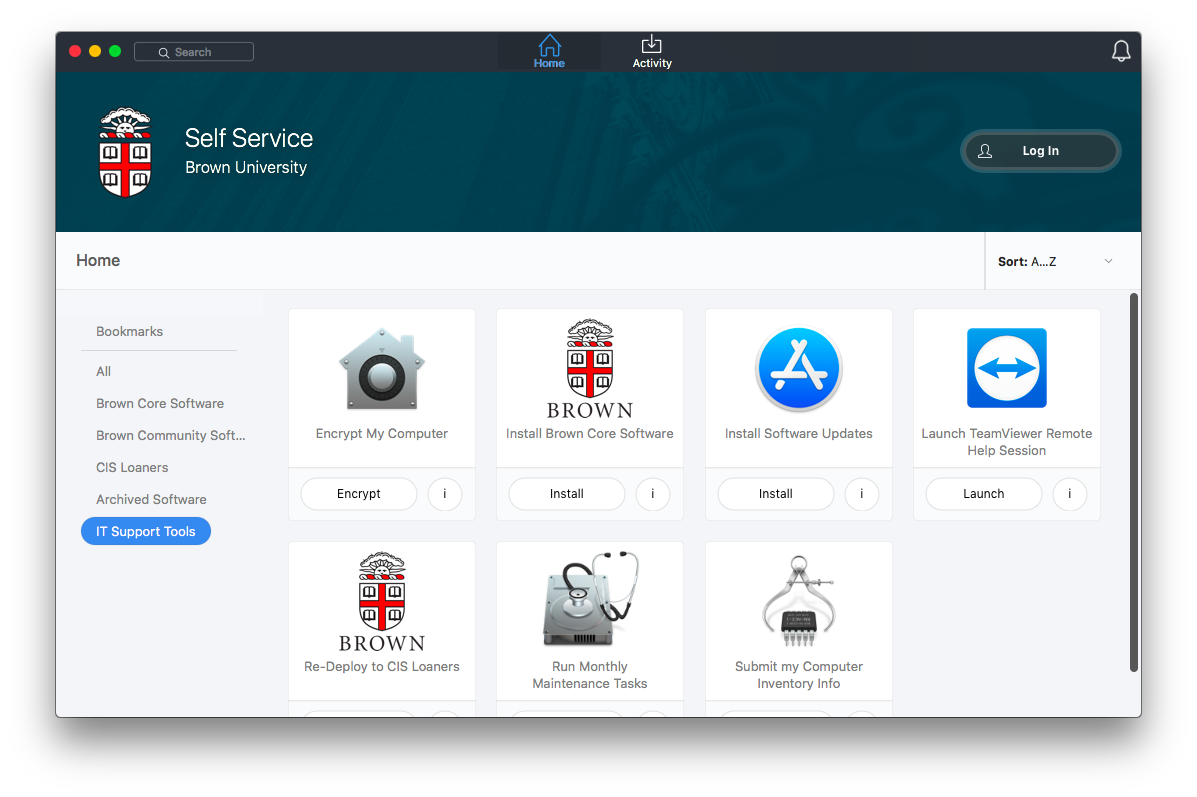
4. Click the "Encrypt" button to enable
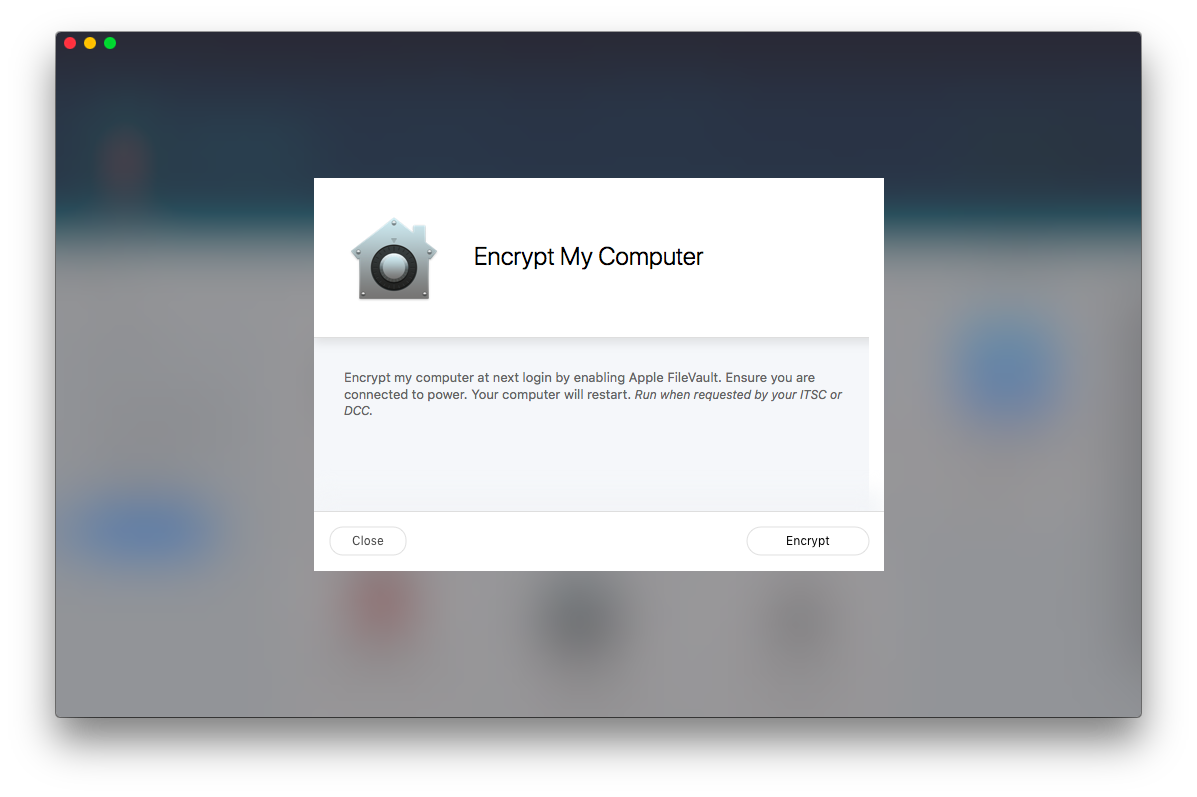
5. At this point, encryption is deferred until the next login. Follow on-screen dialogs prompting to restart and enable FileVault
Note: To activate FileVault 2 on a computer, the computer must be running macOS 10.8 or later and have a “Recovery HD” partition. Please follow these instructions when requested by your ITSC or DCC.
