If you have access to a shared Google file, and want to keep a copy for yourself, it's usually possible to download a copy to your personal Google Drive. Though a file owner can restrict download of a Google Drive file, that is not a default setting, and most file owners do not restrict the access.
Downloading Files for Backup
If you are unable to contact the current owner or an ownership transfer is not possible, you can download the files to create a backup.
- Go to Google Drive and sign in with your Google account.
- Navigate to the file(s) you wish to back up.
- Download the Files:
- For a single file or folder: Right-click on the file and select Download.
- For multiple files:
- Press and hold the Ctrl key (or Command key on Mac) and select the files you want to download.
- Right-click on one of the selected files and choose Download.
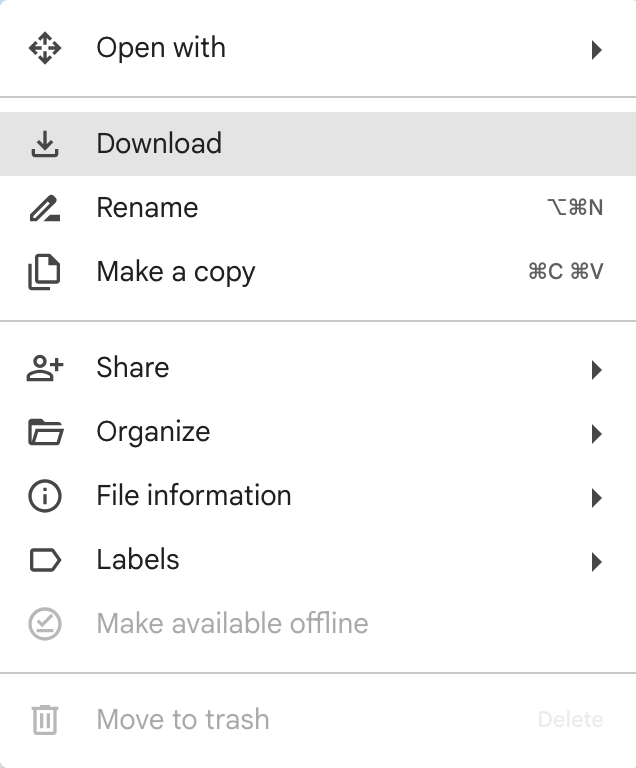
- Save the Files:
- The files will be downloaded to your computer's default download location.
- Upload them into your own personal or Shared Drive folder.
Moving Files to Shared Drives
Another effective way to ensure continued access to important files is by moving them to a Shared Drive. If you have editor rights to a Drive File, you can take the following steps.
- Create a Shared Drive if you don’t have one already.
- Navigate to the files you wish to move.
- For a single file, right-click on the file, select Move to, and choose the appropriate Shared Drive.
- For multiple files:
- Press and hold the Ctrl key (or Command key on Mac) and select the files you want to move.
- Right-click on one of the selected files, select Move to, and choose the appropriate Shared Drive.
