Since the CrowdStrike agent is intended to be unobtrusive to the user, knowing if it's been installed may not be obvious. This document provides details to help you determine whether or not CrowdStrike is installed and running for the following OS. Note that the check applies both to the Falcon and Home versions.
Windows Machines
1. Right-click on the Start button, normally in the lower-left corner of the screen. Select Apps and Features.
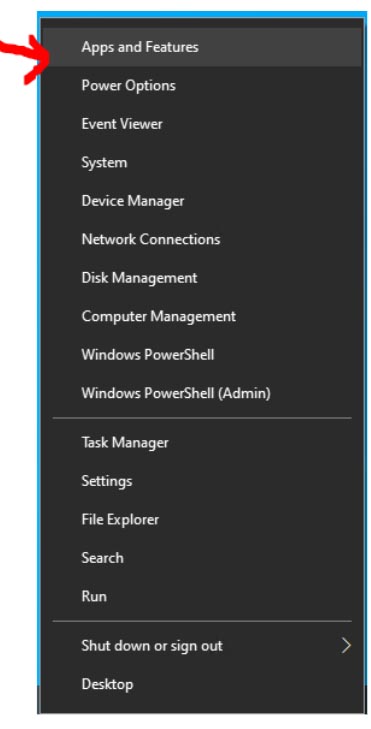
2. In the new window that opens, scroll down until you locate "CrowdStrike Windows Sensor" in the list of installed apps.
3. If you cannot find an entry for "CrowdStrike Windows Sensor", CrowdStrike is NOT installed.
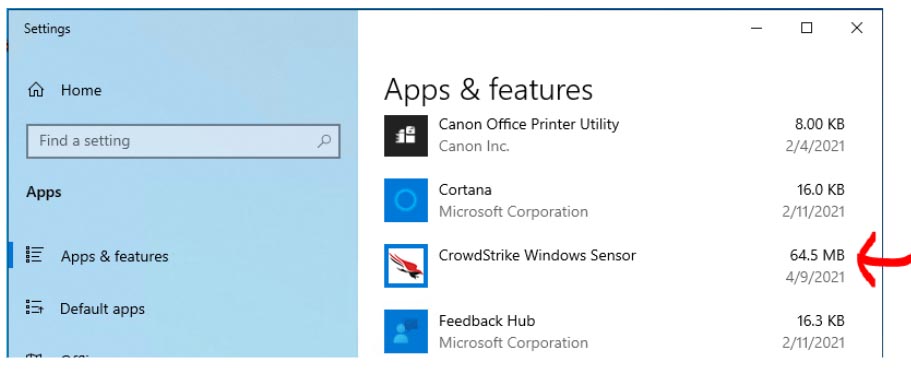
Command Line
To validate that the sensor is running on a Windows host via the command line, run this command at a command prompt:
sc query CSFalconService
If you see STATE: 4 RUNNING, CrowdStrike is installed and running.
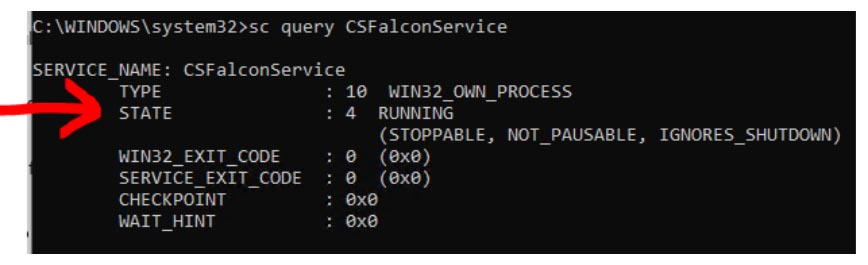
macOS Machines
Launching the Application
1. Go to your Applications folder.
Note: If you cannot find the Falcon application, CrowdStrike is NOT installed.
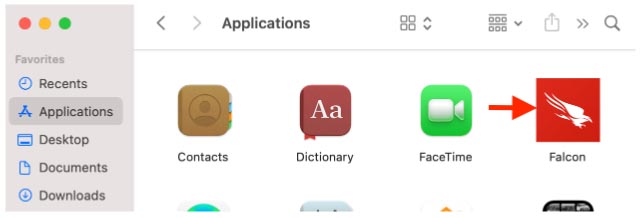
2. Locate the Falcon app and double-click it to launch it.
3. The application should launch and display the version number.
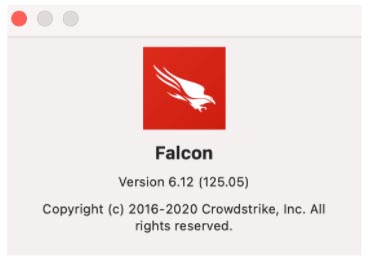
Command Line
You can also confirm the application is running through Terminal. Launch Terminal and input this command:
sudo /Applications/Falcon.app/Contents/Resources/falconctl stats agent_info
If Terminal displays command not found, Crowdstrike is not installed.
Linux Machines
To confirm the sensor is running, run the following command in terminal:
ps -e | grep falcon-sensor
If you see a similar output as below, CrowdStrike is running.
[user@test ~]# sudo ps -e | grep falcon-sensor 635 ? 00:00:03 falcon-sensor
