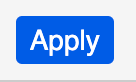It is possible to create a multi-stream video session with files recorded in other software or on separate devices and sync them similar to what the Panopto Personal Recorder does natively.
For example: if you recorded camera or screen video on your laptop and also at the same time recorded your ipad or another computer screen separately you can upload each file to Panopto to create a single video session.
To do this you must first navigate to the folder you want to upload to and Select Create ---> Build A Session
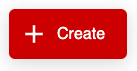
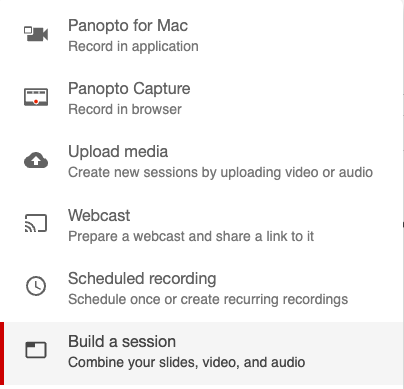
This will open a window. Give the session a Name, then click Create
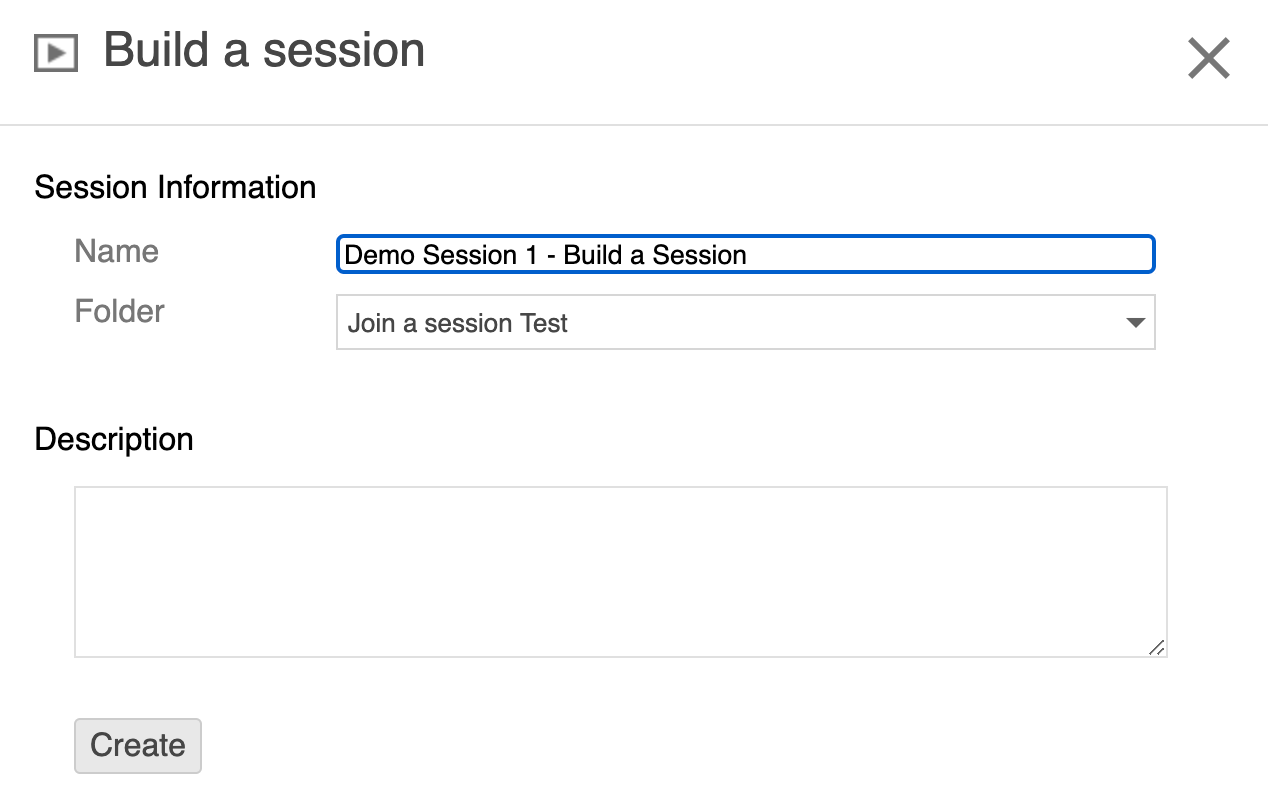
The next screen will ask you to upload your Primary Video source by dragging the file to the browser window or clicking and selecting the file in your finder window. This source should have the main audio you want to have for the recording.
While that uploads you can add one or more secondary sources (often a screen capture video) or another primary video feed
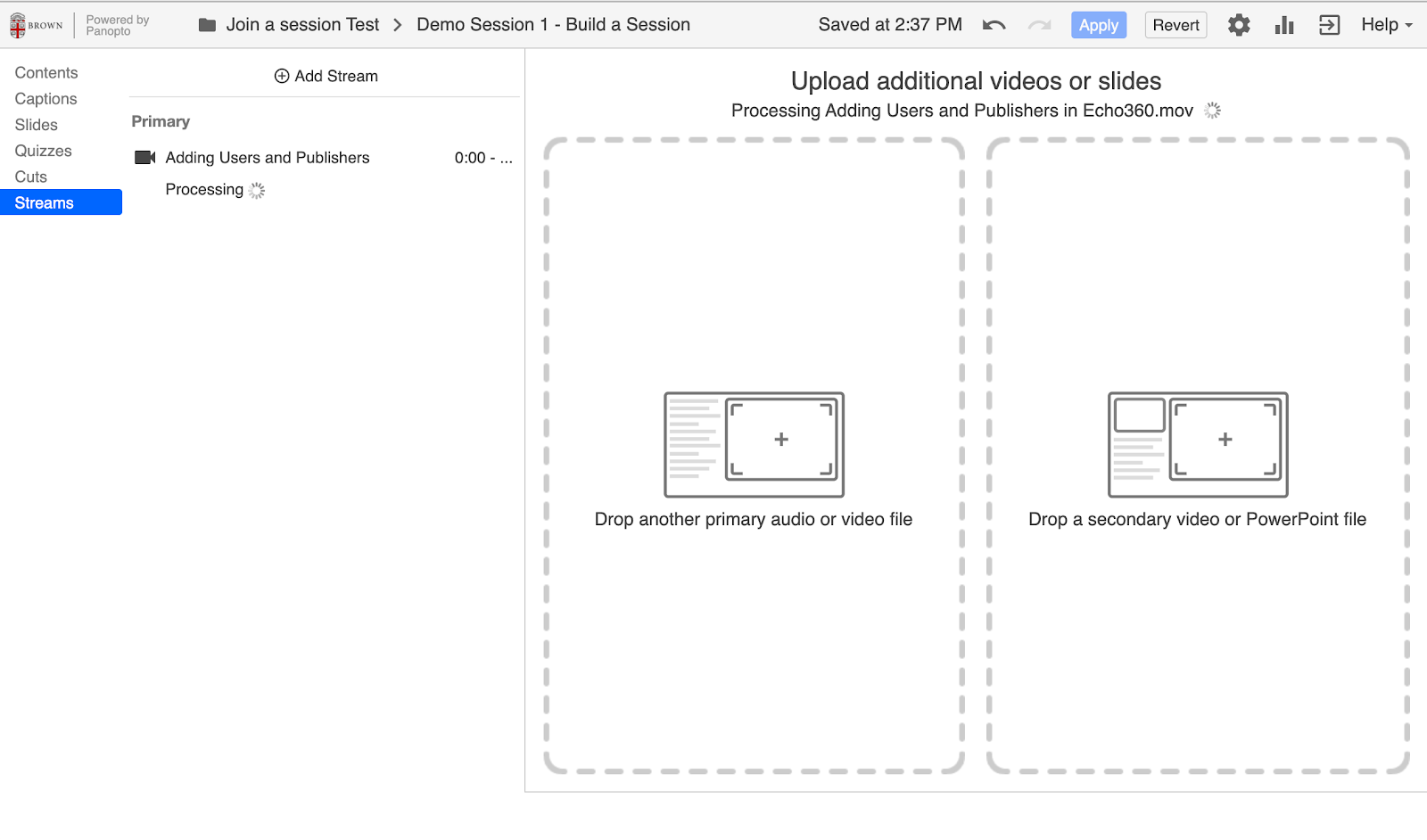
Once the uploads have processed you can click the Edit Button
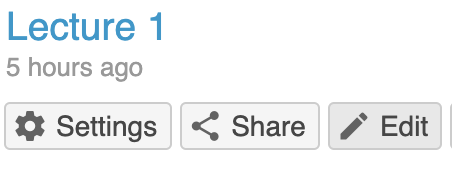
Here you can verify and adjust each stream if the start times do not align, by previewing the video in the player.
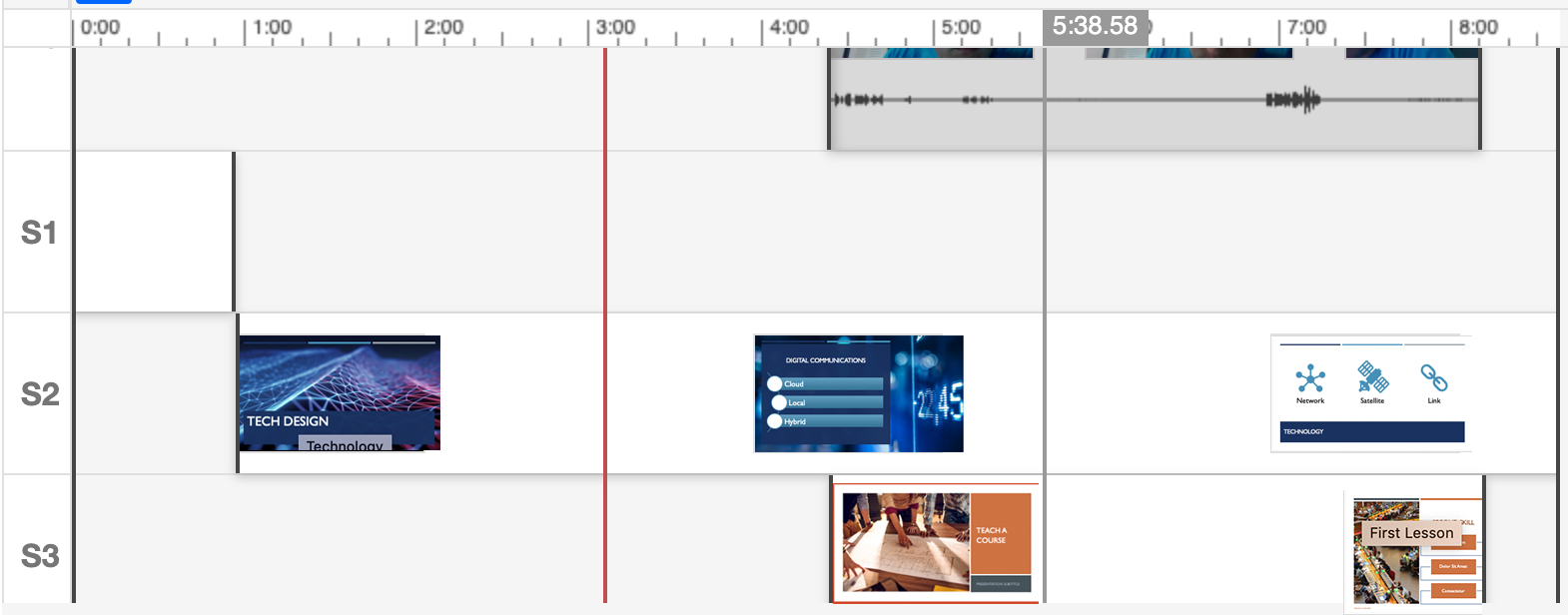
If adjustments are needed, Click Streams on the left side of the screen.
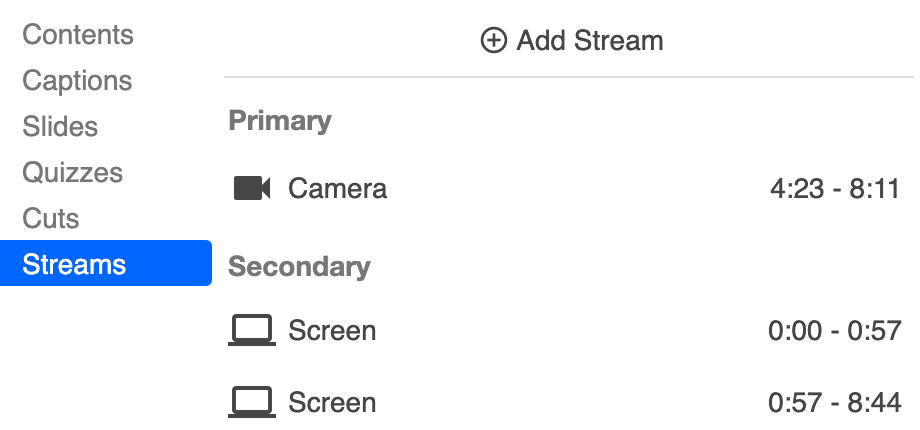
Hover your mouse over the stream you need to adjust the start time for and click on the 3 dots to select Edit.
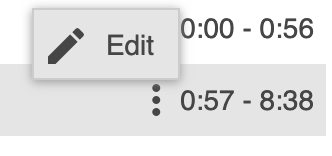
In the next window you will be able to manually enter the appropriate time for that stream to appear for the viewer. Click Save when done.
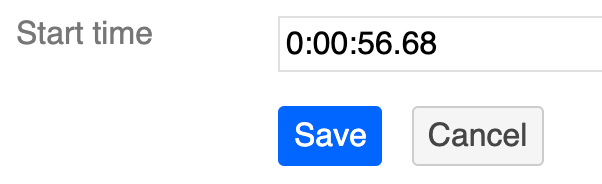
To process any new changes you will need to click Apply in the upper right corner to update and exit the editor.