We are aware of a widespread scam of what appear to be Google Drive sharing notices. I've included an example screenshot below. You may have received this email from people you know at Brown whose accounts are compromised.
If you opened the email but did not click anything, you don't need to worry. Just delete the email(s).
However, if you clicked the "Open in Docs" button, additional scam emails will be sent to all of your contacts. Here's what you need to do:
1. Change your password
You can either change your password in Brown's MyAccount or in Gmail. The following instructions are for Gmail:
- In Gmail, click your user icon on the top right.
- Click the My Account button.
- Click "Signing in to Google" under "Sign in & Security" on the left.
- Click "Password," then follow the prompts to change your password.
2. Revoke access to a fake app called "Google Docs"
After changing your password and logging back in, follow these instructions to remove a fake app that now has access to your account:
- In Gmail, click your user icon on the top right.
- Click the My Account button.
- Under "Sign in & Security" on the left, click "Connected Apps & Sites."
- Look for an app called "Google Docs" - it is fake! Click "Google Docs" and click the Remove button that appears.
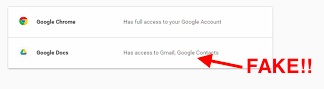
3. Clear out unrecognized sessions
- On the bottom right of your Gmail inbox, look for the "Last account activity" indicator.
- Click the Details link.
- If there are any open sessions you do not recognize, click "Sign out all other web sessions"
Sample Email
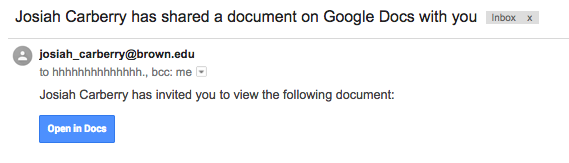
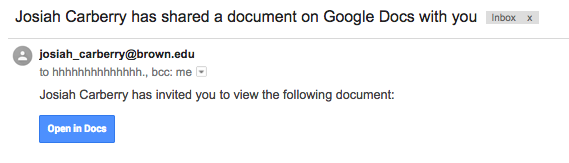
If you are concerned that you may be compromised and have questions, you can call our IT Service Center at (401) 863-4357. Call volume may be high because of this issue - we appreciate your patience.
