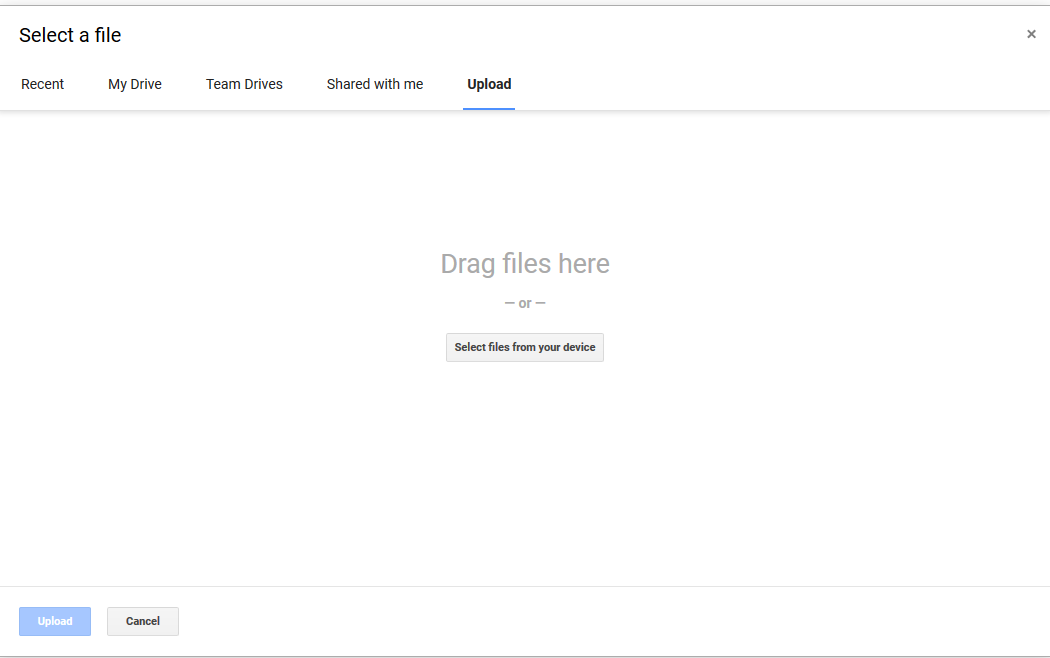Purpose of the article is to provide detail information as to how to add attachments to Google Calendar event invites.
1. In your calendar, click on + Compose to create a new invite
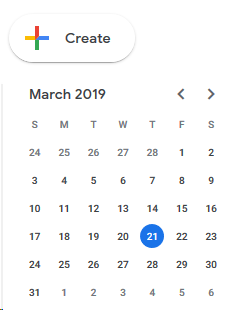
2. In the new window, click on "More options", this should be located to the left of the blue Save button
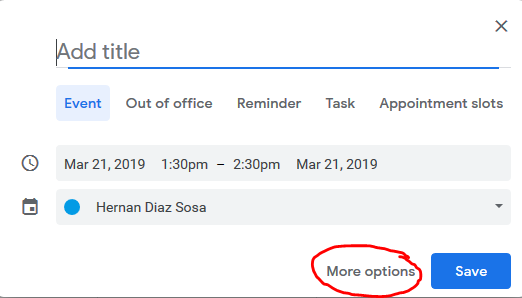
3. More Options should bring you to a window with a Description box. The first icon will be a Paper Clip, which will allow you to attach files
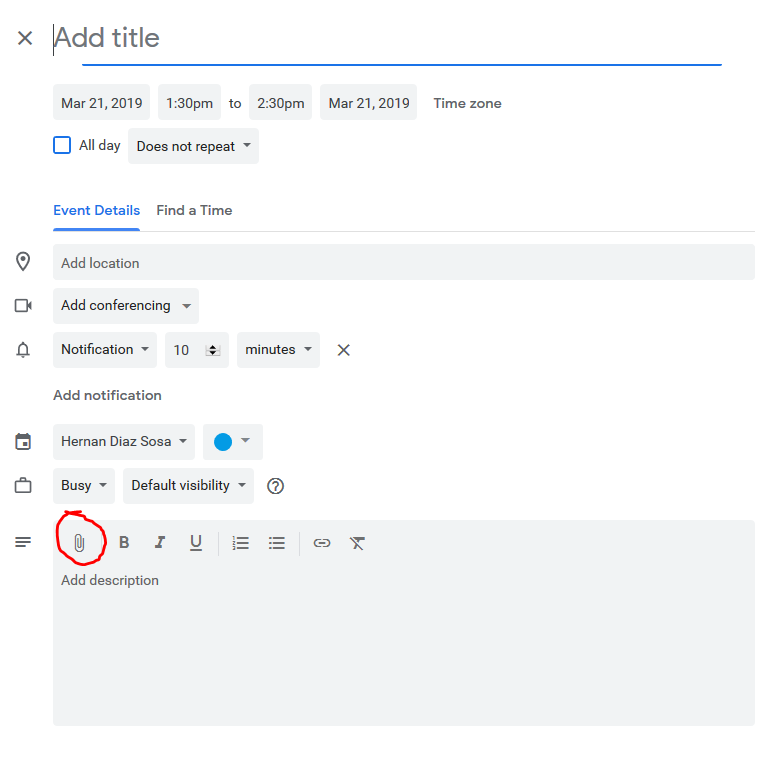
4. The Paper Clip (attachment) window will allow you to easily share files located on your Google Drive or allow you to Upload anything saved locally