This page applies to staff who use Banner Admin Pages (also called Banner 9), the administrative side of Banner (not to be confused with Banner Self-Service).
Supported Browsers
| Browser | Supported? |
|---|---|
| Chrome | X |
| Firefox | X |
| Internet Explorer | not supported |
| Microsoft Edge | X |
| Safari | X |
Banner Admin Pages is also supported on tablets.
Logging On
Log in at https://bannernav.brown.edu/applicationNavigator/.
Use your Brown user name (for example, jcarberr) and the password you maintain in myaccount.brown.edu—same as Workday.
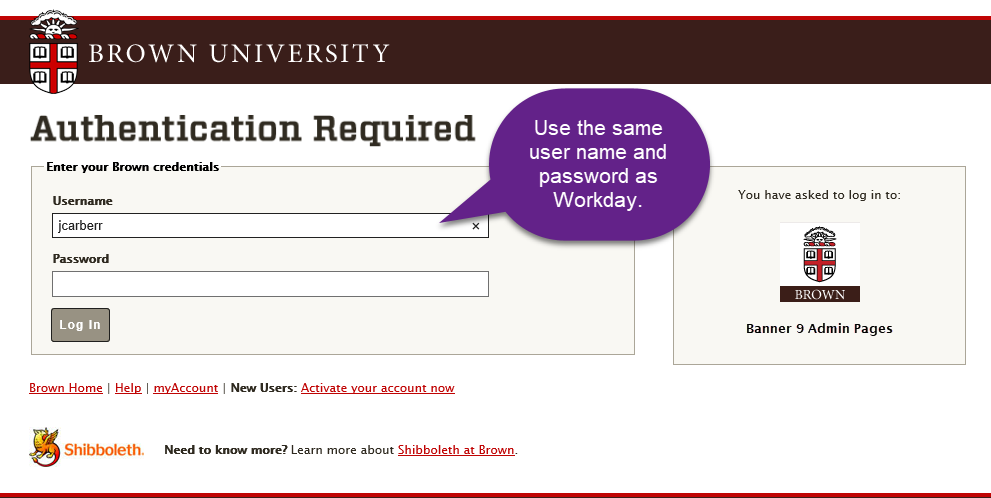
Video Tutorial (12:29)
Log in to Banner Admin Pages and, as you watch, pause the video and try what's demonstrated yourself.
To jump ahead or re-watch a topic, use these timestamps:
- 3:15 Keyboard Shortcuts
- 3:30 How to access pages from landing page
- 7:09 Page layout and features
- 10:37 Notification Center
- 11:12 Online help
Keyboard Shortcuts
Common actions have keyboard shortcuts. Download the Banner Keyboard Shortcuts job aid (use the 2 far-left columns for our version).
Known Issues
| Issue | Resolution |
|---|---|
| Blank page You are able to log on to Banner Admin Pages, but when you navigate to an admin page (previously called forms) the page is blank. |
|
Freeze issue The cursor is positioned in a field on an admin page where you should be able to enter data, but nothing happens as you type. The issue occurs randomly and is not associated with any particular admin pages, but does seem to occur when:
| Point your mouse somewhere in the browser window outside of the admin page itself and click, then position the cursor back in the field on the admin page and click again. For example, you could position the cursor on the left-hand side of the browser window in the grey area of the Banner 9 menu panel (but not positioned on one of the menu panel icons). Clicking there and then returning the cursor to the field in the admin page and clicking again should allow you to enter data into the field. The Banner vendor is aware of this issue, but has yet to resolve it. |
Where do I go for help or questions about Banner Admin Pages?
Submit a help request.
