Add Your Forwarding Address
Before forwarding any mail, you will need to add your forwarding address in your Gmail settings. After doing this, you need to complete one of the two sections below to forward the mail.
- Log into the account you'd like to forward mail from
- Go to Settings > Forwarding and POP/IMAP > Add a forwarding address
- Enter the address you would like to forward mail to
- Check your mail at the other address - you will have received a verification email with a link to click. This tells Gmail that you own the address and should be allowed to forward mail to it.
Forward All Mail
- Add a forwarding address as described above
- Return to Settings > Forwarding and POP/IMAP
- Select the option to "Forward a copy of incoming mail to" and choose your address from the drop-down menu
- Decide what to do with the copy in this mailbox: you can keep, delete, archive, or mark as read
Forward Selected Mail
Forwarding only selected mail can be useful, for example, if you have a friend who emails you at your Brown address instead of a preferred personal address.
- Add a forwarding address as described above
- Start by searching for the type of email you'd like to forward. To do this, click the little triangle on the inside right corner of the search box.
It's important to be as specific as possible in your search so you don't accidentally forward the wrong emails. For example, in the image below, I am filtering mail from Josiah Carberry. Instead of just typing Josiah in the search box, I open advanced search and type his entire address. Otherwise, I might accidentally forward emails that just mention Josiah's name, not only emails he sent me.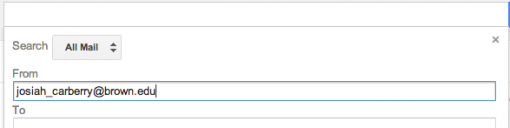
- Click "Create filter with this search" at the bottom right of the advanced search box.
- Check "Forward it to" and choose your forwarding address. Also determine what you'd like to do with the copy in this account - for example, you could mark it as read, archive it, or delete it.
