Editing Captions in Panopto
In order to edit captions in Panopto you will need Creator level access to the folder where the videos reside.
1. Open the video in the online editor by selecting Edit when hovering over the video
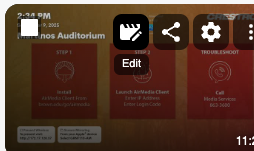
2. In the editor, on the left-hand side of the screen, select the Captions tab
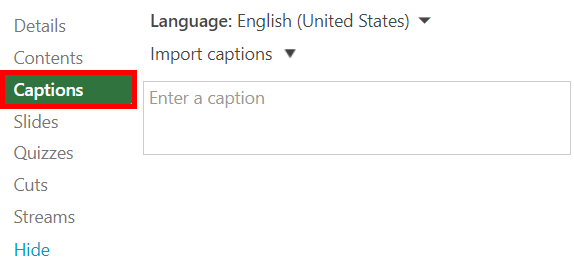
3. Click on the caption you want to edit. It will become editable.
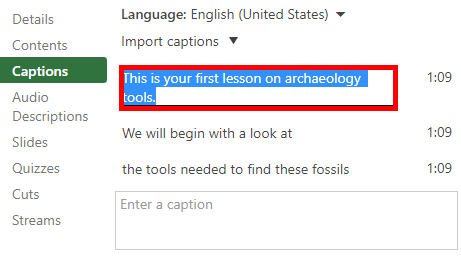
Please note:
There is a 384-character limitation to individual caption entries.
To insert a line break, you can use the keyboard shortcut Shift + Enter.
Once you are done editing the caption line, select the Enter key to save it.
4. Once you are fully finished editing the captions, select the Apply button in the upper right corner of the editor to save your changes and update it online for viewers.

Editing the Caption Timestamp
When in the online editor window captions tab, To the right of the caption line, select the More icon, which looks like three dots, and then select Edit
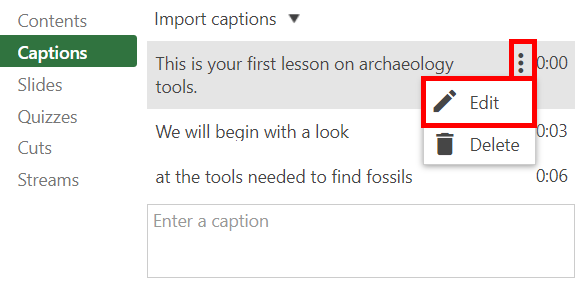
The Edit Caption window will appear, allowing you to edit the caption's Start time and End time. Select Save to confirm the edit.
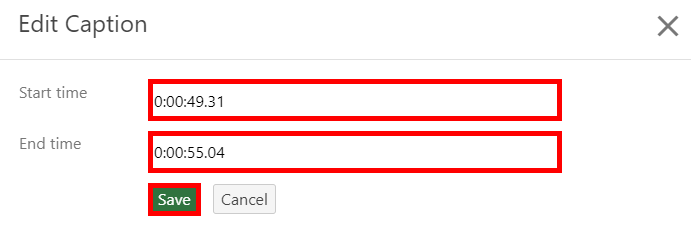
Once you are fully finished editing the captions, select the Apply button in the upper right corner of the editor to save your changes and update it online for viewers.

Find and Replace a Word in Captions Transcript
In some cases, automatic captioning may not caption a recurring word correctly. To find and replace the word throughout your captions, select the Find & Replace icon in the upper right corner of the Captions window, to the right of the Language menu.
The Find & Replace search boxes will appear. Enter the incorrect caption in the Find text box and enter the correct caption in the Replace with text box.
Matches for the caption entered in the Find text box will appear highlighted in yellow.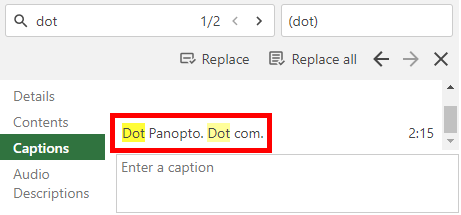
To review and replace each individual instance, select the angle bracket icons, < and >, to the right of the Find box, and then select Replace to replace each one as needed.
To replace all of the instances, select the Replace all button.
Additionally, Panopto Automatic Captions will highlight low confidence captions. Low confidence captions are words that are commonly misinterpreted by ASR or words that occur when there is additional background noise. By selecting the left and right arrow icons in the bottom right corner of the Find & Replace window, you can tab through the words that are deemed low confidence.

As you tab through the low confidence captions, they will appear highlighted in yellow.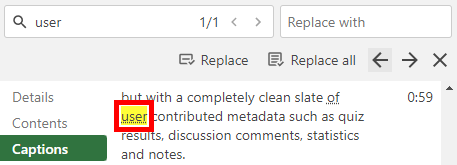
To review and replace each individual instance, select the angle bracket icons, < and >, to the right of the Find box, and then select Replace to replace each one as needed .
To replace all of the instances, select the Replace all button.
To close the Find & Replace window, select the X icon in its lower right corner.
Once you are fully finished editing the captions, select the Apply button in the upper right corner of the editor to save your changes and update it online for viewers.

Delete a Caption
Open the video in the online editor and on the left-hand side of the screen, select the Captions tab.
To the right of the caption(s) you want to delete, select the More icon, which looks like three dots, and then select Delete.
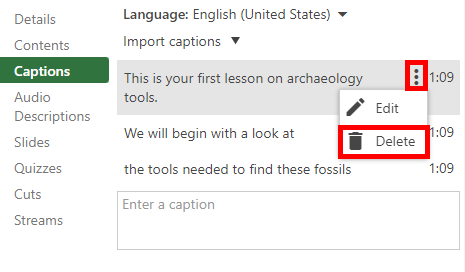
Once you are fully finished editing the captions, select the Apply button in the upper right corner of the editor to save your changes and update it online for viewers.

