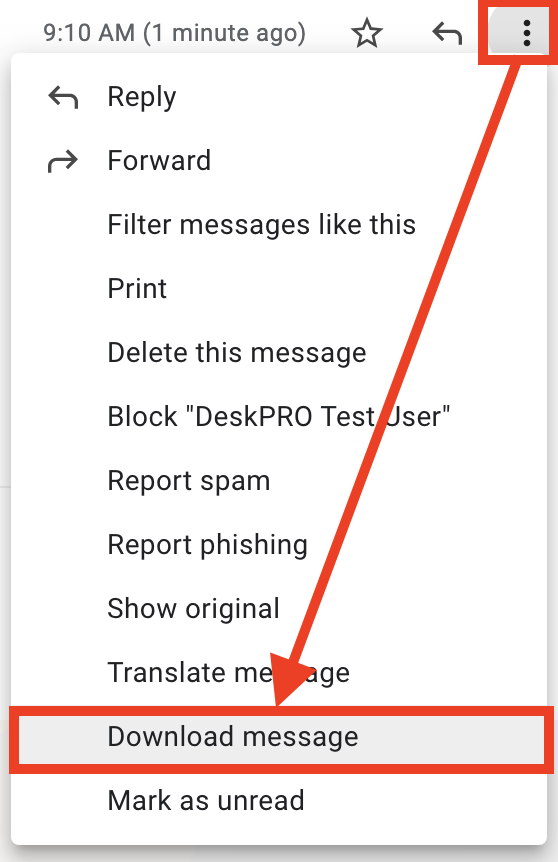When troubleshooting email issues with IT support, you may be asked to provide your email with full headers. Follow the instructions below to download the email in full and send it as an attachment.
- Open the email in Gmail.com
- Click on the three vertical dots on the top-right and click Download Message.
***If you're downloading a specific email within an email thread, make sure that you click on the three vertical dots that correspond with that message.