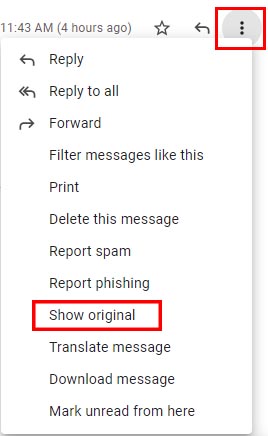 If you receive an email and suspect that the actual sender is someone other than the name displayed, you can verify their true identity by checking the full header details of the email.
If you receive an email and suspect that the actual sender is someone other than the name displayed, you can verify their true identity by checking the full header details of the email.
To display and then analyze the full headers of a Gmail message:
- Open the email you want to check the headers for.
- Next to the Reply arrow, click the stack of three dots to prompt the dropdown menu.
- From the list, click Show original.
- Copy the text on the page.
- Open the Message header tool.
- Click Paste your email's headers and then Analyze the header above.
These steps can be found in this Google article, which also includes how to see if a message is delayed and instructions for other mail services.
