On the morning of Monday, June 16, OIT will have a dedicated Zoom session to help people reconnect to their data after migration. If the instructions below do not work for you, and you need assistance, please contact your IT Support Professional or the OIT Service Center. They'll gather some initial information, and direct you to our Zoom session.
If you did not receive notice from OIT about a file migration, and your computer is not connecting to your files, please do not reboot your computer. Please reach out to your IT support professional immediately. We'll help prepare you for a migration and schedule it at an appropriate time.
___
OIT is continuing our once-a-decade project to upgrade our Departmental File Services. This article has information on what you need to do during the migration on June 13-16, 2025 and troubleshooting steps for after the migration. This page is being kept up to date as the project progresses, so you can know what to do as the work is performed.
There are about 1100 people at Brown with data on the “files.brown.edu” server that’s tied into their computer’s Desktop, Documents, and other folders. This arrangement of syncing files from your computer to OIT’s data center has provided with safe backups and data protection for several years.
Over the weekend, OIT staff initiated the main migration for faculty and staff whose computers are directly tied in to the legacy storage. Their data is now in OneDrive, and their computers need to accept new settings to connect to the OneDrive easily. We communicated directly to the people whose data was being migrated, to give time to prepare.
OIT's automated tools migrated the data, so no customers had to take action for copying files. When their computers receive new settings, they'll be reconnected up to their folders in a new location.
What you should expect during the migration weekend
If you received notice that we were moving your data, OIT removed your access to your Home Folder at 7pm on Friday, June 13.
If you need to work during the weekend, limit yourself to Google email, calendar, drive, etc). The removal of access to your Home folder files will help ensure no data corruption occurs while the files are being migrated to your OneDrive account. You will not see it happening during the process.
If you need access over the weekend for critical life safety/emergency issues, please call the OIT Service Center at (401) 863-4357 and press 0 (zero) to report your problem and alert the Office of Information Technology's on-call staff.
On Monday morning, expect that you will be prompted to restart your computer after you first boot up. Your files will be made visible in your OneDrive's Documents folder but will have “disappeared” from your Documents, Desktop, and other folders.
Look in OneDrive\Documents for the "HomeMigration" folder for your files. Your "regular" Documents Folder will be empty. You can safely use the data and work with it on OneDrive with no loss of business continuity.
What to expect after your Home Folder is migrated - Monday June 16
- When you boot up and log in on the morning following your data migration, your computer should restart immediately after first login. The restart is a one-time event to help your computer take its new configuration. Before the restart, your desktop will be empty.
- Once you restart, your migrated data will be inside your Documents\HomeMigration folder. If you see these files, you're completely through the process, and can move files back to your Desktop or top of your Documents folder as you see fit.
If your computer does not restart, or you still see your files on your desktop, your computer has not taken the settings, and the migration was not completed. Please follow the steps below to make sure your computer connects to the data in OneDrive.
Troubleshooting
I'm not sure if the migration was successful. Where are my files?
**Make sure you are on VPN if you are working remotely.**
The expected successful completion state will be a mostly empty desktop (with a few shortcuts that may not have been there before), no access errors, and a HomeMigration directory inside of your OneDrive folder. This HomeFolder will contain everything that was migrated (Desktop, Documents, Downloads, etc.).
 | To see your files, open OneDrive from File Explorer Your migrated files will be in OneDrive/Documents/HomeMigration If you do not see it there, search for OneDrive using Windows search bar. If this is your first time connecting, you'll need to authenticate using a special login format: username@ad.brown.edu, i.e. jcarberr@ad.brown.edu. |
What if I am being prompted to log in or popups like this?
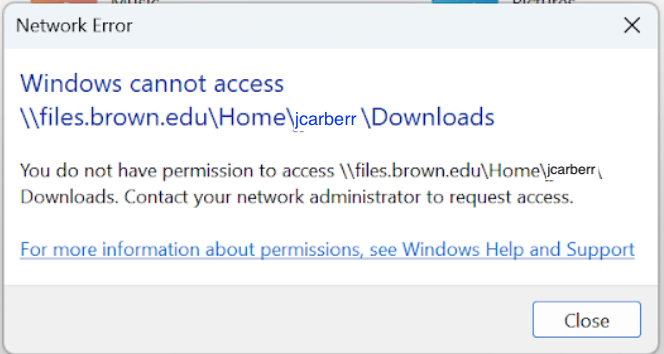
If you may get error messages like the one above, or a pop-up asking you to enter your credentials to connect to files.brown.edu, your computer hasn't received its new settings, but your data has been migrated.
**Make sure you are on VPN if you are working remotely.**
You can help your computer obtain its new settings by updating its policy:
Type cmd in the search bar in Windows
Right click on Command Prompt and select “Run as Administrator”
Type the following and hit enter: gpupdate /force
After the window stops scrolling, save anything open and restart. (You can ignore the errors in the command prompt window.)
If the policy refresh does not work, OIT has created a small program that will change the settings for you directly:
Type "Software Center" in the search bar in Windows, and click on it to launch it.
Find the item called "Complete Migration” and run that. This takes less than a minute.
Save anything open and restart.
For IT staff, or advanced users: if you are not able to get to Software Center or have it load up any content, the same process can be run using the a powershell command. If you're not comfortable taking these steps and are still having trouble, now is the time to reach out to your IT support professional or the IT Service Center (help@brown.edu).
Type powershell in the search bar in Windows
Right click on Windows PowerShell and select “Run as Administrator” (see below)
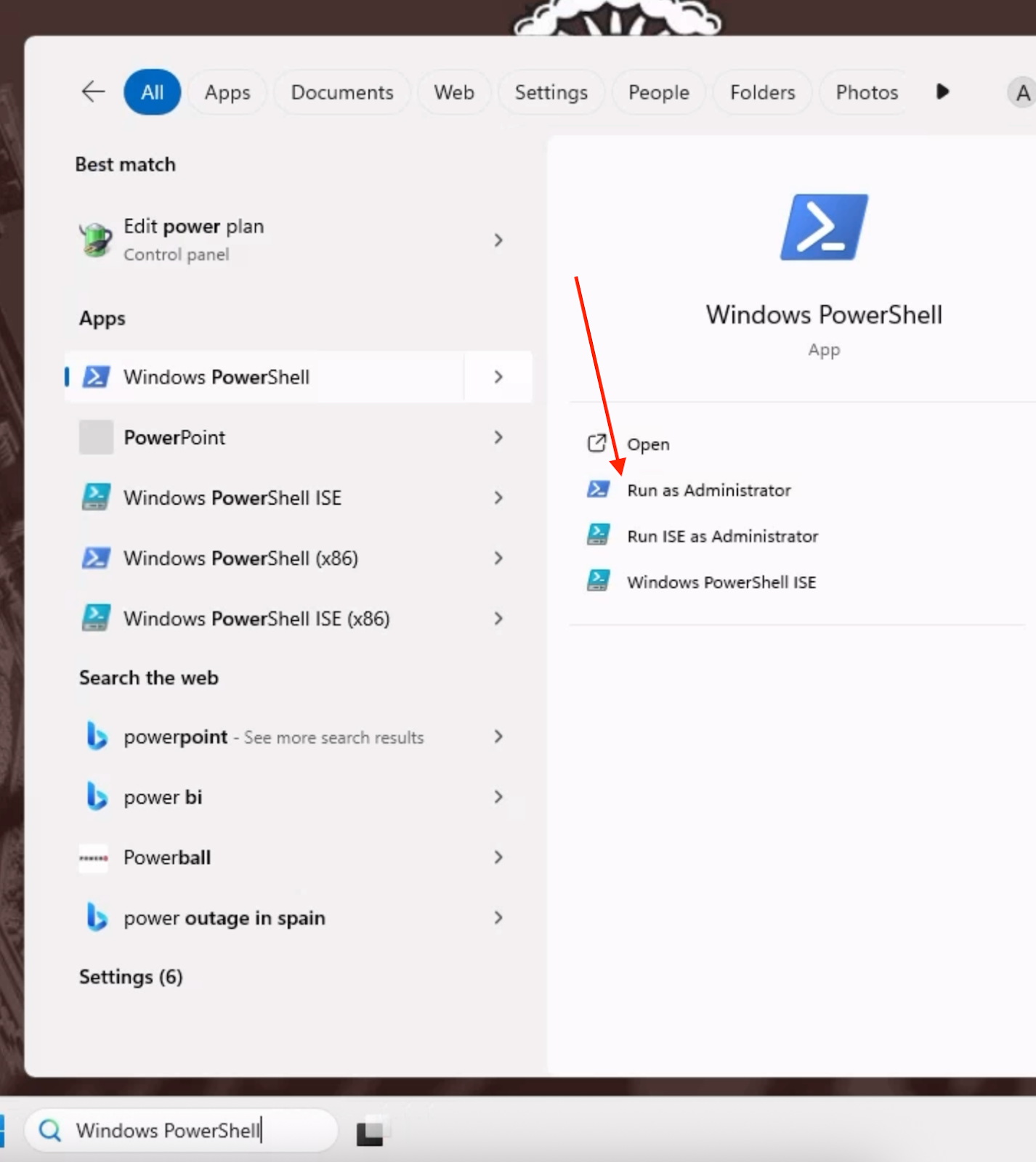
Copy and paste the following into PowerShell and hit Enter:
\\files22.brown.edu\clientsupport$\CIS-ClientEngineering\complete-migration.ps1
Save anything open and restart.
Finally, we recommend disconnecting your (now inaccessible) Home folder (this is not required but may be helpful):
1. Open File Explorer and click on "This PC" in the left navigation pane.
2. Under "Network locations," right-click your Home folder (\\files.brown.edu\Home\<YourUsername>) and select "Disconnect".
If after trying these steps you are still having errors, please email your ITSC for help.
I didn't get notice of a migration and my computer has changed. What should I do?
If your computer has changed settings, but you were not notified from OIT that your data was being migrated, do not reboot your computer. Please reach out to your IT support professional immediately. We'll help prepare you for a migration and schedule it at an appropriate time.
