Instructors are able to create an Assignments folder for their course which allows Student users to upload content to that is not visible to other users except the Instructor(s) until it is moved to main course folder or shared.
Follow these instructions to add an Assignments folder if needed.
1. Open the Media Library in Canvas
2. On the top right side, Click the three dots and then the settings ‘gear’ button.
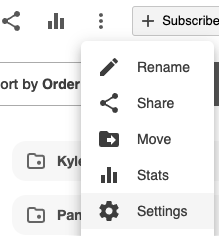
3. The Overview window will open
4. Click the Create Assignment Folder button to generate the Assignments folder
The folder is automatically created as name of course [assignments] and can be deleted at any time by Instructor.
5. The folder will now appear on the main course folder page and will appear as an option for students when uploading video and audio content on a computer or in the mobile app.
One assignment folder can be created for every folder and/or subfolder.
