Connecting to the printers at 70 Ship St. room 419 from a Windows computer
- Make sure you're connected to the Brown (secure) WiFi, using the VPN, or using a wired network connection on the Brown campus
- Open the Run dialog by pressing the Windows key + R, or by clicking Start, searching for “Run”, and then clicking on the app called “Run”
- In the dialog/window that pops up, enter \\ppcutprutilcit.ad.brown.edu, and then click OK. It should look like this:
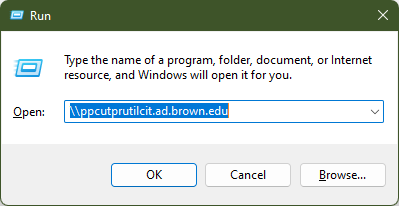
- If prompted to enter a username and password for the printer, use your Brown username and password
- Double click on the printer “MCB-70Ship419-Color-A” or “MCB-70Ship419-Color-B” to add it to your system
- Print a test page to make sure it worked
- Repeat steps 2-3 and then double-click on the other printer if you’d like the ability to print to both
