see the wireless section of our general article on adding a Browserless Device)
Connect your device to Brown-Guest
securely set up Airplay (if you need it)
If you are going to have Airplay enabled, make sure it is set up securely. Otherwise, other people on the Brown-Guest network can access and send content to your Apple TV.
1. From Settings, choose Airplay and turn it ON if it is not.
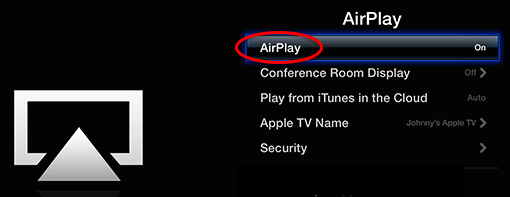
2. In the Airplay settings, go to Security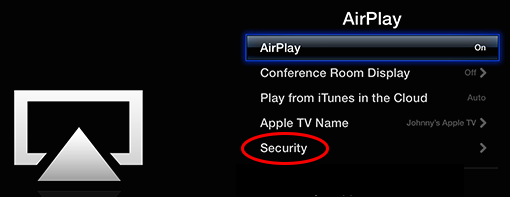
3. Choose Password. Enter a password. This will allow you to send content to Apple TV from your device (e.g., iPhone) by just entering the password once on that device. An onscreen code is fine too, but will require you to enter it every time.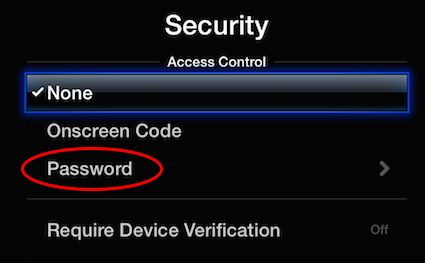
For more information about Airplay settings, see the Apple support article Understanding Airplay Settings. If you're having trouble seeing your device over Airplay, try turning on Bluetooth - that sometimes will help.
