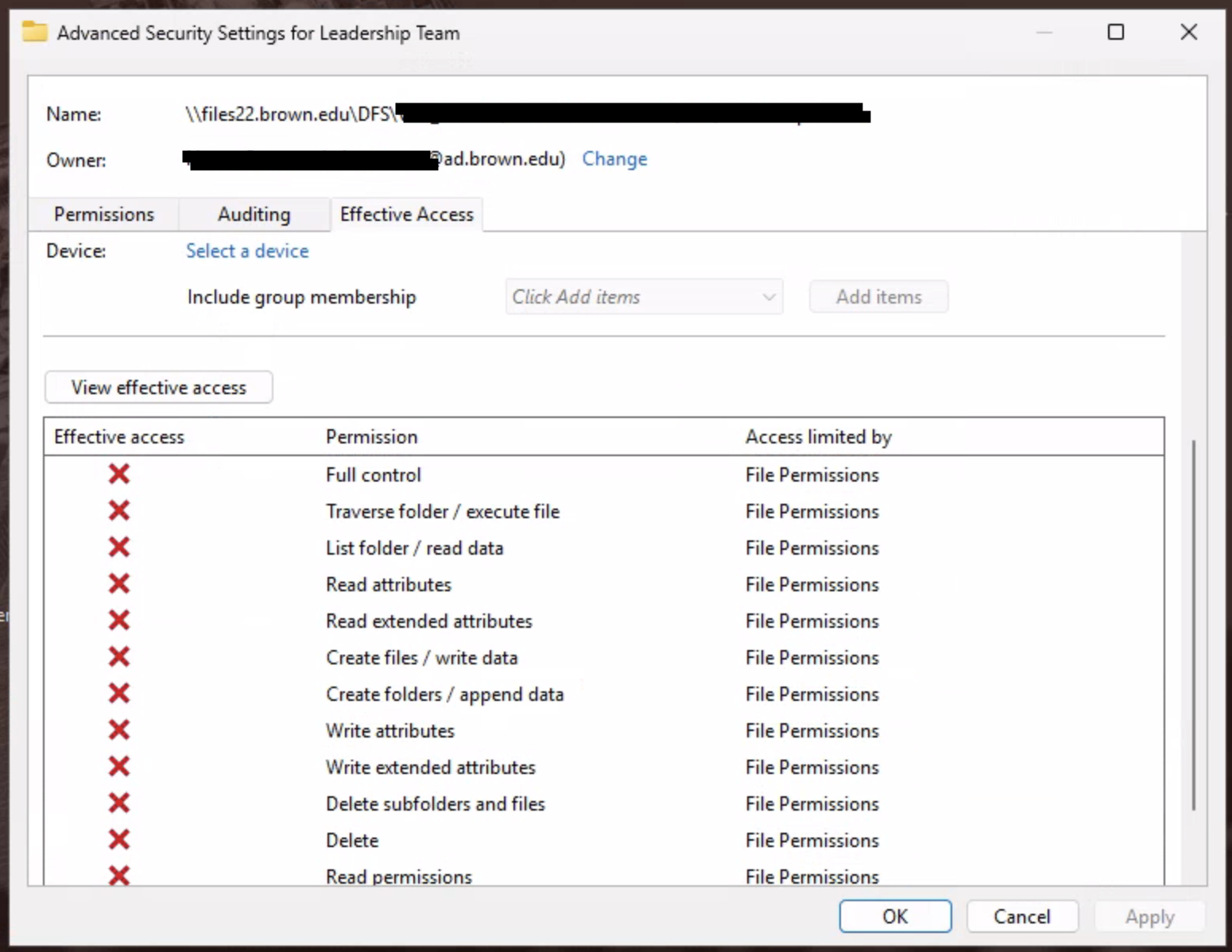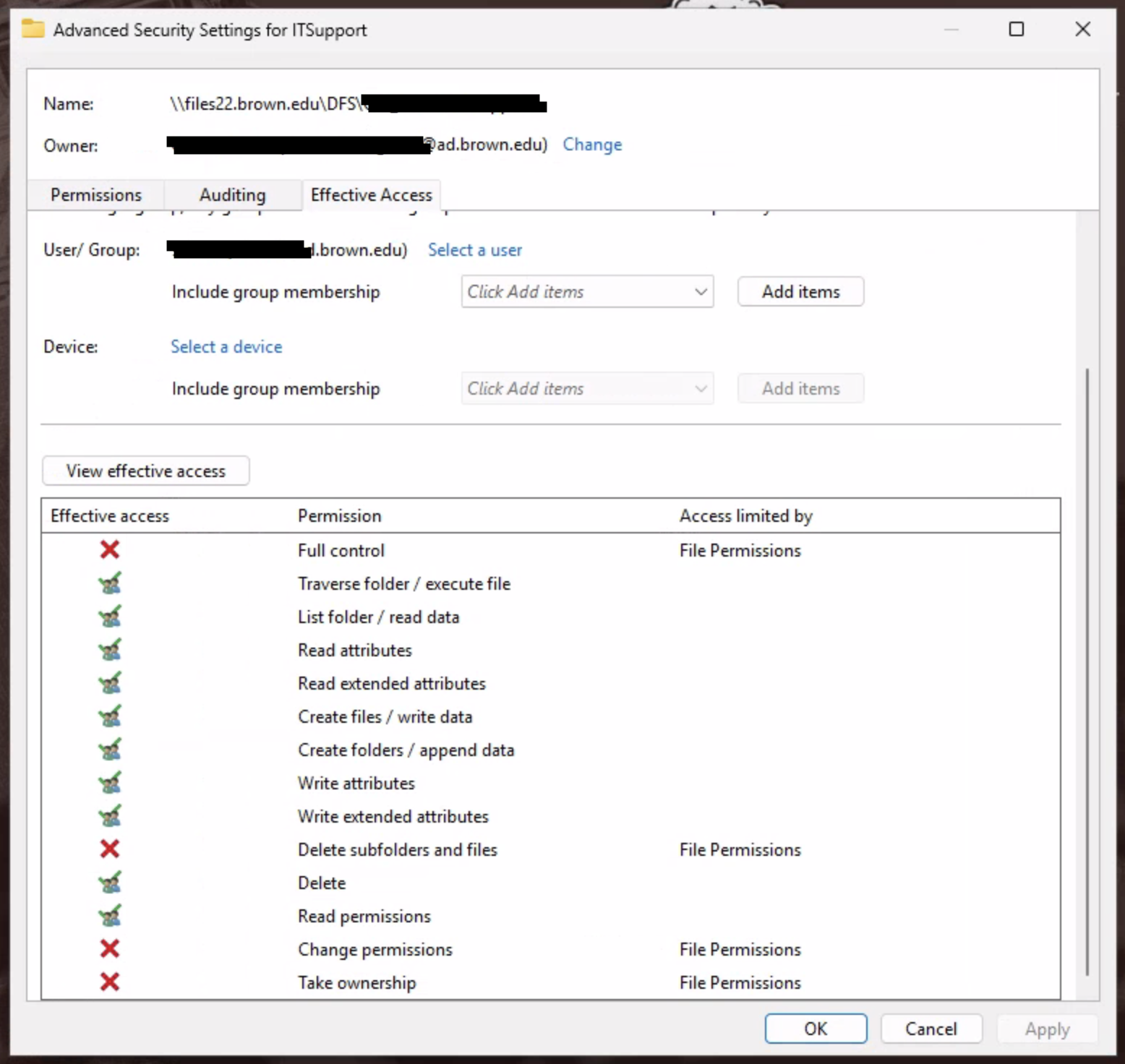Problem: How can I know whether a particular staff member (or faculty) has access to a particular folder in files22.brown.edu\dfs (shared departmental folders)?
Solution: If YOU have access to the folder, you can look up another individual by username (i.e. jcarberr rather than Josiah Carberry) to find out whether they have access. Follow the steps below:
1. Connect to MyApps with a web browser
~ Launch a web browser and navigate to myapps.brown.edu, you’ll be prompted to log in with your Brown credentials in Microsoft format - “username@ad.brown.edu” (ex. jcarberr@ad.brown.edu).
~ After successfully authenticating, you will be able to view and access each of the MyApps virtual desktops assigned to you.
~ Each virtual desktop will have apps that are tailored to your role at the University. For checking permissions, you will use: MyApps:Browsers & Office.
~ Double-click on its icon to open it up.
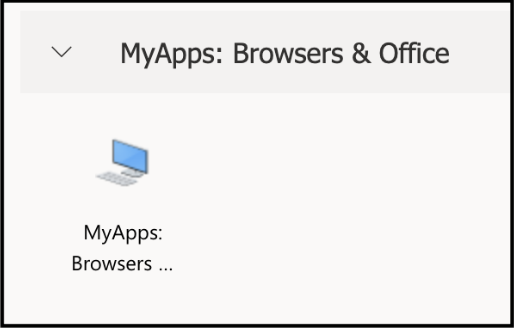
Note: the first time you login to the MyApps service, you may find that it takes some time to configure your user profile. For example, your Desktop icons may not appear until OneDrive has synced for the first time. Also, the first time you launch an app, files are written to your user folder for the first time and subsequent launches are quicker.
2. Once you have opened the MyApps Browsers & Office, click the start button at the bottom of the screen and select File Explorer. See image below:
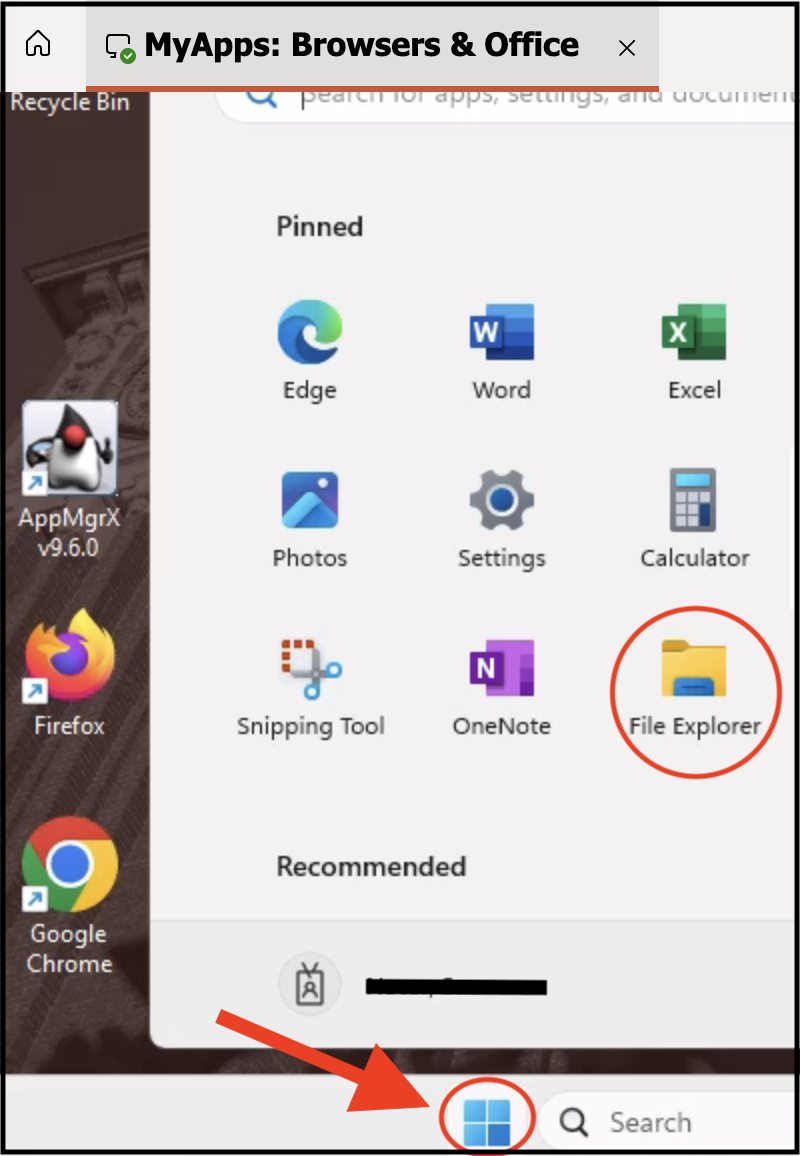
3. In the File Explorer window, click into the address bar at the top and enter:
\\files22.brown.edu\dfs

4. Navigate to the folder for which you need access information.
~ Right-click on it and select Properties.
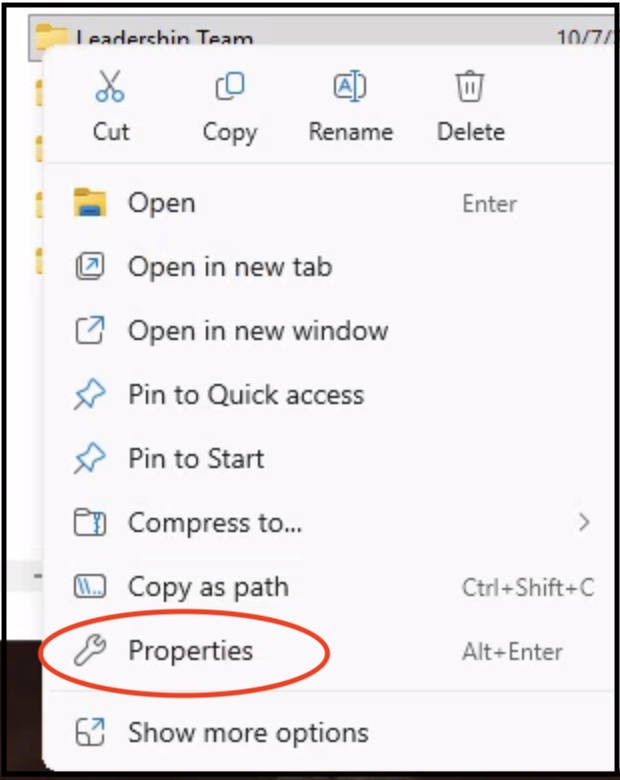
5. In the Properties window that comes up, select the Security tab and click on Advanced.
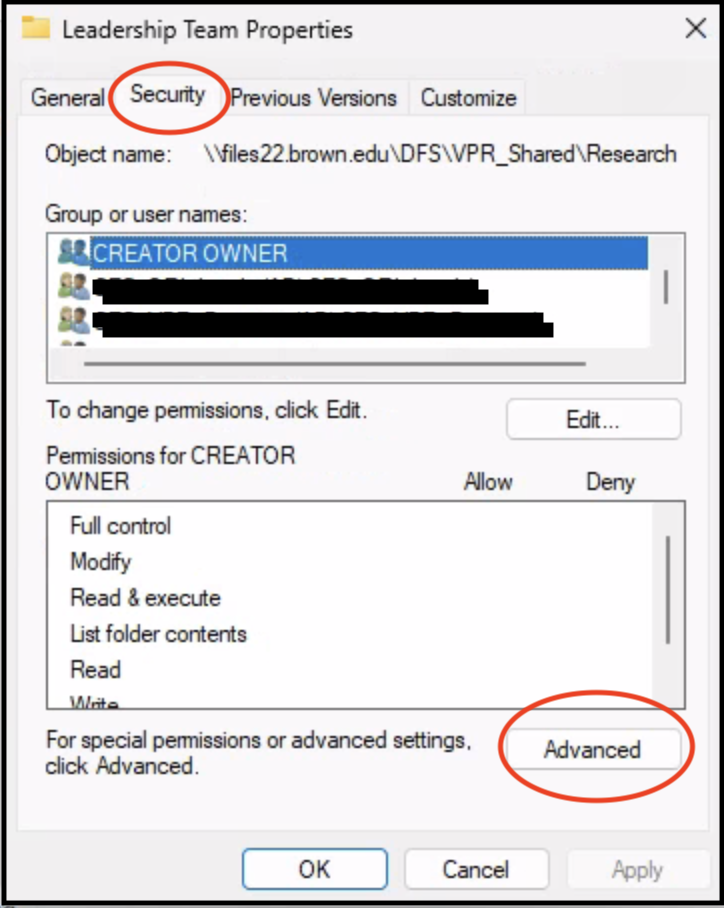
6. In the Advanced Security Settings window, select the Effective Access tab and click on "Select a user."
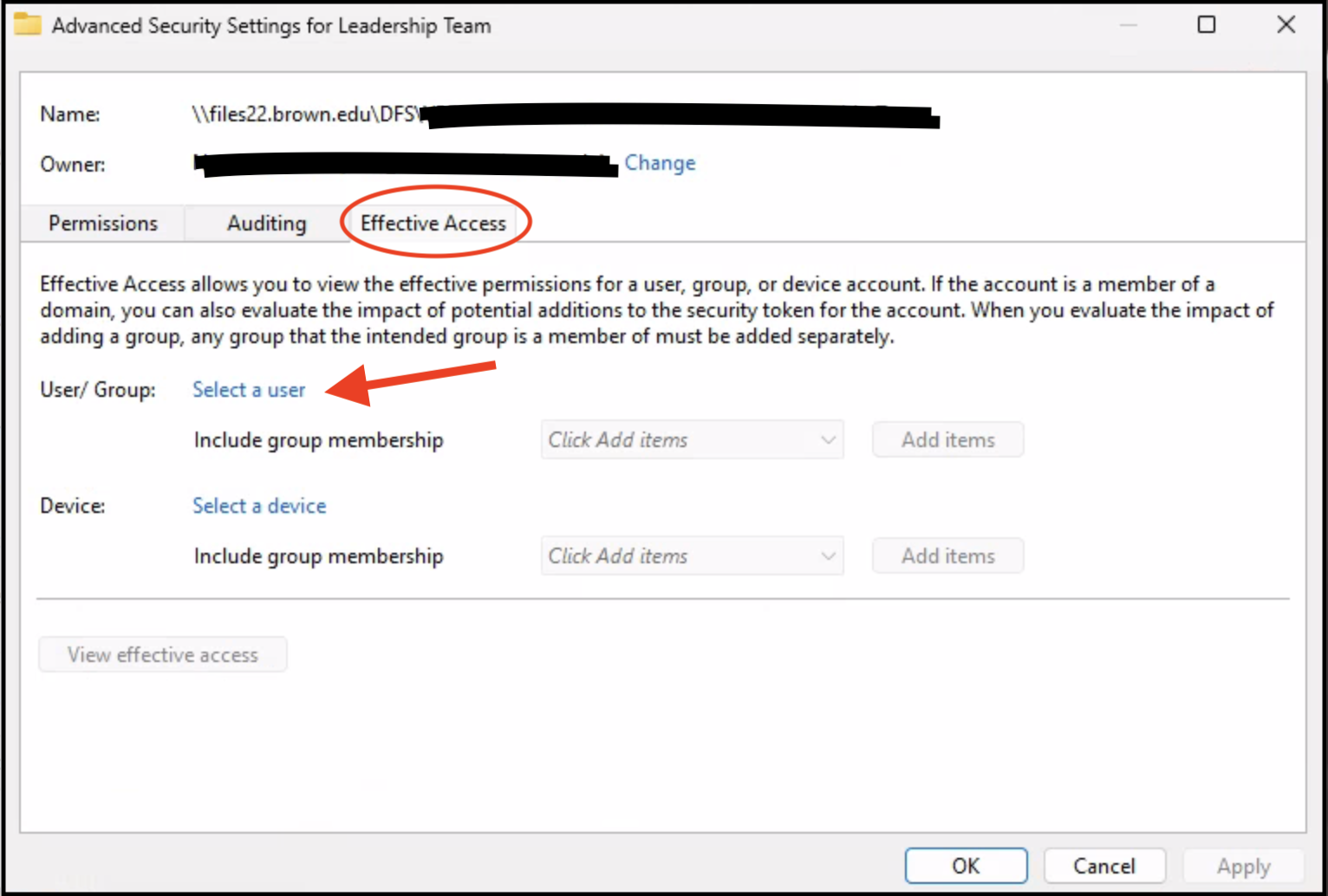
7. In the Select User ... window,
~ enter the username and click "Check Names" to verify the name.
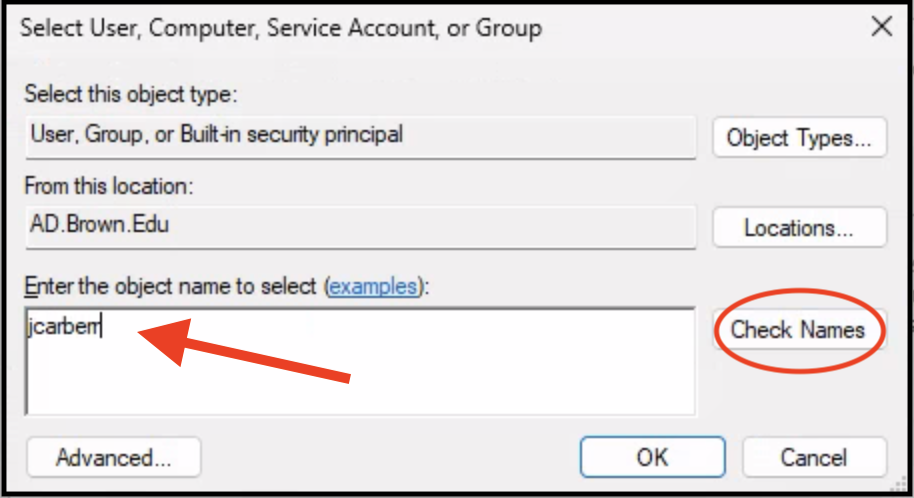
~ Click OK.
8. Back in the Advanced Security Settings window, click on View effective access.
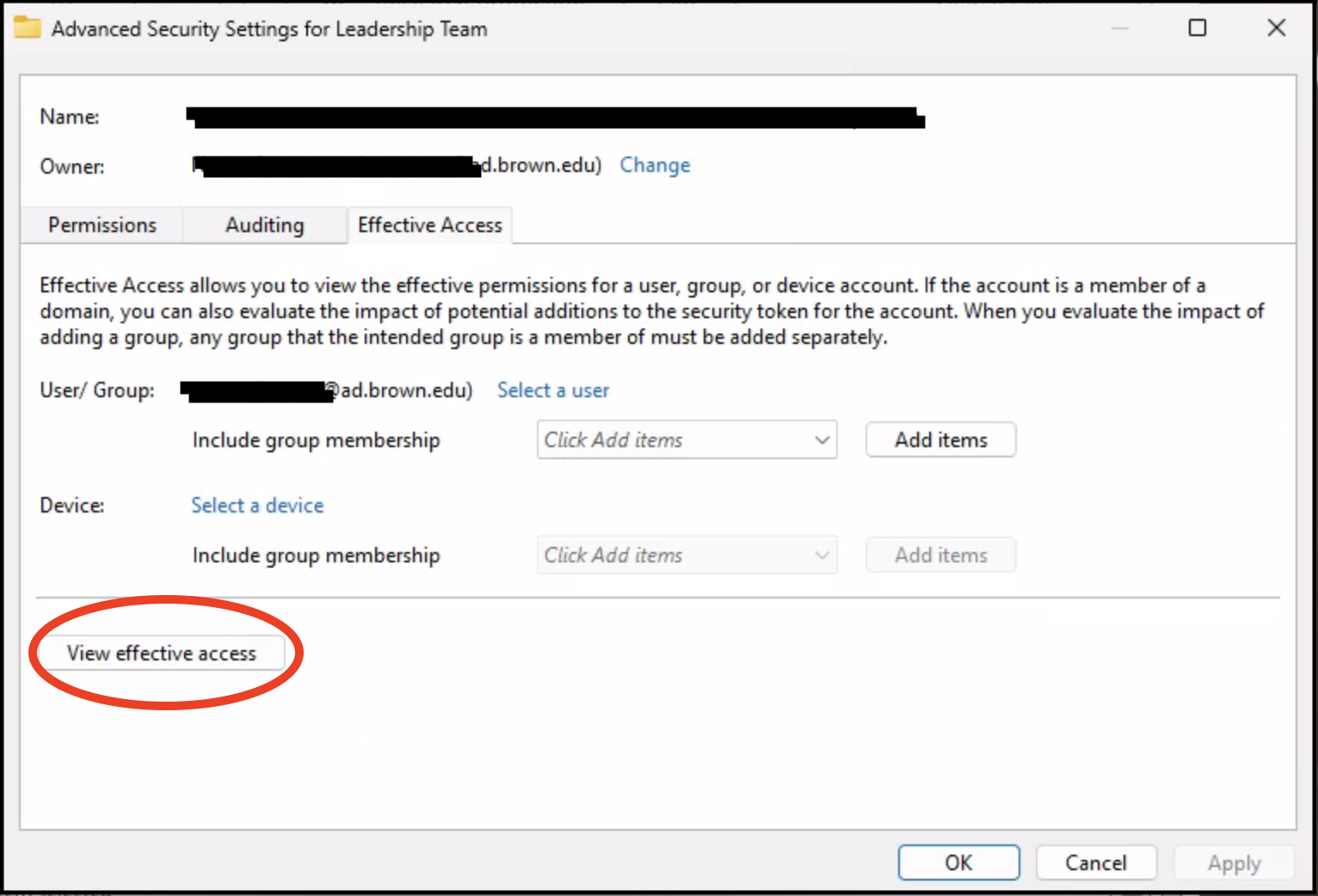
In the examples below you can see what it looks like when the individual has NO access and when s/he has Read/Write/Modify access to the folder.