Change Your Display Name in Gmail
- Log into your email and click the Gear on the top, then Settings.
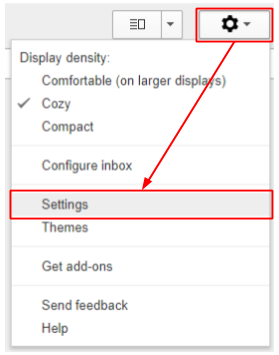
- In your Settings, go to the Accounts tab.
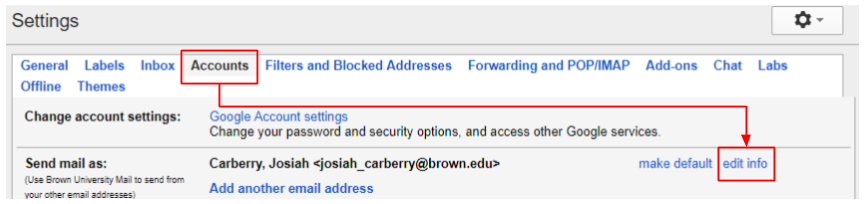
- Where it says Send Mail As:, click the edit info link next to the account you would like to update.
- In the Name: section, choose the first option to display your name in the default way or choose the second option and provide a preferred display name.
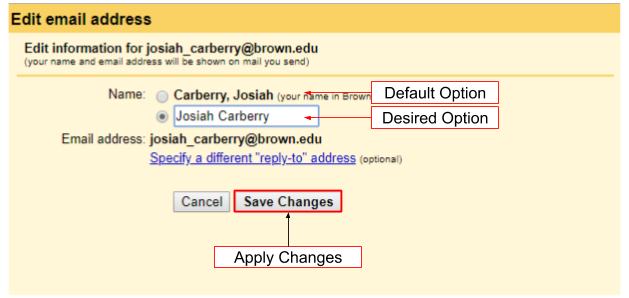
OR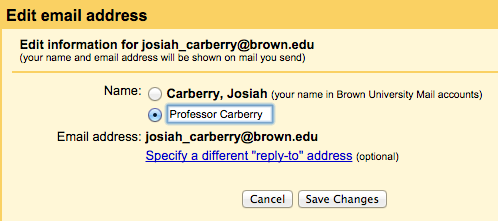
- Click Save Changes to apply your choice.
- If your recipients have you saved as a contact with a different name, they will continue to see the name they have saved. You will also see the name they have entered for you on emails you receive from them.
- If your name has changed, you should update it in the system of record (Workday for staff, Banner for students) and tell the IT Service Center so that the change will be reflected in all Brown services.
Changing Name in Other Apps
If you are using another app like Mac Mail to send mail, you will have to change it there as well. Here are instructions for iPhone and Mac Mail.
Name Still Displayed Incorrectly In Gmail
You can use the above steps to change your Display Name within Gmail. However, if you have a Google+ account, any name set there will overwrite anything you put within Gmail. Make sure to log onto your Google+ profile and make changes to your name if it's incorrect.
- Make sure you're logged into your Gmail account by going to Gmail.com and signing in.
- Once signed in, visit this link: https://aboutme.google.com/u/0/
- You should then see your Google+ profile
- Click on the Pencil Icon to the right.
- You should be able to update your name if spelled or displayed incorrectly.
