Problem: Save As
To make changes to an existing published report, authors will make a copy of the report, and then work on the copy in another folder location.
When the author uses Save As to replace the original report with a new updated copy, Cognos Analytics saves the report with a new object ID. The original report and ID has been replaced and no longer exists, so any existing users' report views become"orphaned" or unlinked to the source report because it no longer exists.
Result
Orphaned report views have the following negative consequences for the end user:
- The report view appears greyed out and the user cannot run it.
- If the report view had a schedule the schedule begins failing with an error like the following:
RSV-BBP-0024 The report view '[ID, folder path, and report name]' has no source report. - The user doesn't understand why their report view and/or schedule suddenly stopped working. It may not be apparent how to relink it to the source report. The user usually assumes they did something wrong.
TIP: If you are concerned you created orphaned report views, contact the Business Intelligence (BI) team. They may be able to provide a list of affected users to follow up with and/or help with user communication to relink the source report.
Solution: Use "Move + Overwrite" to Publish Report Changes
Instead of using Save As, use the Move action to replace the original report with the new one. This will retain the original report ID and will be seamless for the end user.
- Ensure both the original and new report have the same name.
- In the new report folder location, from the report Action menu, select Copy or Move to.
- Navigate to the folder of original report, and then click Move.
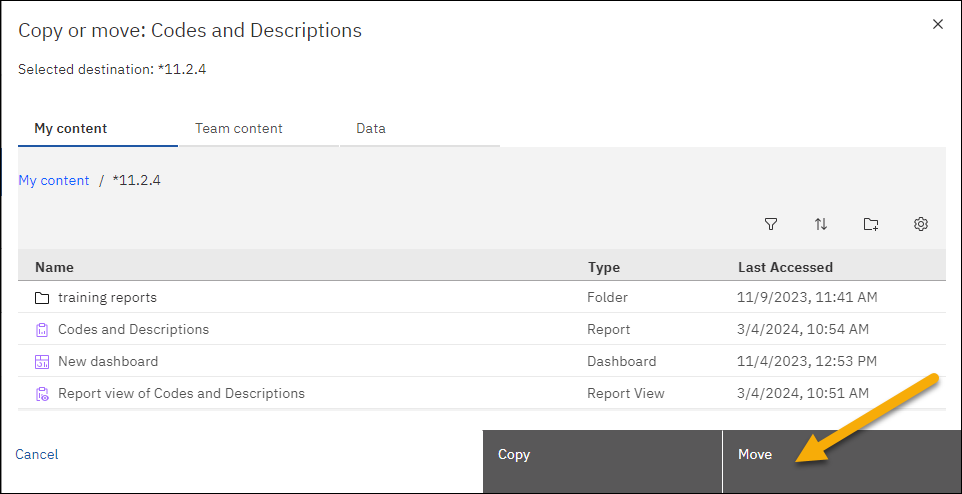
- On the prompt that appears, click Overwrite.
The object ID is retained and a confirmation appears that Cognos Analytics successfully overwrote the object.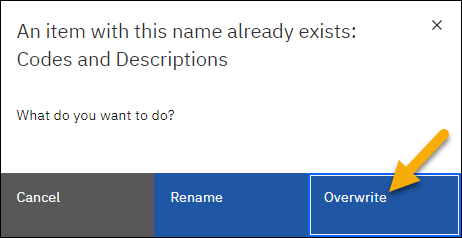
NOTE: Alternative to the procedure above, authors can develop the report in Cognos Analytics QA (or develop it in Production and move the ready to implement version to QA), and then submit a ticket for the BI Team to migrate the report for you. The BI Team migration process does not change the object ID in Production.
Additional Reading
- Relink a Cognos Analytics Report View to the Source Report
- IBM | Report views get broken when replacing a report: Source report unavailable
