How to add a PDF to a video in Panopto
Panopto allows you to attach one or more PDF files to a video that will display as a source in the player for viewers to select while watching a video. It will display like a normal PDF in a browser.
1. Once you have a video uploaded you can attach a PDF by going into the video Settings by hovering over the video and selecting the button.
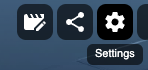
2. On the left hand side of settings click Streams
3. There will be an option to upload a PDF, you will need to choose the file (1) and then click upload (2).
The PDF should immediately show under the PDF Documents and you have the option to delete if necessary.
Repeat this step fro multiple PDF attachments.
4. The PDF will appear alongside a single video file. Viewers can scroll through the PDF while watching the video or they can choose to go full screen to watch just the video.
If attaching a PDF to a lecture capture or a dual source recorded video the PDF will appear as selectable option for the viewer in the right side window:
