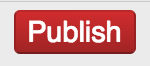You can add chapter markers to a video in Panopto that you have Creator access to. The terminology used in the editor is Table of Contents entry.
This will allow you to create markers that all viewers can see that will allow them to skip to a specific time in a video.
To do this, you must first navigate to the folder where the video you wish to add markers to resides.
Mouse over the video and click the edit icon.
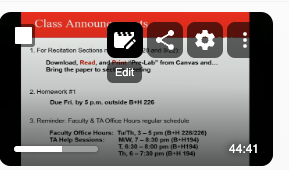
On the left hand side of the editor there is a Content tab, here you can add marker entries (Enter a table of contents entry).
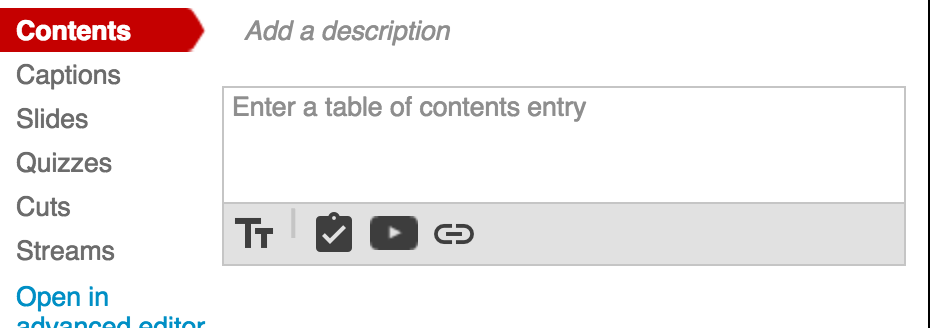
Markers will be added to the current location of the player head. You will need move the playhead to the desired point in the video.
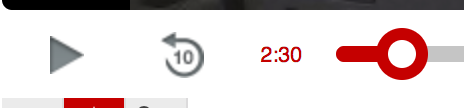
You can then type in the contents entry box in the left side. Press Enter when finished to save the marker info.

At anypoint you can edit or delete your markers by mousing over them and selecting the edit or delete button.
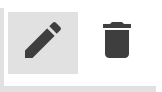
Once you have completed all markers, you must press "Publish" in the top right corner to process your changes and make them available to viewers.