The following steps will create a calendar date picker that allows people filling out your survey to choose a date.
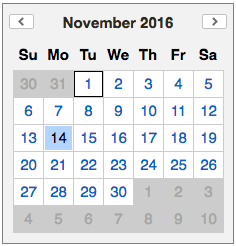
- Create a Text Entry question
- Click the question title to begin editing it
- Click the HTML View tab to enter HTML mode

- Copy and paste the following text into the HTML view. If desired, you can edit the question title (in this case, it says "Please Choose a Date"). It will look funky, but if you preview the survey or go to the survey link, you will see a calendar.
Please Choose a Date
<link href="https://ajax.googleapis.com/ajax/libs/yui/2.9.0/build/calendar/assets/skins/sam/calendar.css" rel="stylesheet" type="text/css"/><script type="text/javascript" src="https://ajax.googleapis.com/ajax/libs/yui/2.9.0/build/yahoo-dom-event/yahoo-dom-event.js"></script> <script type="text/javascript" src="https://ajax.googleapis.com/ajax/libs/yui/2.9.0/build/calendar/calendar-min.js"></script> <script>Qualtrics.SurveyEngine.addOnload(function(){var qid =this.questionId;var calid = qid +'_cal';var y =QBuilder('div');
$(y).setStyle({clear:'both'});var d =QBuilder('div',{className:'yui-skin-sam'},[QBuilder('div',{id:calid}),
y
]);var c =this.questionContainer;
c = $(c).down('.QuestionText');
c.appendChild(d);var cal1 =new YAHOO.widget.Calendar(calid);
cal1.render();var input = $('QR~'+ qid);
$(input).setStyle({marginTop:'20px',width:'150px'});var p =$(input).up();var x =QBuilder('div');
$(x).setStyle({clear:'both'});
p.insert(x,{position:'before'});
cal1.selectEvent.subscribe(function(e,dates){var date = dates[0][0];if(date[1]<10)
date[1]='0'+ date[1];if(date[2]<10)
date[2]='0'+ date[2];
input.value = date[1]+'-'+date[2]+'-'+date[0];})});</script>