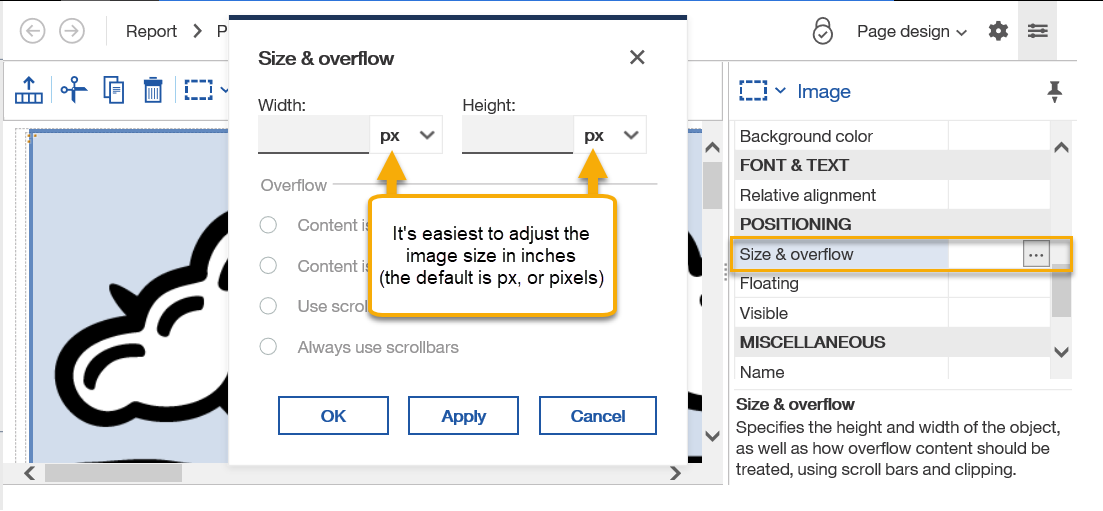Brown logos (plus a other images authors have requested over the years) are available to report authors to add to Cognos Analytics reports. The available Brown logos are the same files that are available for download from the Brown Image Gallery.
NOTE: Contact us if you need a logo or other image added to the Cognos Analytics to use in reports.
The main thing to remember is that Brown logos are available in a directory you access from ../brimages.
- In the report authoring tool, navigate to the report page where you want to add a logo.
- From the Toolbox pane, expand LAYOUT, and then drag an Image object to your report page.
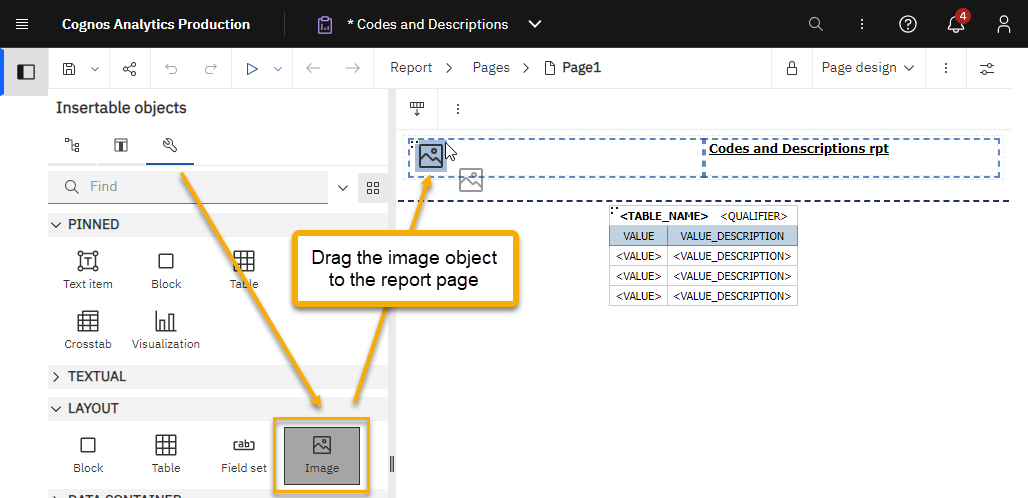
- Double click the image object, then in the Image Picker field, type ../brimages, and then press Enter.
Available logos and images appear.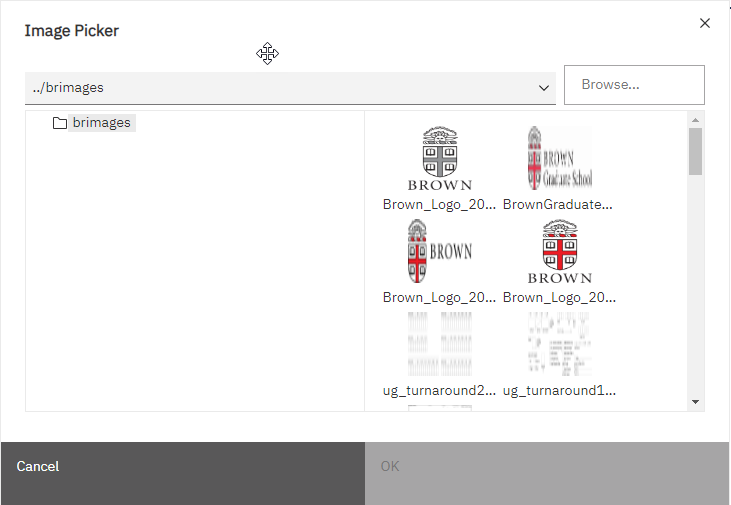
- Select an image, and then click OK.
The system adds the image to your report. - Brown logos default to the sizes they are provided in the Brown Image Gallery, which is typically quite large. Select the image and then from the Show properties pane, use the Size & overflow property to adjust the image size.