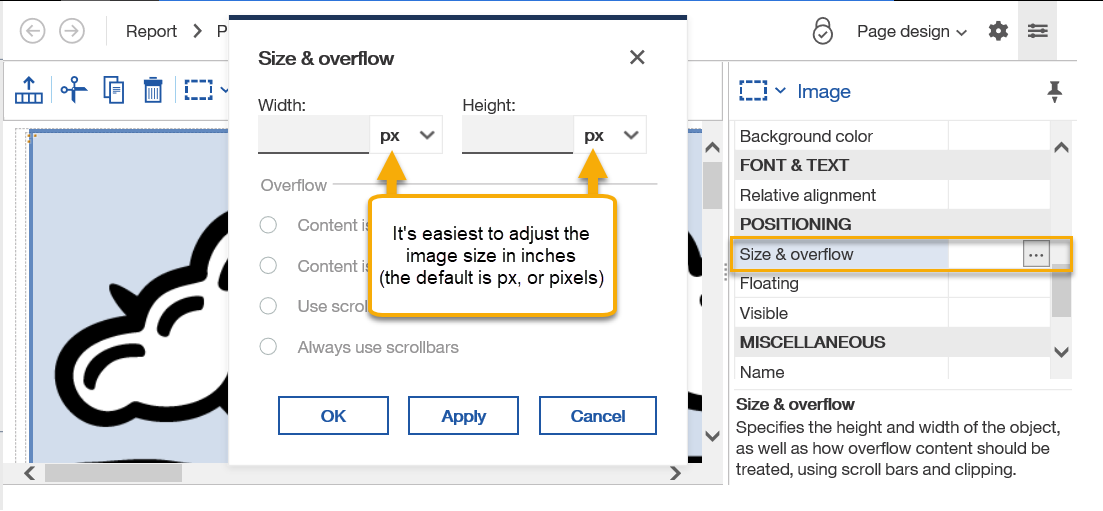Cognos Analytics authors can add images to reports and prompt pages like Brown logos, custom images, and bootstrap icons .
NOTE: Contact us if you need a logo or other image added to Cognos Analytics to use in reports.
Add an Image to Your Report
- In the report authoring tool, navigate to the report page where you want to add an image.
- From the Toolbox pane, expand LAYOUT, and then drag an Image object to your report page.
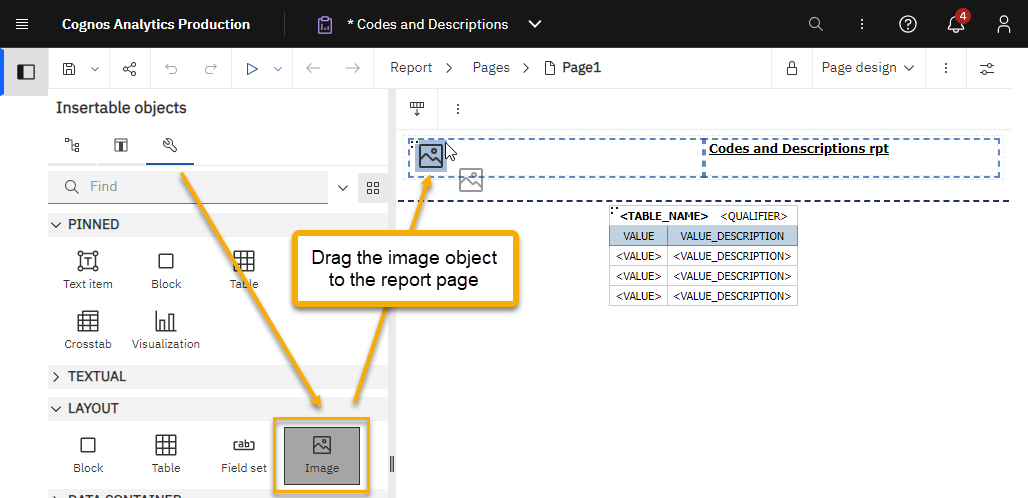
- Double click the image object, and then click Browse.
An image directory appears.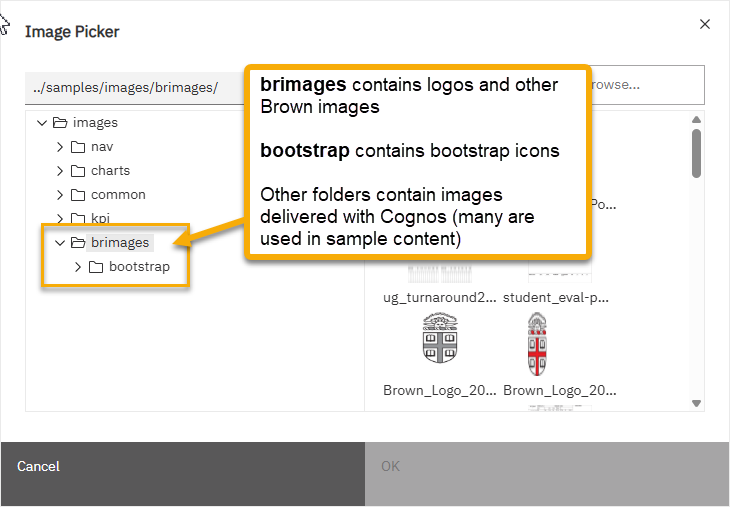
- Select an image, and then click OK.
The system adds the image to your report. - To adjust the image size, select the image and then from the Show properties pane, use the Size & overflow property to adjust the image size.
NOTE: Brown logos default to the sizes available in the Brown Image Gallery, which is typically quite large.