IMPORTANT: If you can run Matlab while disconnected from Brown's network, you must perform this license renewal. If you do not perform this license update within the grace period, you will be prompted for Brown's Activation Key (as an additional step). This key can be obtained from Software Services (Software_Services@brown.edu). You will then be prompted to activate. You must have Administrator rights to your computer to apply the Matlab TAH license update. Please contact your IT Support Professional for assistance.
IT Support Professionals who rely on Brown's Matlab license manager will have their licenses automatically updated annually in mid-May.
Windows
- Launch Matlab.
- On the MATLAB toolstrip in "Resources", click the down arrow under "Help".
- Click "Licensing"
- Select "Update Current Licenses" and follow the prompts to update your license.
- When the License Update Complete dialog box (below) appears, click OK.
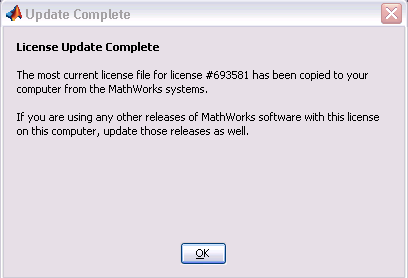
- A Restart Required dialog box (below) will appear. Click OK and restart your computer.
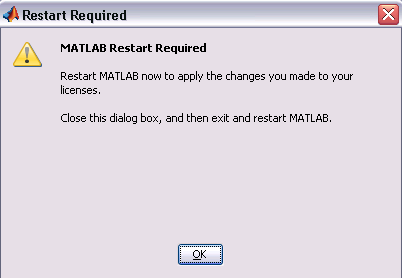
Mac
- Log in as Administrator.
- Update Matlab to the current version.
- Navigate to Applications and Launch Matlab.
- From within MATLAB's Home tab, click on the Help drop-down menu. Note: This menu is within the MATLAB application, and not at the top of your computer's screen.
- Select "Licensing" and "Activate Software."
- Select "activate automatically."
- When prompted, enter your email address and password and select the school license.
Linux
- Log in as Administrator.
- Update Matlab to the current version.
- Launch Matlab.
- From within MATLAB's Home tab, click on the Help drop-down menu.
- Select "Licensing" and "Activate Software."
- Select "Activate automatically using the internet..."
- When prompted, enter your email address and password and select the school license.
