To restore a Windows machine to full working condition perform the following steps:
1. Boot Windows into Safe Mode/Windows Recovery Environment by following these steps in this article.
You may see an option on your screen to select Advanced options.
On the Choose an option screen, select Troubleshoot > Advanced options > Startup Settings > Restart.
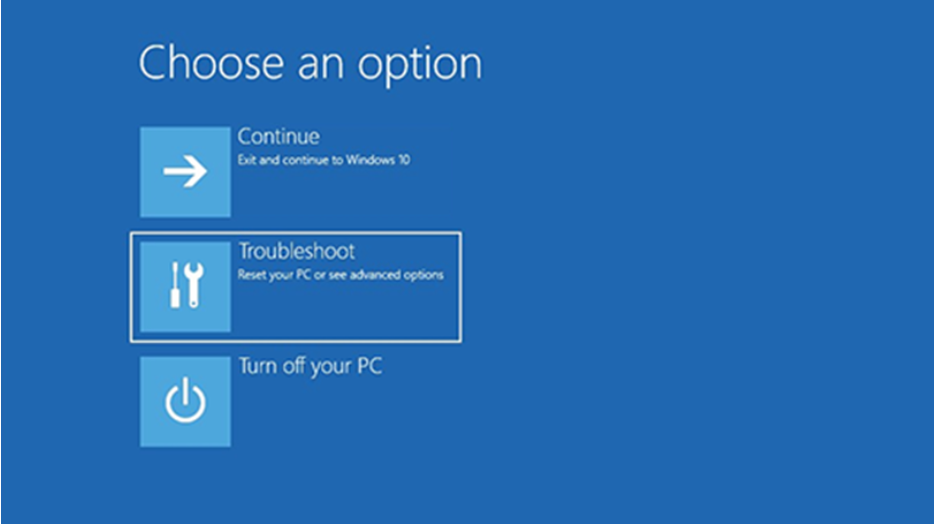
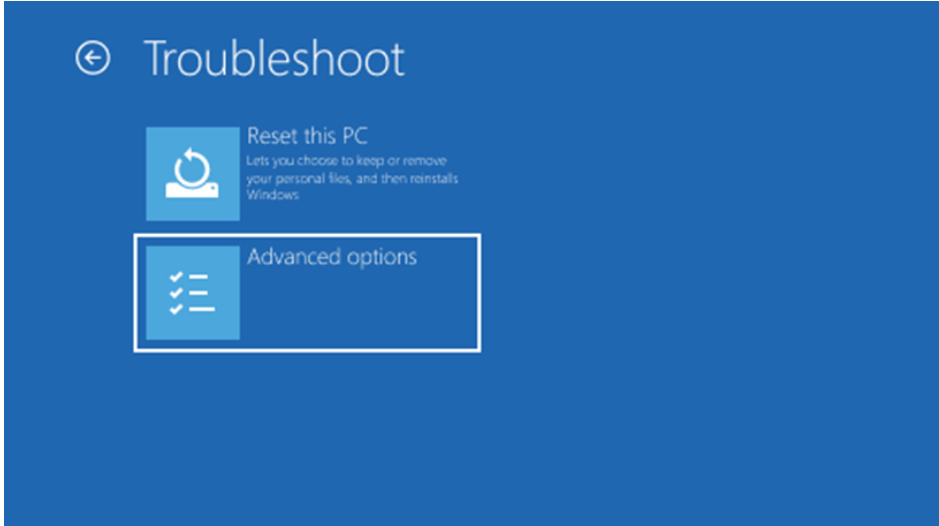

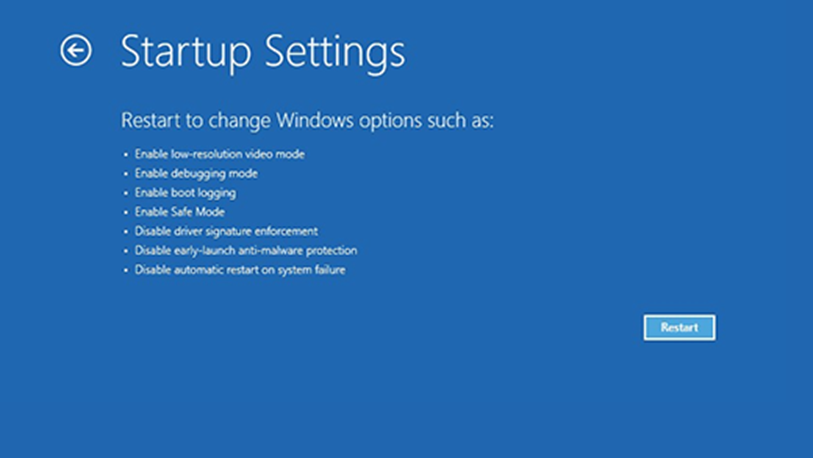
Microsoft has a detailed technical article on the process at: https://support.microsoft.com/en-us/windows/start-your-pc-in-safe-mode-in-windows-92c27cff-db89-8644-1ce4-b3e5e56fe234
1a. If your computer is prompting you for a Bitlocker key, please reach out to Brown IT support staff by calling the OIT Help Desk:
Email: help@brown.edu
Phone: (401) 863-4357
Submit a ticket: https://ithelp.brown.edu/new-ticket
1b. Enter the recovery key to continue the Safe Mode boot process.
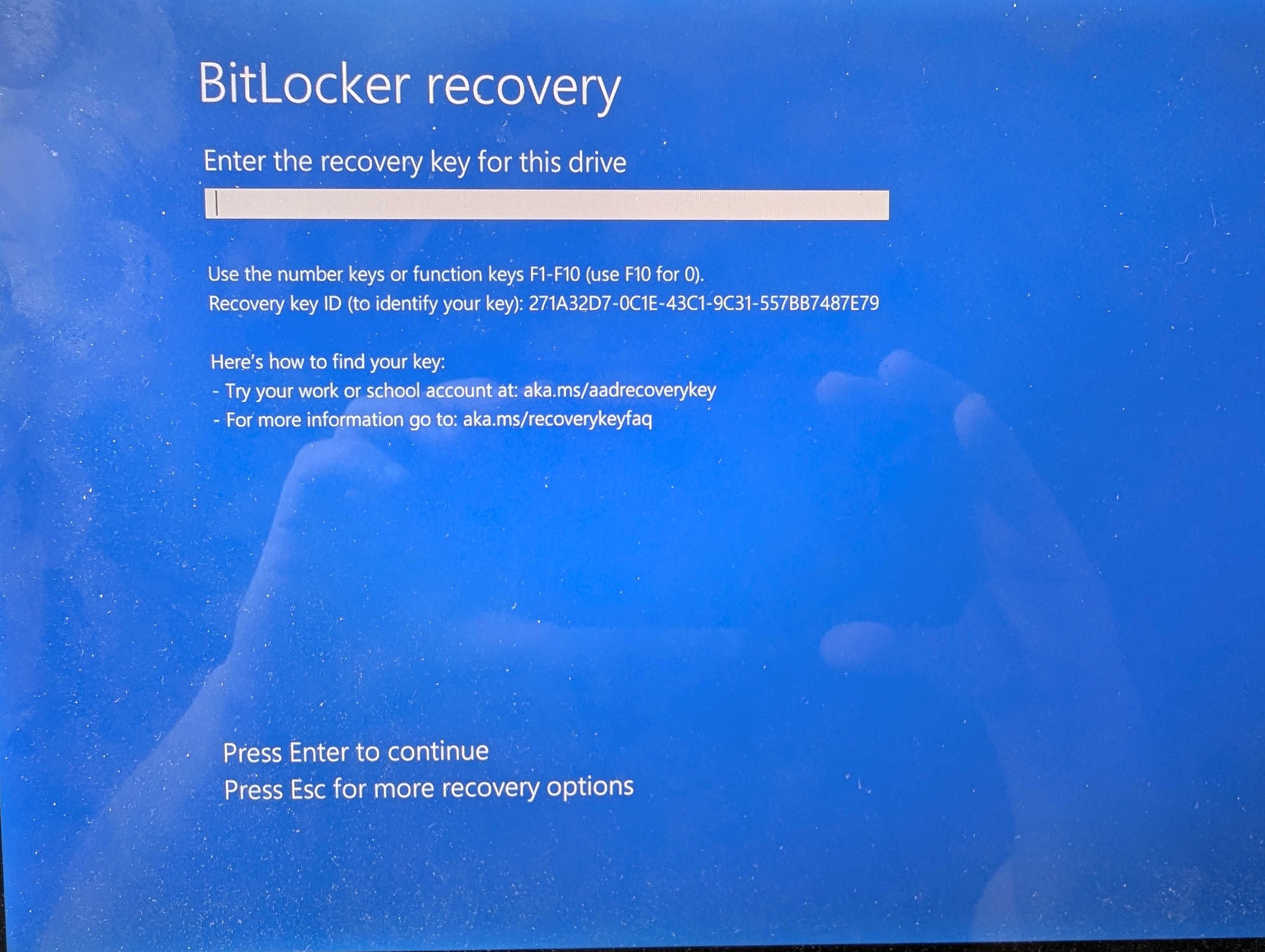
2. Press 4 to Enable Safe Mode. Once you have successfully started your computer in Safe Mode, continue to Step 3.

3. Once you are at the desktop in safe mode, there are files to be deleted that will help to clear the issue. Press the Windows Key + E and navigate to the "C:\Windows\System32\drivers\CrowdStrike" directory.
4. Locate the file(s) matching “C-00000291*.sys”, and delete them. A file time timestamp of 7/19/24 1:27AM or later is a good version. Previous timestamps may cause bluescreen.
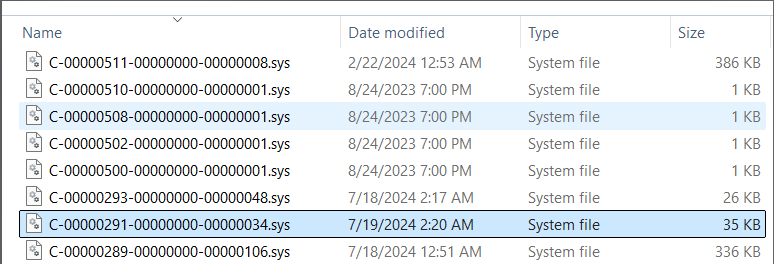
5. Boot the host normally.
