Providing Nonverbal Feedback During Meetings (Attendees)
To provide nonverbal feedback to the host of the meeting:
- Join a Zoom meeting as a participant.
- Click the Participants button.

- Click one of the icons to provide feedback to the host. Click the icon again to remove it.
Note: You can only have one icon active at a time.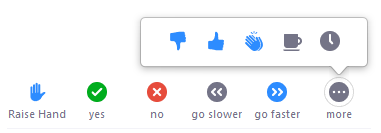
- Raise Hand / Lower Hand
- yes
- no
- go slower
- go faster
- Additional icons are available by clicking the more button:
- agree
- disagree
- clap
- need a break
- away
The icon will appear next to your name in the participants list.

Managing Nonverbal Feedback (Hosts)
Click the Participants button to see a list of participants and their nonverbal feedback.

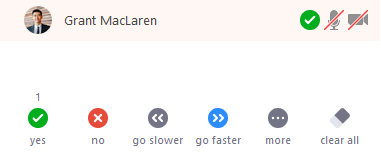
In the participants list, you can view and manage feedback using these features:
- If a participant clicked on a feedback icon, you'll see that icon beside their name.
- The number above each feedback icon shows the how many participants have clicked on that icon.
- If a participant clicked raise hand, you can lower their hand by hovering over their name and clicking Lower Hand.

- Click clear all to remove all nonverbal feedback icons.
