
The Jira Cloud mobile app (available for Jira Software, Service Management, and Work Management) allows users to browse projects, manage issues, comment, update statuses, and receive push notifications, all from your mobile device. Please note: Employees currently participating in an on-call rotation for an OIT-registered service are required to install the Jira Cloud app on their mobile phones.
For information on terminology in the Jira Cloud app, please refer to this glossary.
Installing the App
If you have already used the Jira Cloud and Server app for Jira Software or Jira Core, it’s the same app. You can download the Jira Cloud app for Android and iOS.
Signing Into the App
- Open the Jira Cloud app and click Log in.
- Enter
brown.atlassian.netand tap Next. - Enter your Brown email address, optionally check Remember me if not a shared device, and tap Continue.
- Sign in with your Brown credentials as normal.
- If prompted, select brown as your site.
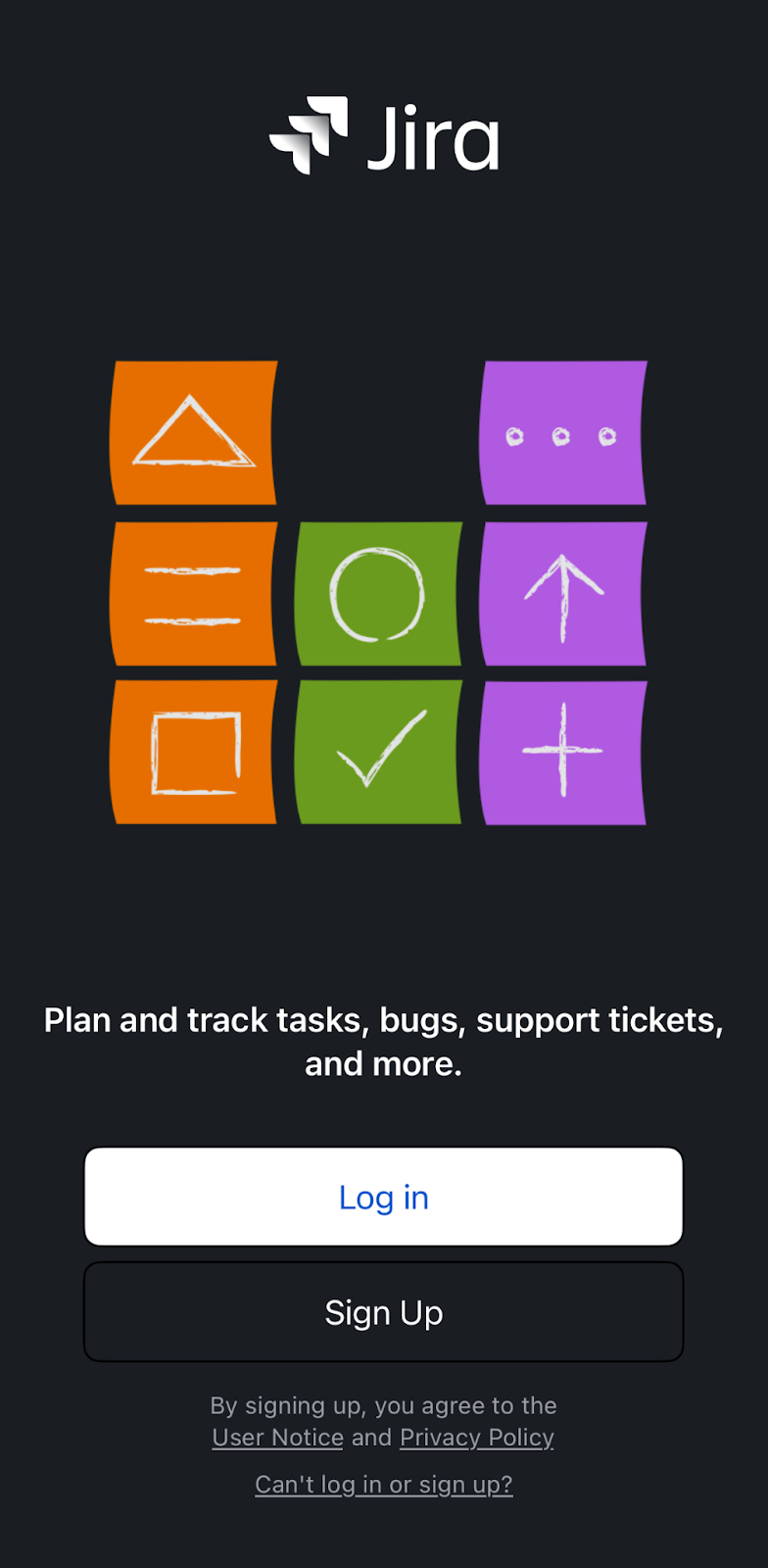
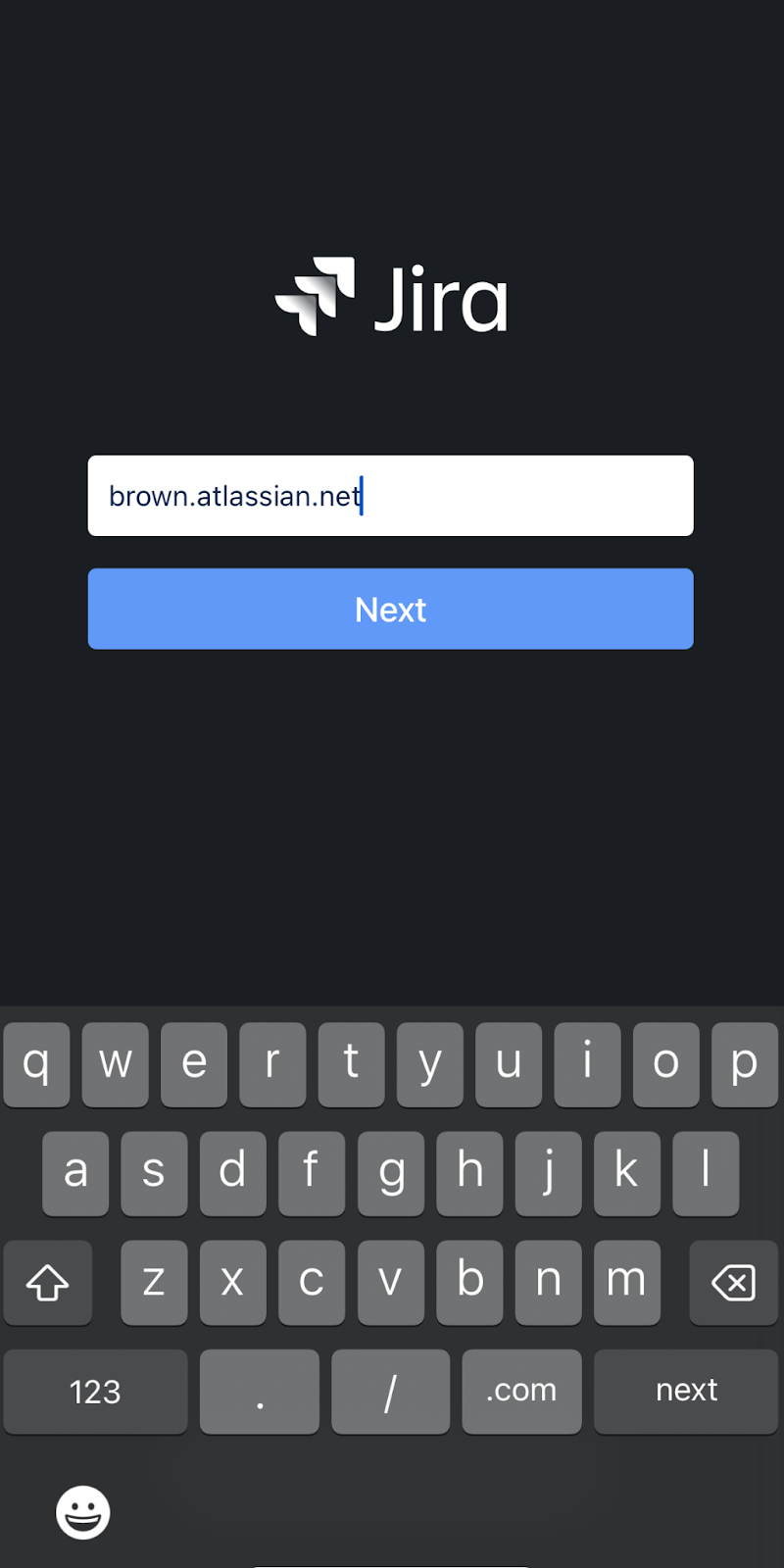
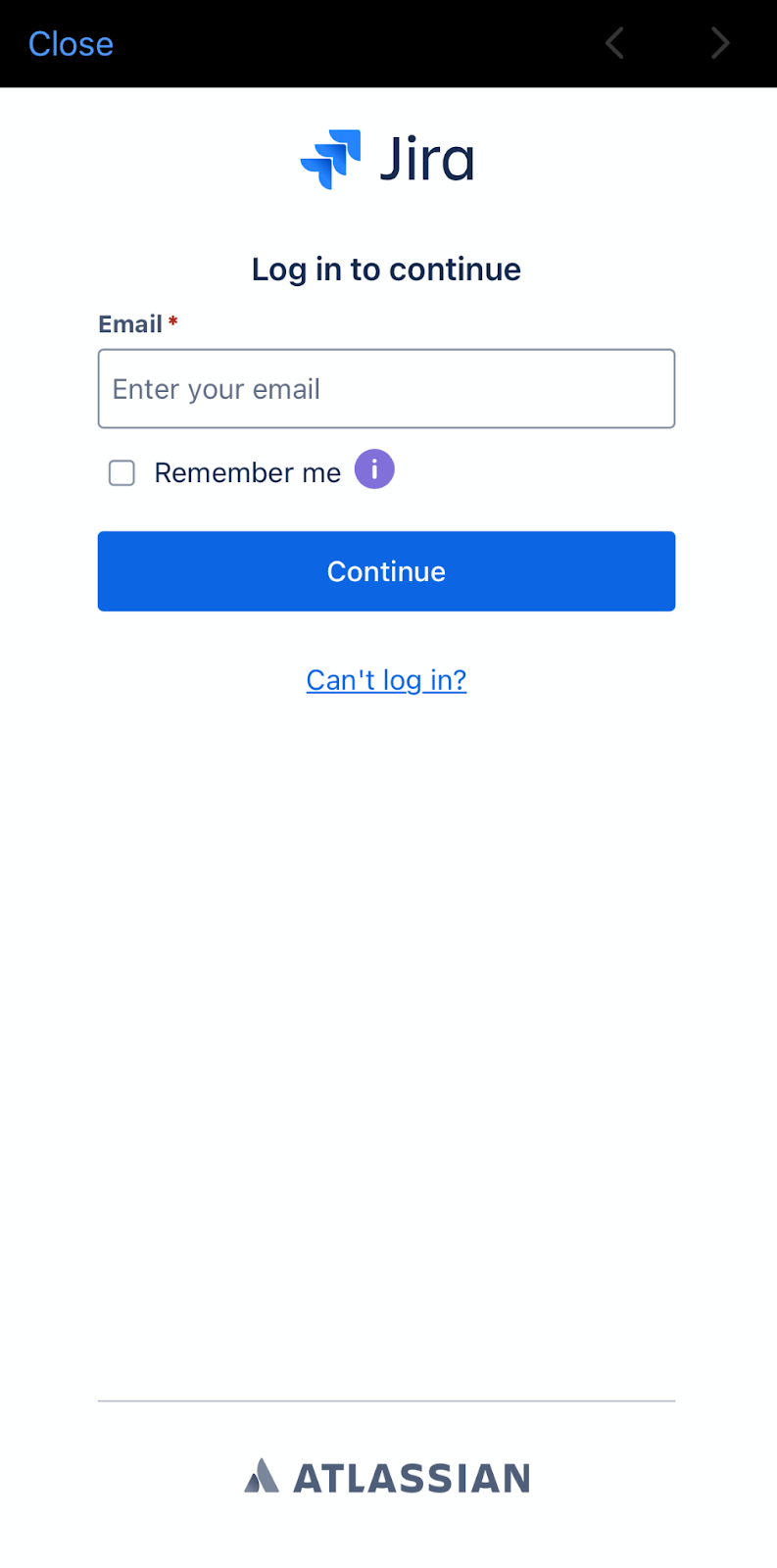
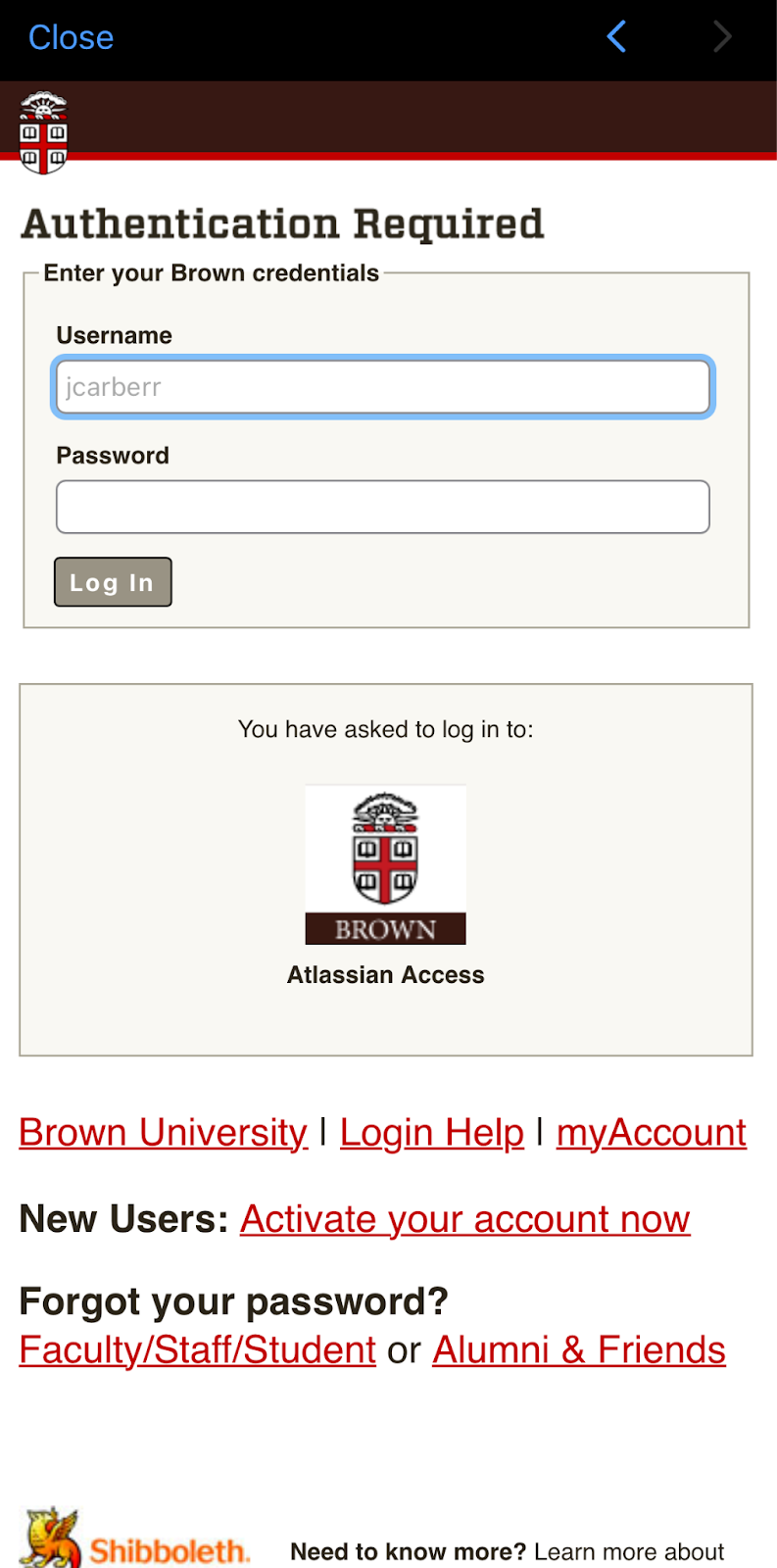
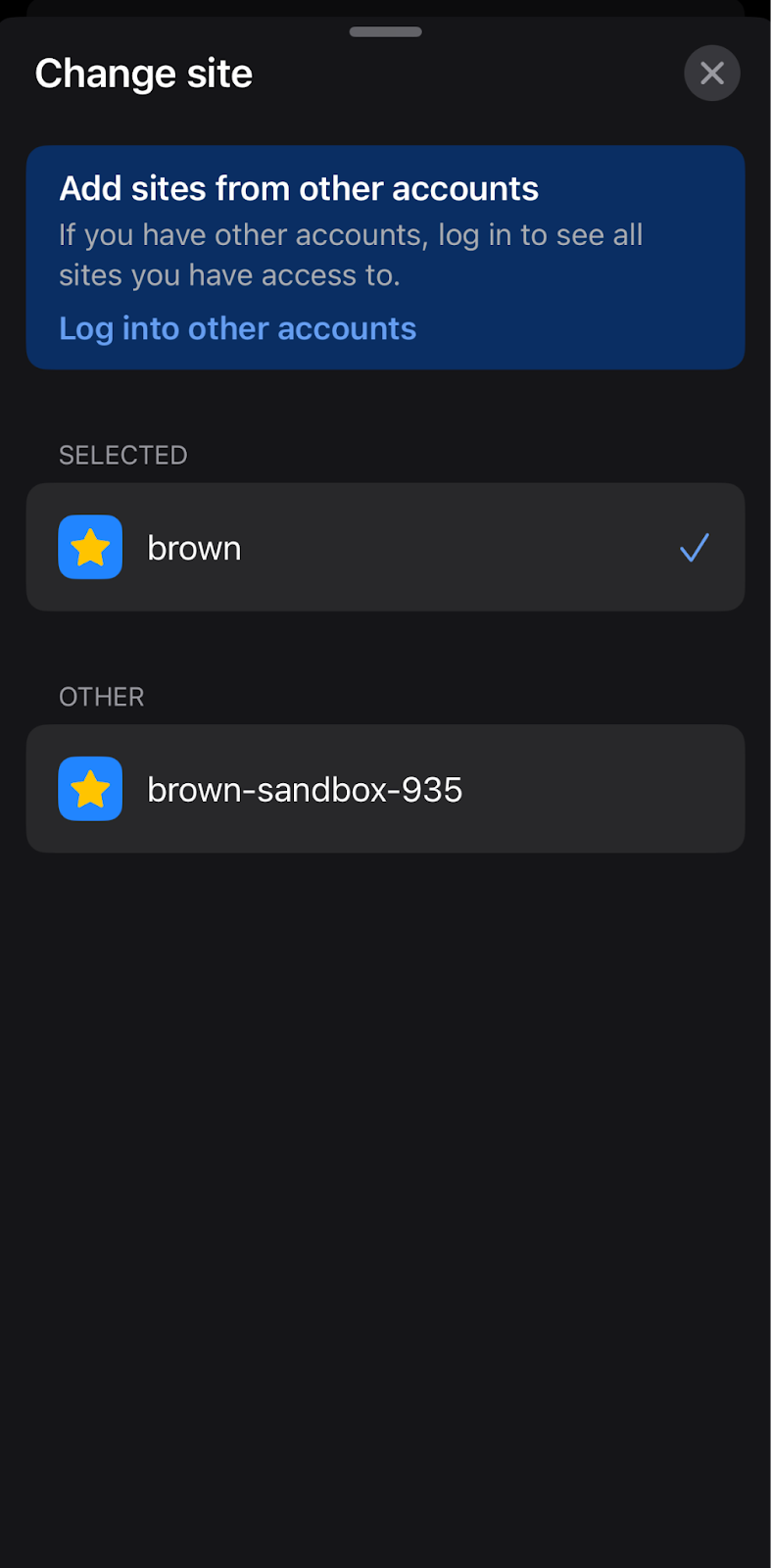
OIT Standard Alert Settings
If you are starting the app for the first time, you will be prompted with the following screens.
1. Turning on Mention Notifications. This setting will send you a notification if anyone sends you an @. These notifications will display depending on the settings you have on your device.
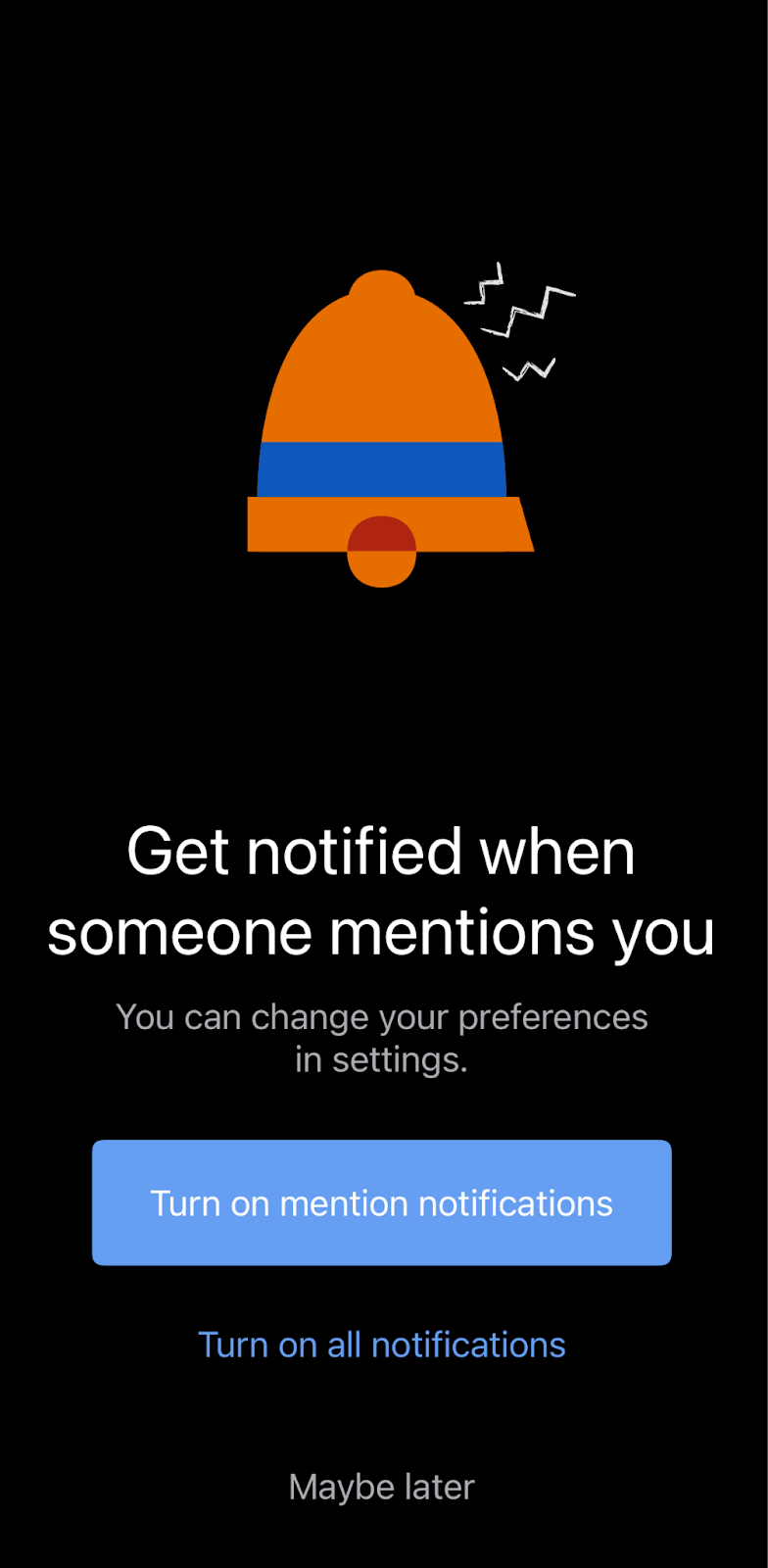
2. If you are on an iOS device, the next setting you will be prompted with is Critical Alerts. By turning on Critical Alerts, the Jira Cloud app will bypass any notification setting you have, including having the phone on Silent Mode, to send you an Alert. Keep in mind that Alert notifications will make a sound. If you will be on-call, it is necessary to have Critical Alerts on to avoid missing essential notifications.
Please Note Android Users: Critical Alerts is not an option for Android users. However, to override quiet hours you will need to access your devices Do not Disturb settings. Settings > Modes > Do not Disturb > Apps In this window you will be able to add the Jira app to allow notifications to bypass quiet hours/DnD settings.
To avoid being sent multiple critical alerts, you can set the conditions of the alerts you receive: Profile > Notifications Settings > Critical Alerts > EDIT
In this window, you can remove the appropriate settings.
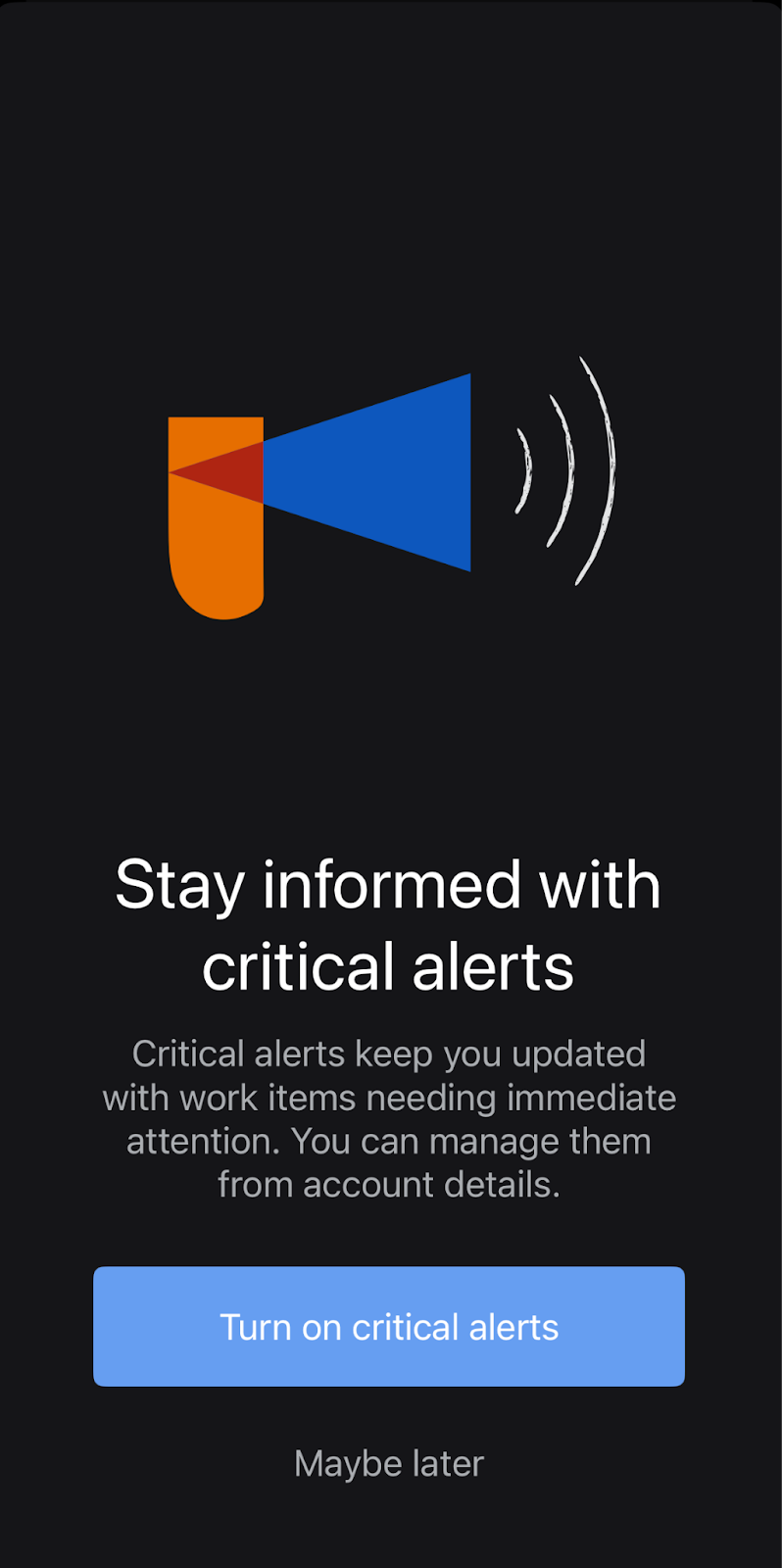
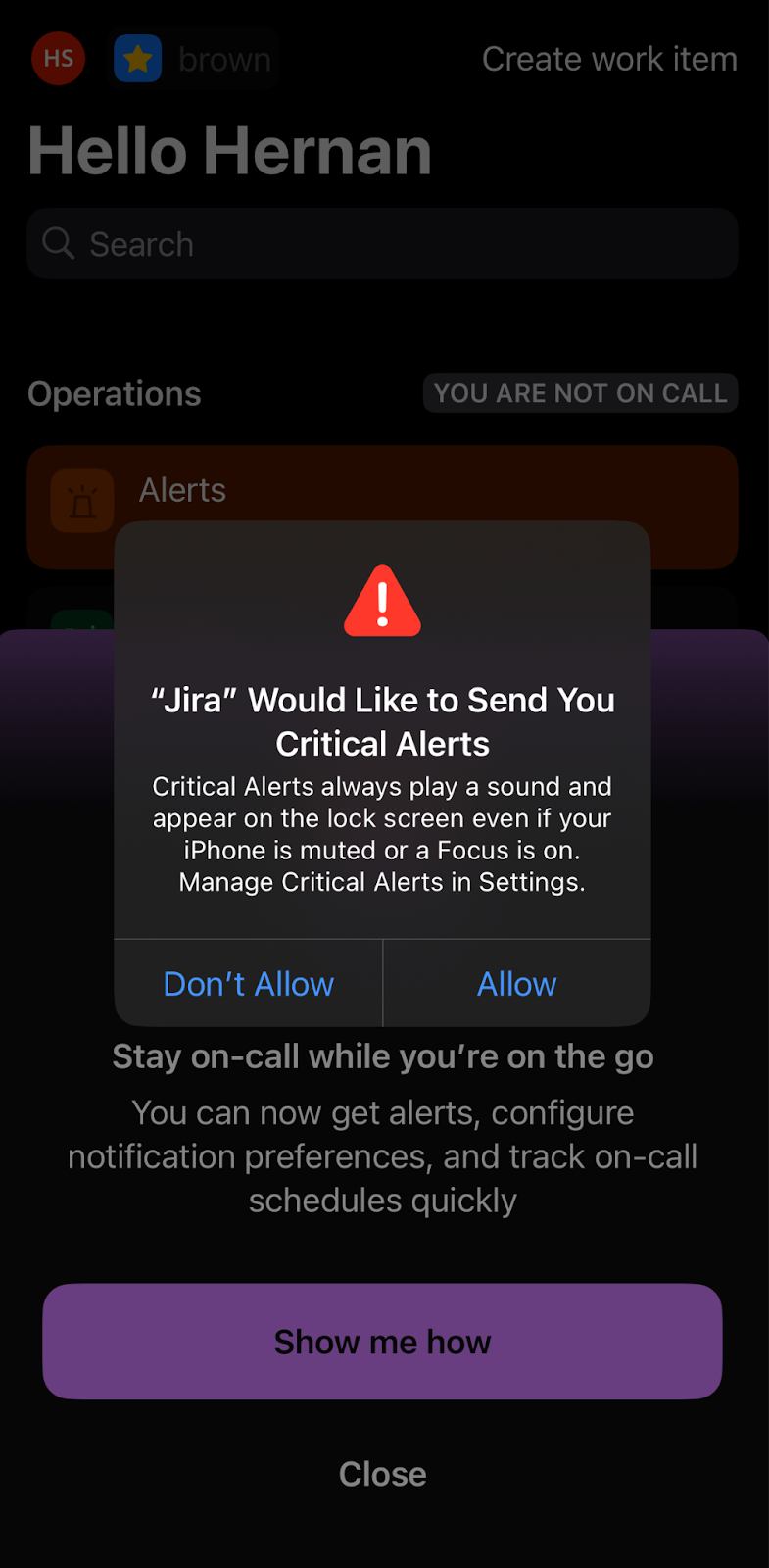
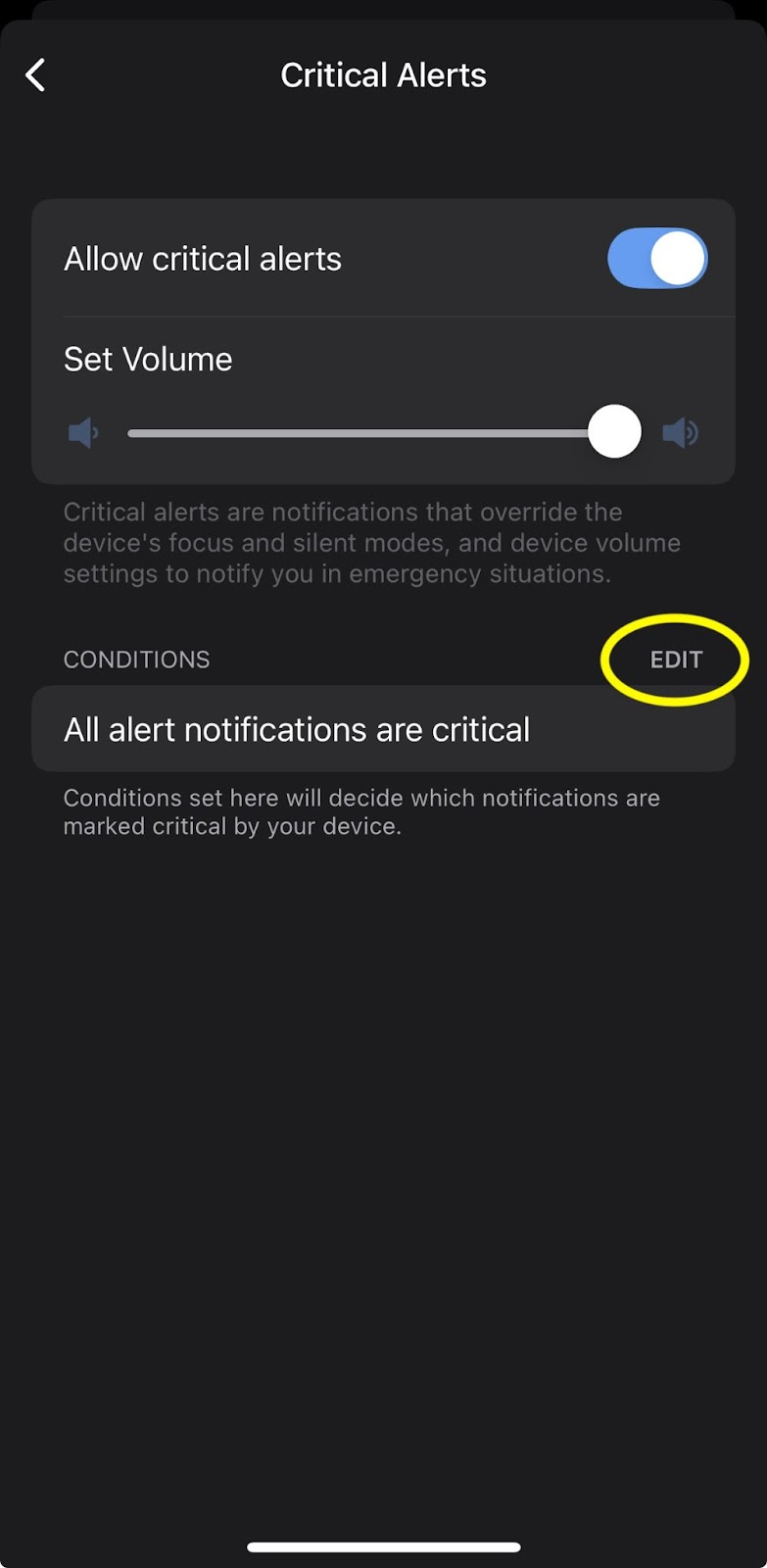
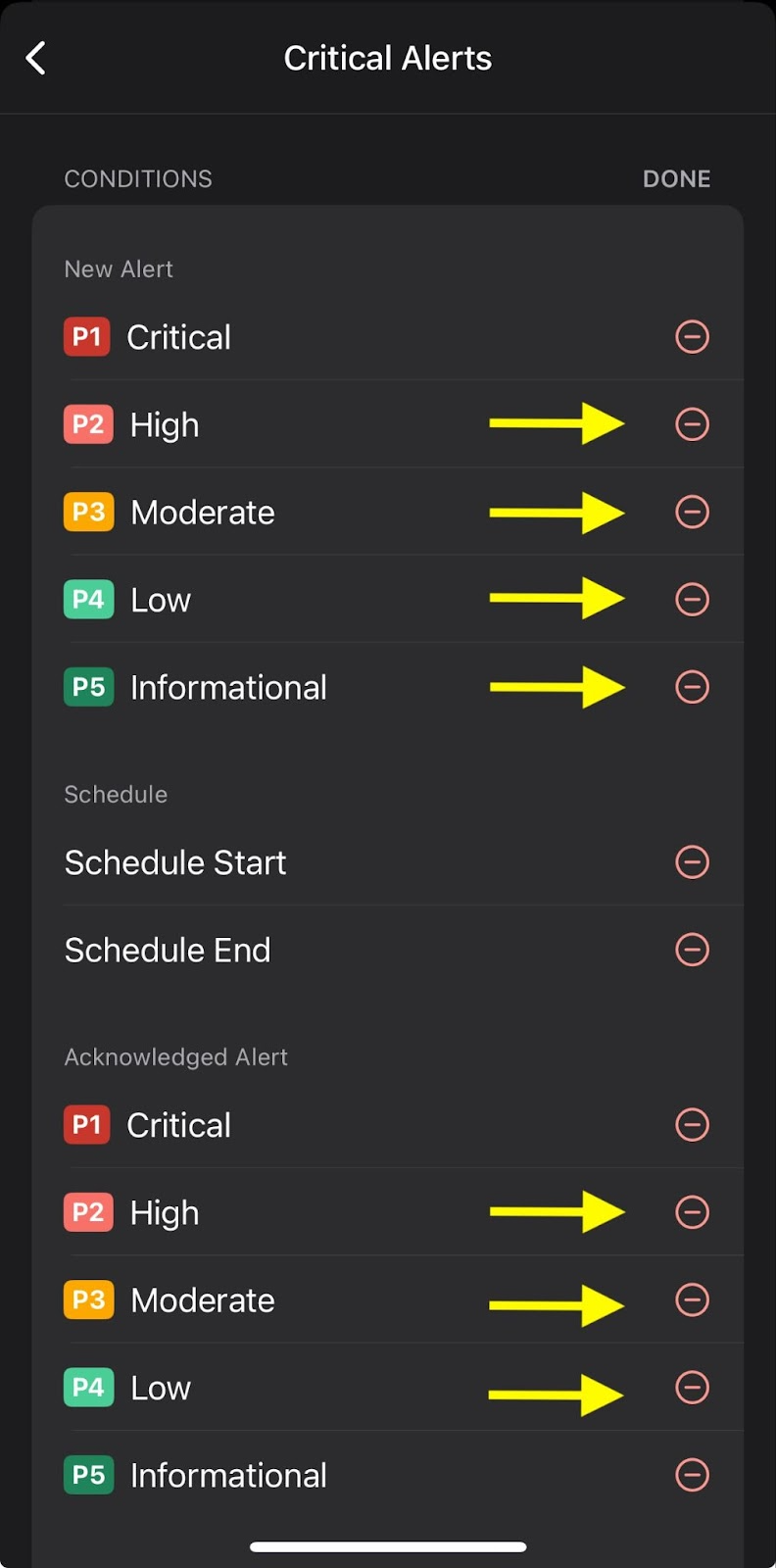
3. If you have started using the Jira Cloud app and would like to adjust the notification settings. You can do so in the Notifications Settings menu. To access the menu, click on your profile located on the top-left side of the app. It should appear as a circle with your initials. Then, click on Notifications Settings. Here you will have the opportunity to turn on the notifications settings appropriate to your workflow.
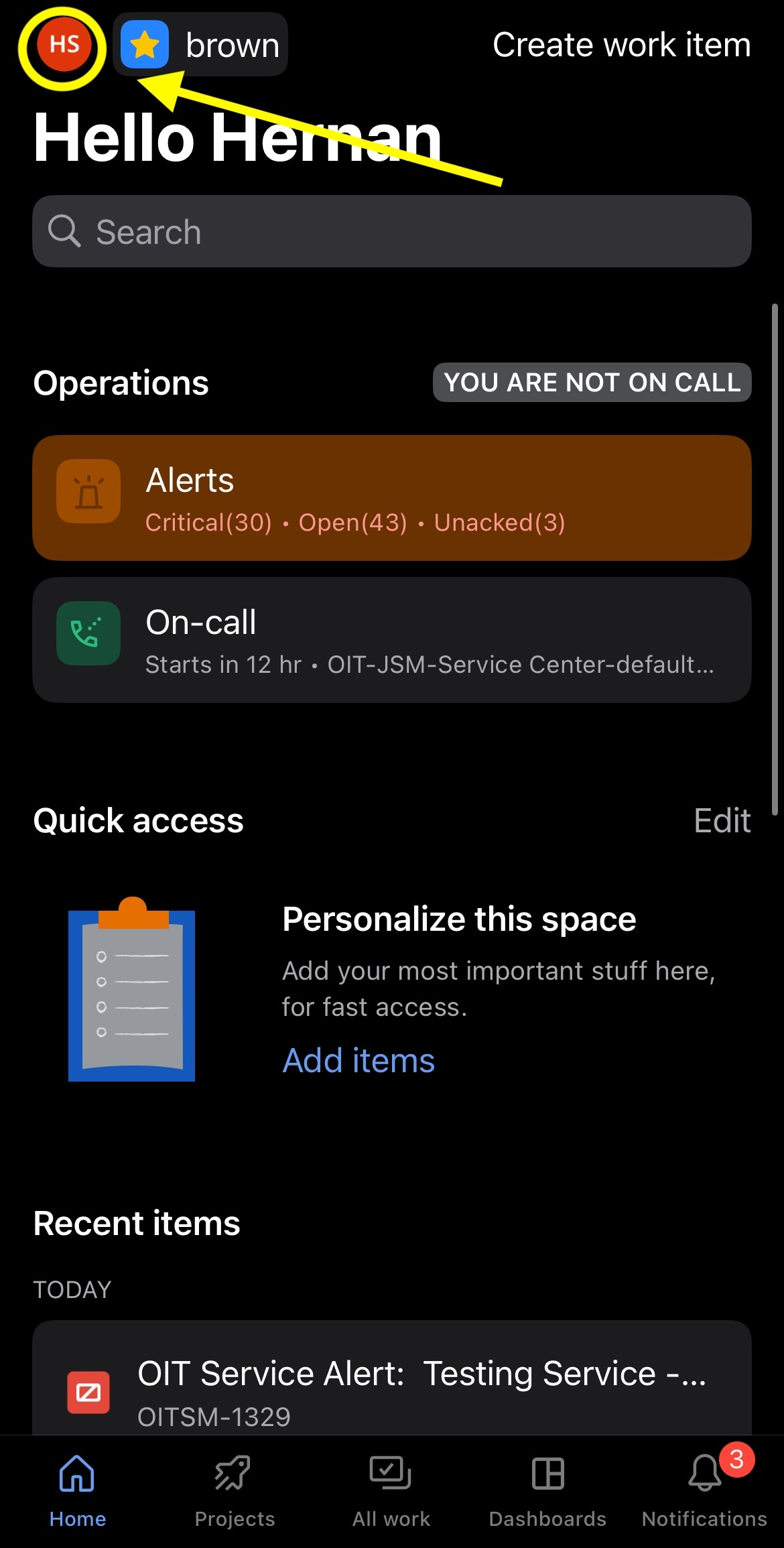
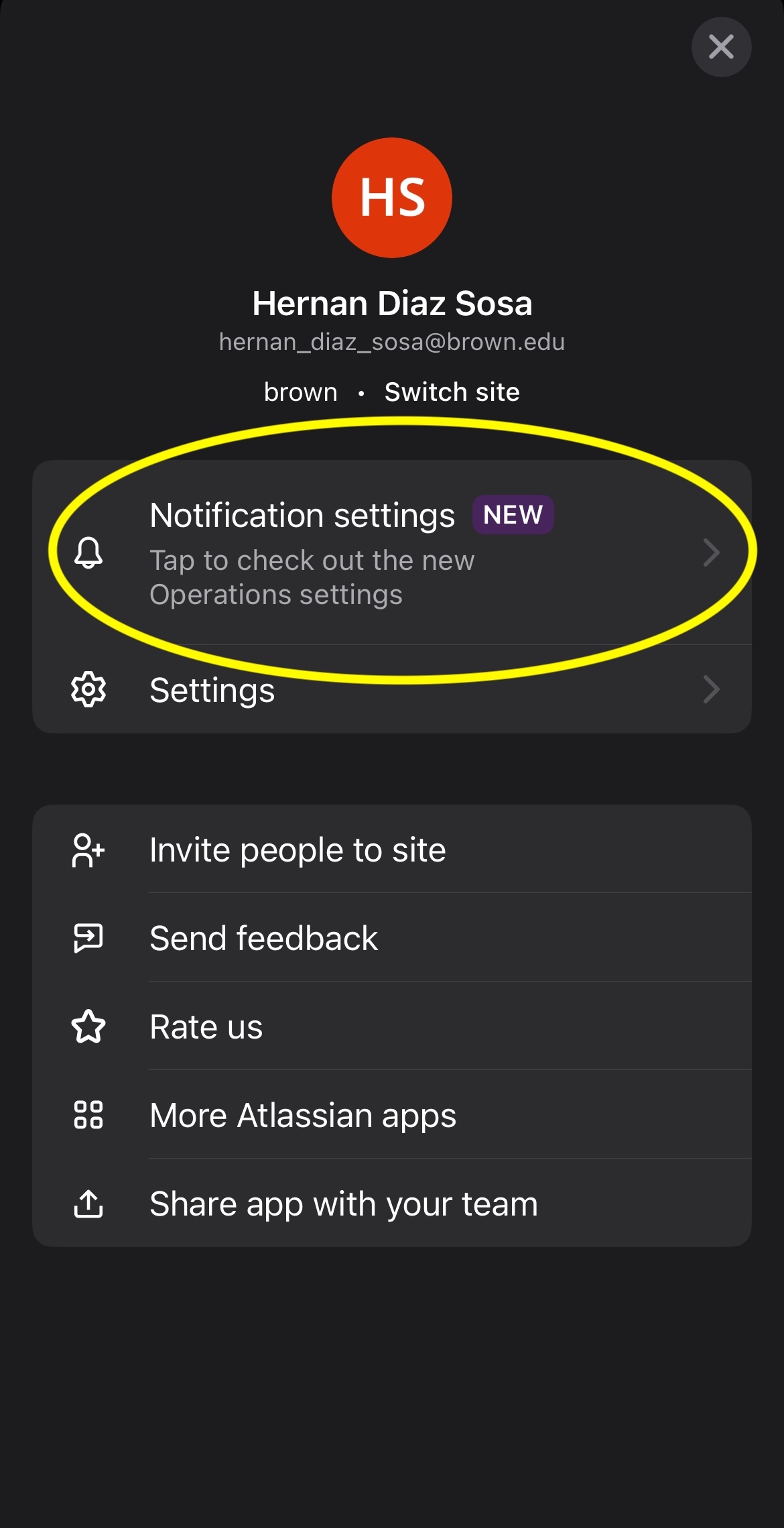
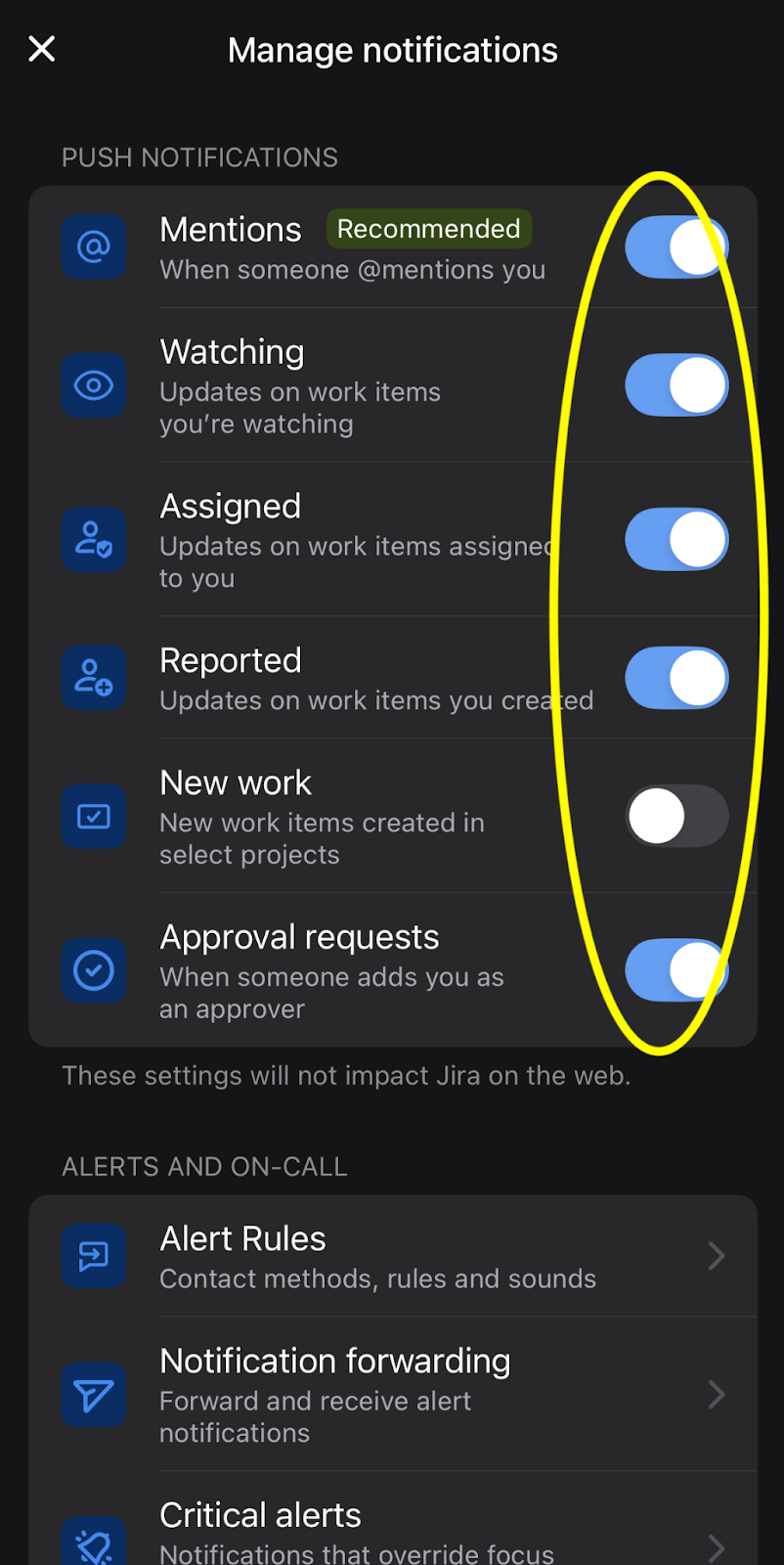
Alert Rules - You can decide how you would like to receive alerts. By default, Push on the Mobile App should be enabled. However, OIT recommends adding another method, whether that be Email, Text Message, or Phone Call.
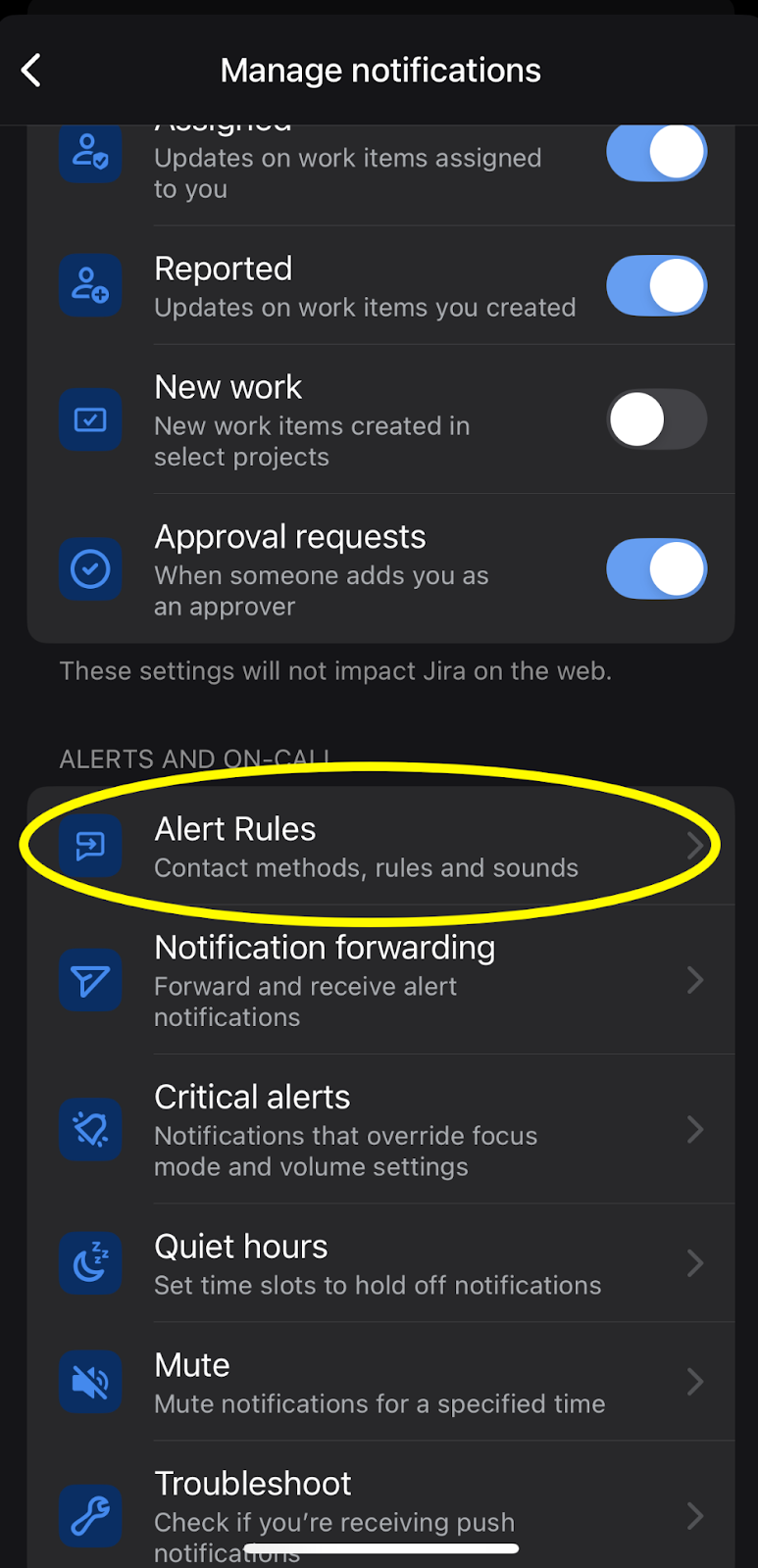
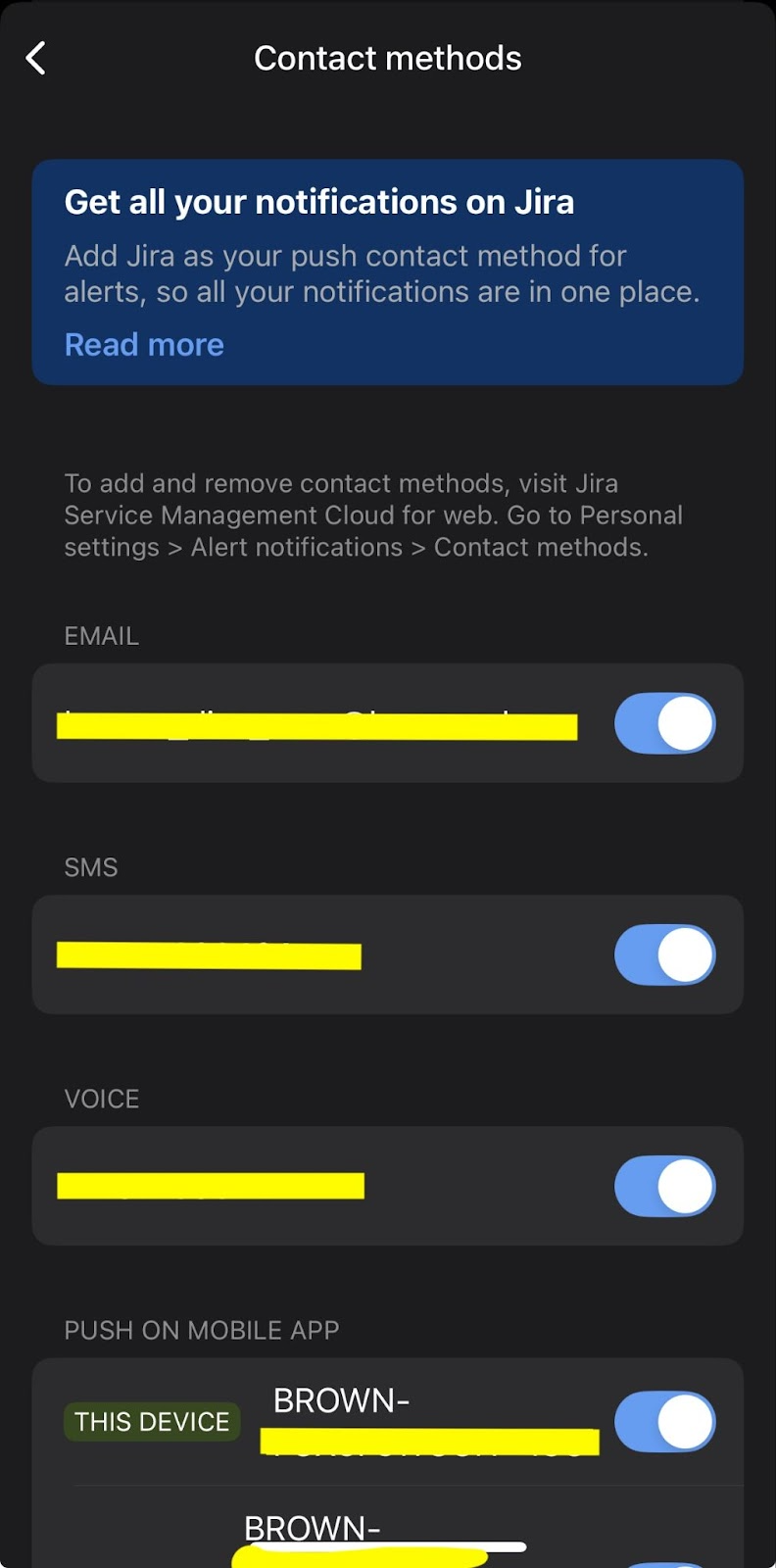
Notification Forwarding : If you plan on being out of office or know you will not be able to respond to alerts, you can set Notification Forwarding on the app. You can select the user and the time frame.
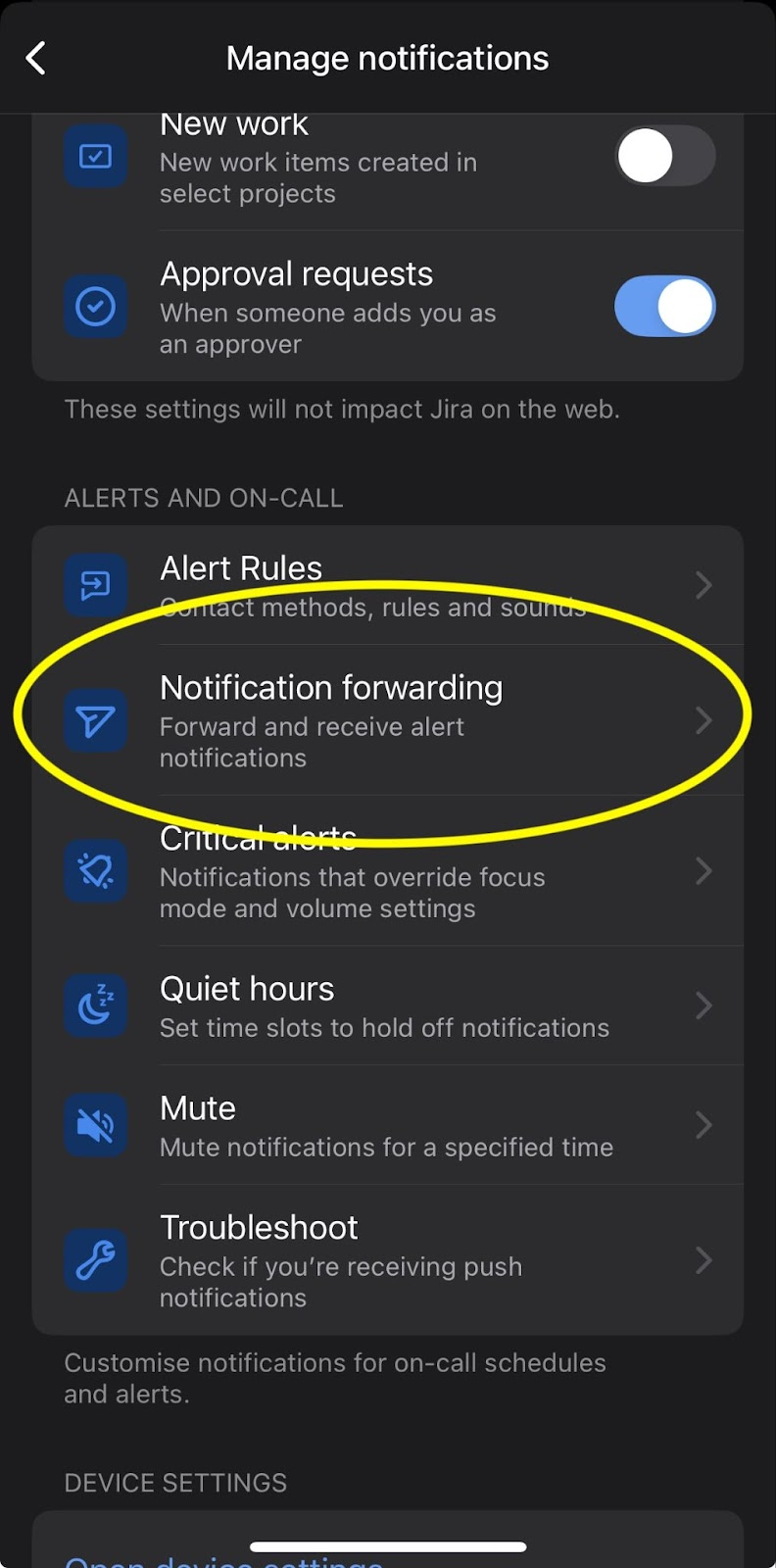
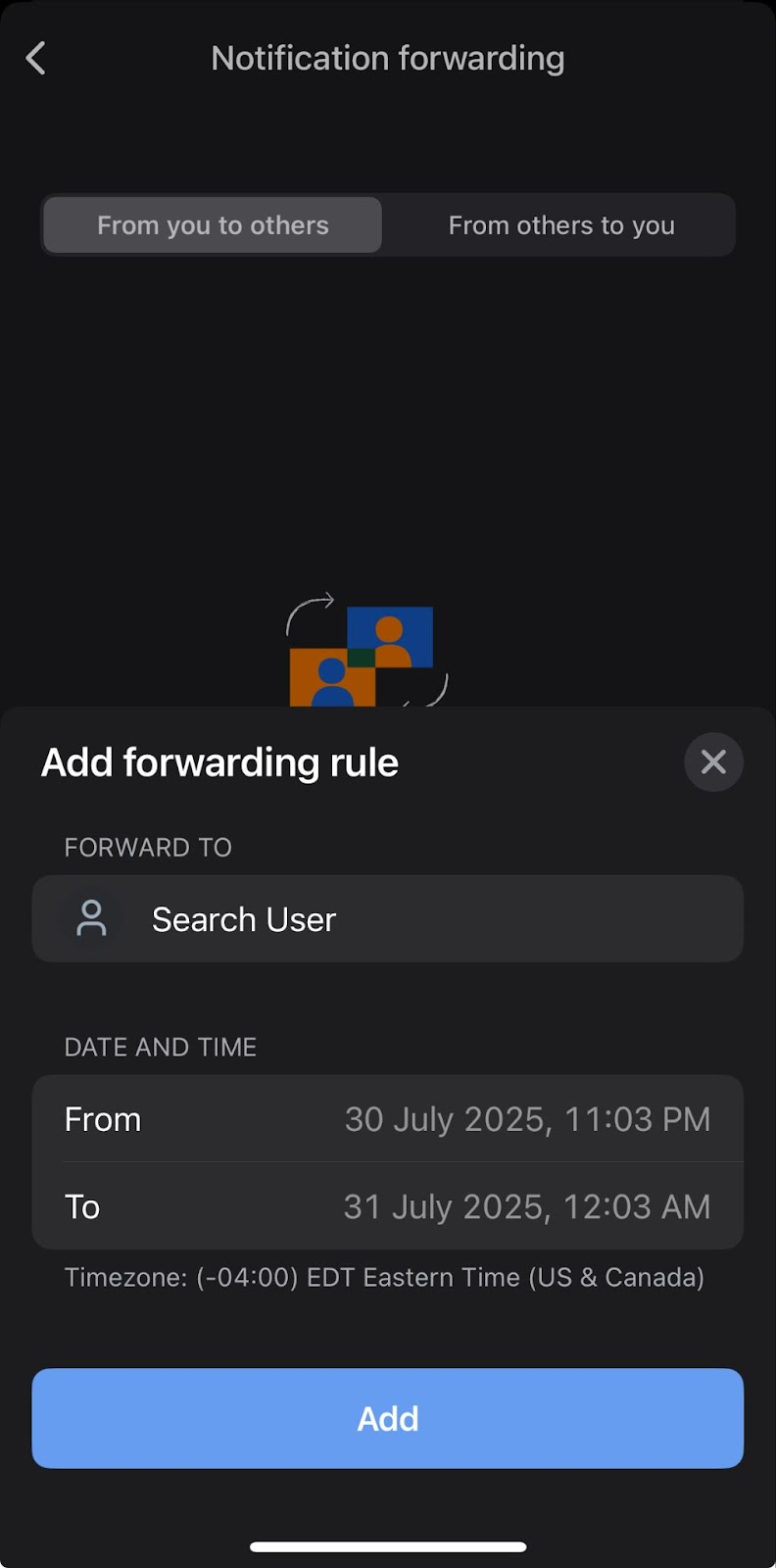
If you have any questions, feel free to reach out to the OIT Service Center by email at help@brown.edu or by phone at 401-863-4357.
