Connecting
- Launch a web browser (such as Firefox or Chrome) and visit the address http://webfiles.brown.edu
- Log in with your username in this format ad\username (e.g., ad\jcarberr).
Navigating to Other Folders
- View folder contents by double clicking on the folder you wish to open, or click on the “Actions” button in the toolbar and select “Open.”
- Navigate to a parent folder by selecting the “up” button next to the Address bar.
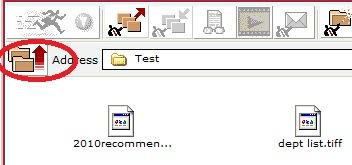
Working with Your Files
- Since Fileway does not have a “drag and drop” feature, you must use the “upload” and “download” buttons in the toolbar to save and retrieve files.
- You may also create a new folder with the “create folder” button in the toolbar.
- You may tailor your viewing options and other preferences using various buttons on the toolbar.
- Toolbar buttons also permit you to view a document securely or play a media file.
Logging Off
When you have finished using Fileway, you may select the “key” image in the toolbar to logoff.
Note for Xfer Users
Click on the "Address" drop-down arrow.Select "xfer" from the drop-down list.An xfer$ share appears in your browser windowDouble-click on the xfer$ share and navigate to folders and sub-folders.
