Request Your Google Course Group
To request your Google Group, navigate to your coursetools page, then select "Request Google Course Group" in the bottom left of your screen.
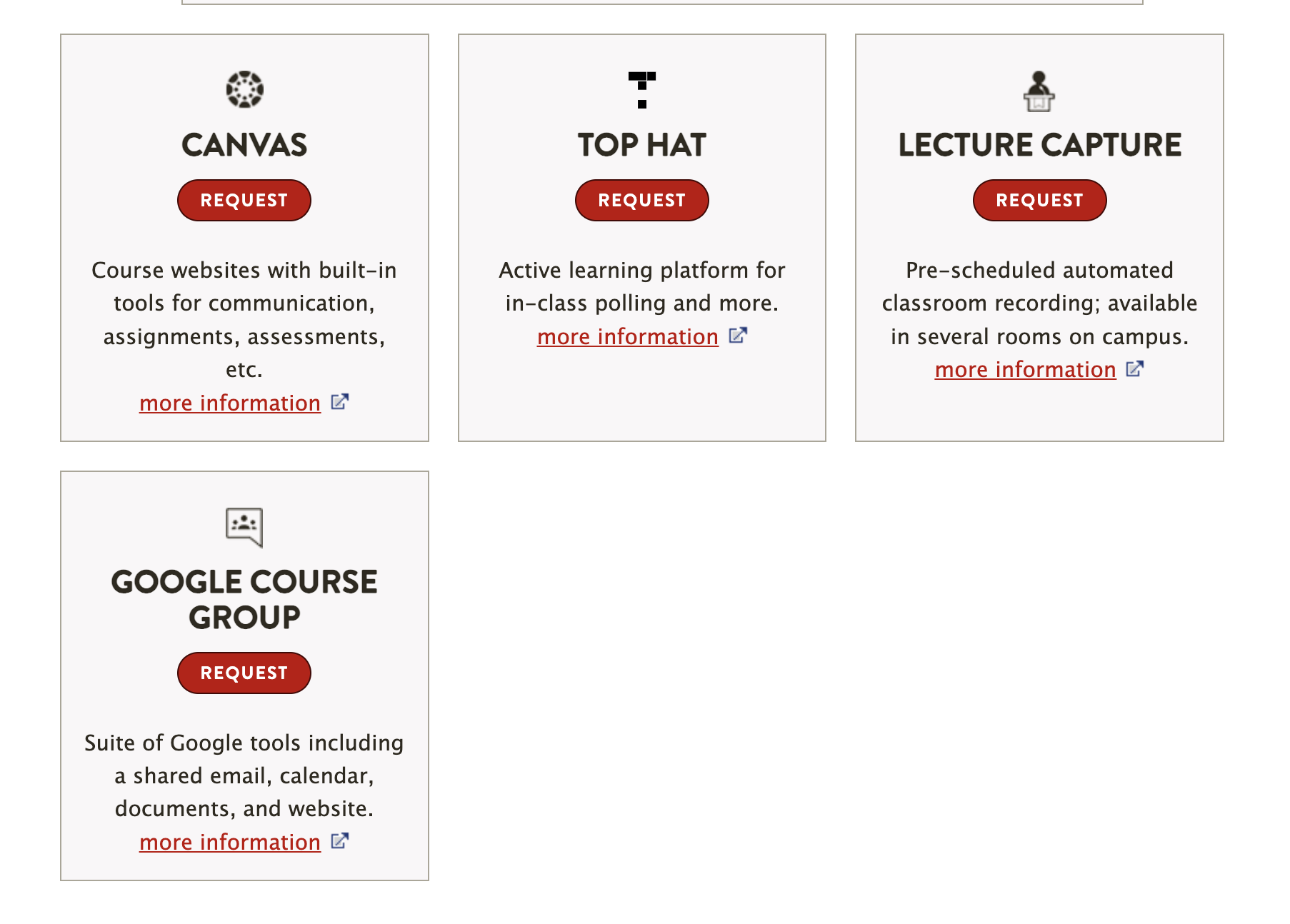
Access Your Group
Instructions can be found in the article Access a Google Group on the Web.
Access Group Settings
To change settings for your group:
- Access your group as described above.
- Click the gear menu on the top right.
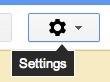
- Choose "Group Settings".
- A left menu will appear with setting categories.
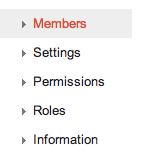
Recommended Settings to Evaluate
We recommend considering the following settings and whether they are appropriate for your group.
| Setting | Default | Where to Change this Setting |
|---|---|---|
| Who can email the group? | Members Only | Permissions > Basic Permissions > Post |
| Who can see group membership? Note: this affects calendar invites | Managers Only | Permissions > Access Permissions > View Members |
| Can people external to Brown be added? | No | Permissions > Basic Permissions > Allow members external to the organization |
| Are emails archived on your group page? | No | Information > Content control > Archive options |
Resources from Google
- Google support article: Understanding Permissions
- Google support article: Adjust Your Group Settings
- Google support article: Administrative Tasks
