The Zoom Client app has been updated with new and enhanced features in functionality and user interface. The new Zoom app is version 6, and is now branded as “Zoom Workplace." It has been offered by Zoom since April 15, 2024.
Interface Changes to Zoom Client
The Meeting and Calendar tabs, once separate, have now been combined to enhance calendar visibility and streamline usability.
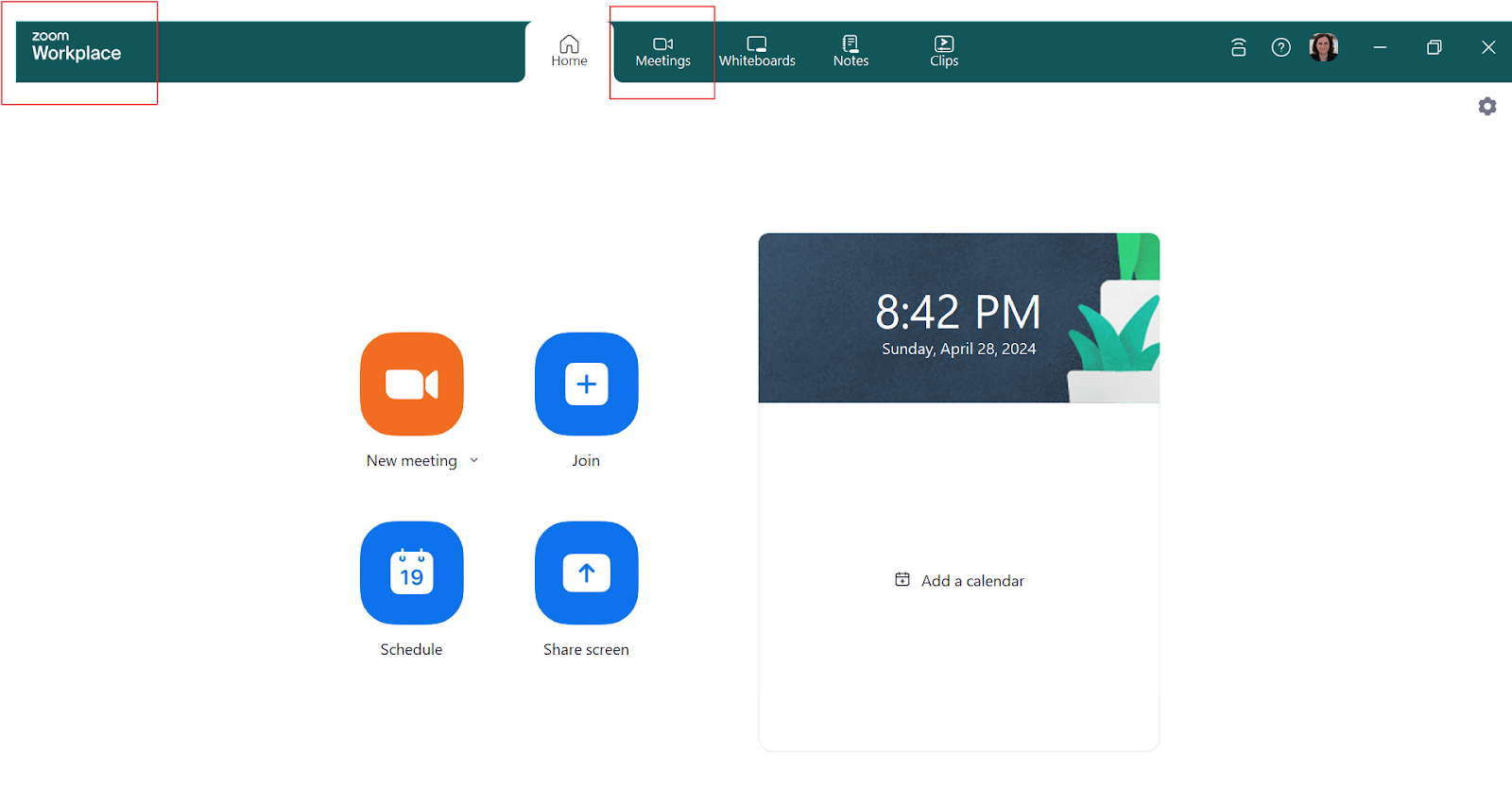
Version 6 includes Light and Dark themes. If you use the Light theme, you will be able to change the color theme of your Zoom client and meeting interface, but only participants whose Zoom client has been updated to version 6 or greater will be able to see your customizations. Color themes include Classic (black), Bloom (blue), Agave (green), and Rose (red). You can find these theme settings by clicking on your Zoom client Settings, clicking on the General tab, then scrolling down to the Theme heading.
Another new feature is Portrait lighting, that you can find in your personal Video settings, which will highlight you and dim the light level of your background.
Interface Changes to Zoom In-Meeting
The meeting toolbar now showcases refreshed button icons, alongside minor updates to the names of various features.
For instance, "Share Screen" has been simplified to "Share," "Reactions" is now "React," and icons have been added to the End and Leave buttons.
Note: Security features are now found under Host Tools. Previously they were accessed through the Security button.
You can now personalize the order of buttons on the Zoom app toolbar and the In-Meeting Toolbar by dragging and dropping them to a new location.
You may notice that some buttons have moved and are not where you remembered them being. Some features are now found by selecting More (three dots). If you wish to move any of the items within the More menu, you can drag and drop them back into the main toolbar.
The Meeting Information (shield) icon has moved to the upper right corner of the meeting interface. Similar to previous versions, when you click on this icon, you will be able to see the current meeting ID, host, link, and other information.
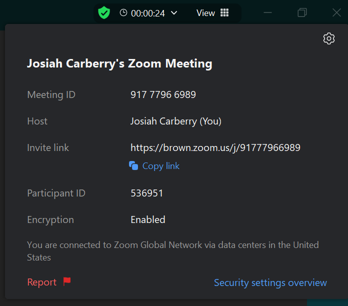
Multi-Speaker View
Multi-speaker view is a new feature that dynamically updates speaker windows by enlarging the tiles of up to four people who speak most frequently, making them the focus of the meeting. Others who speak less frequently are still visible in a smaller gallery view. You can pin videos if you wish and keep certain speakers in focus, but you cannot spotlight tiles when using this method.
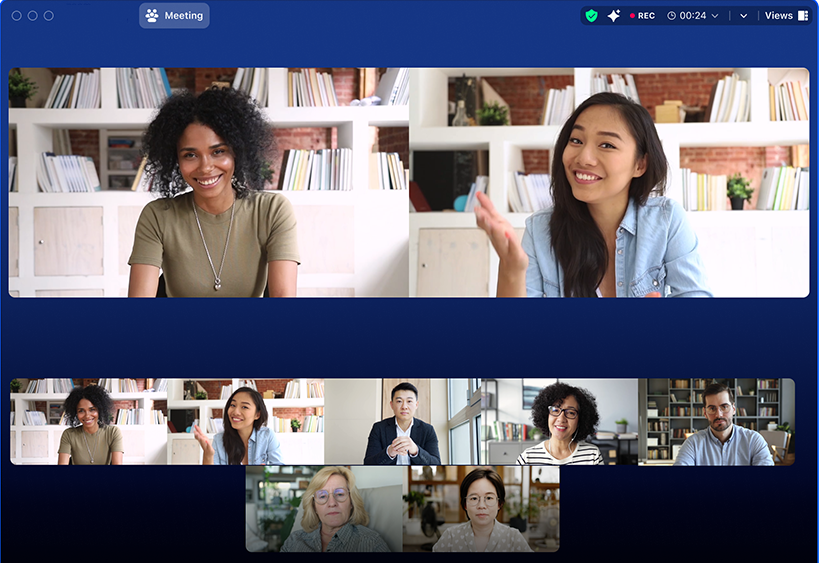
Changes to Reaction Emojis and Annotation
There is a new look and feel for Zoom’s annotation tools when sharing your screen. There are now options for magnification and annotation that can be found by selecting the three dots icon next to the label of the Share view.
Zoom version 6 includes more dynamic animated emoji effects. There is the React feature with several common emojis, and the Send with Effect feature that produces animated versions of the selected reaction where emojis appear and float up and around you. Additionally, there is now a wider selection of standard emojis that you can choose from.
If you wish to restrict the use of emojis in your meetings, you can do so by going to your Zoom personal account Settings, choosing Meetings, and In-Meeting (Basic), then scrolling to the Meeting reactions heading.
