Access: Anyone with a role of “concentration manager” in ASK may update the list of concentration advisors that appears on Focal Point and in ASK. In most departments, department/student affairs managers have this level of access, and some concentration advisors do as well.
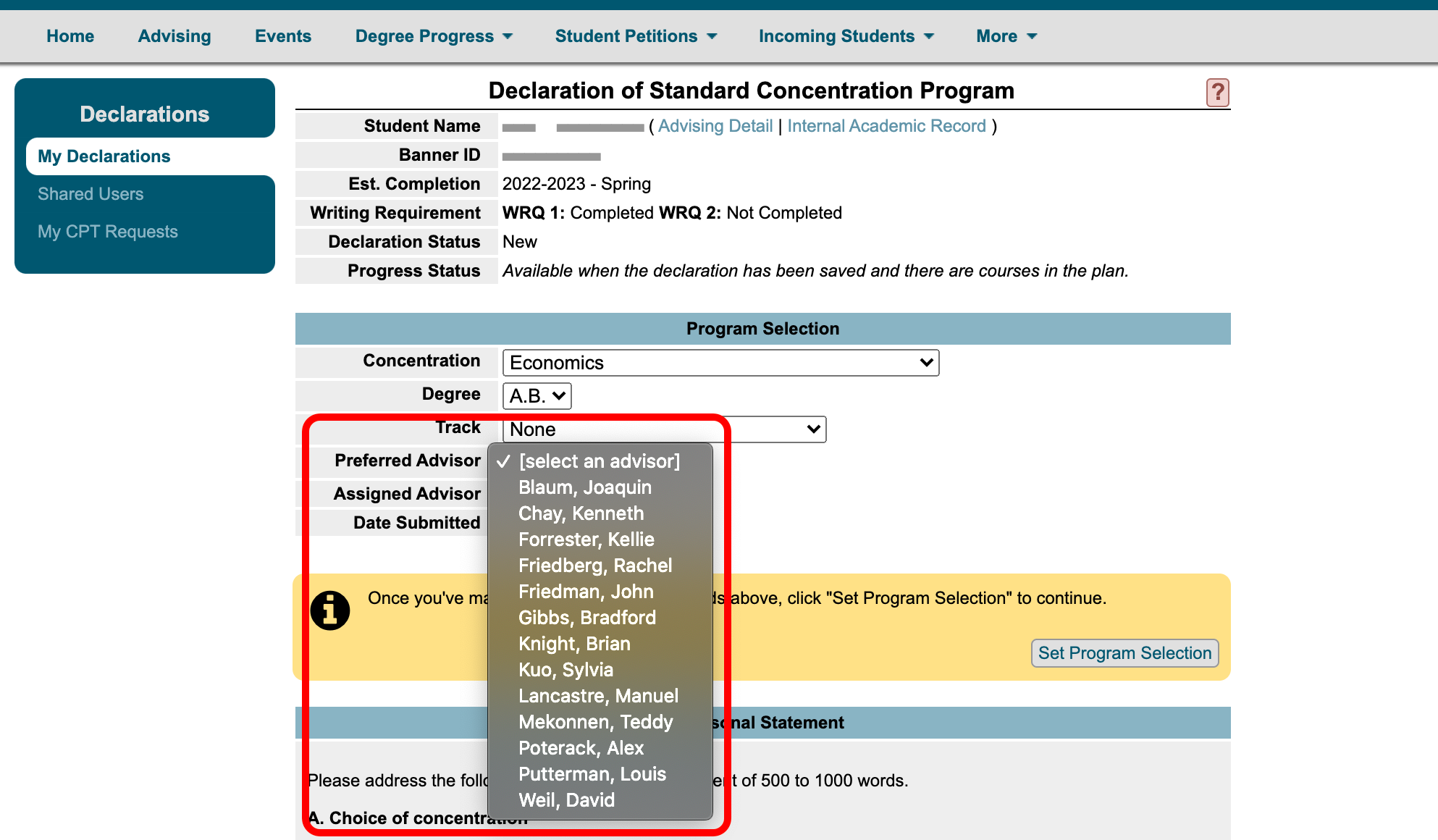
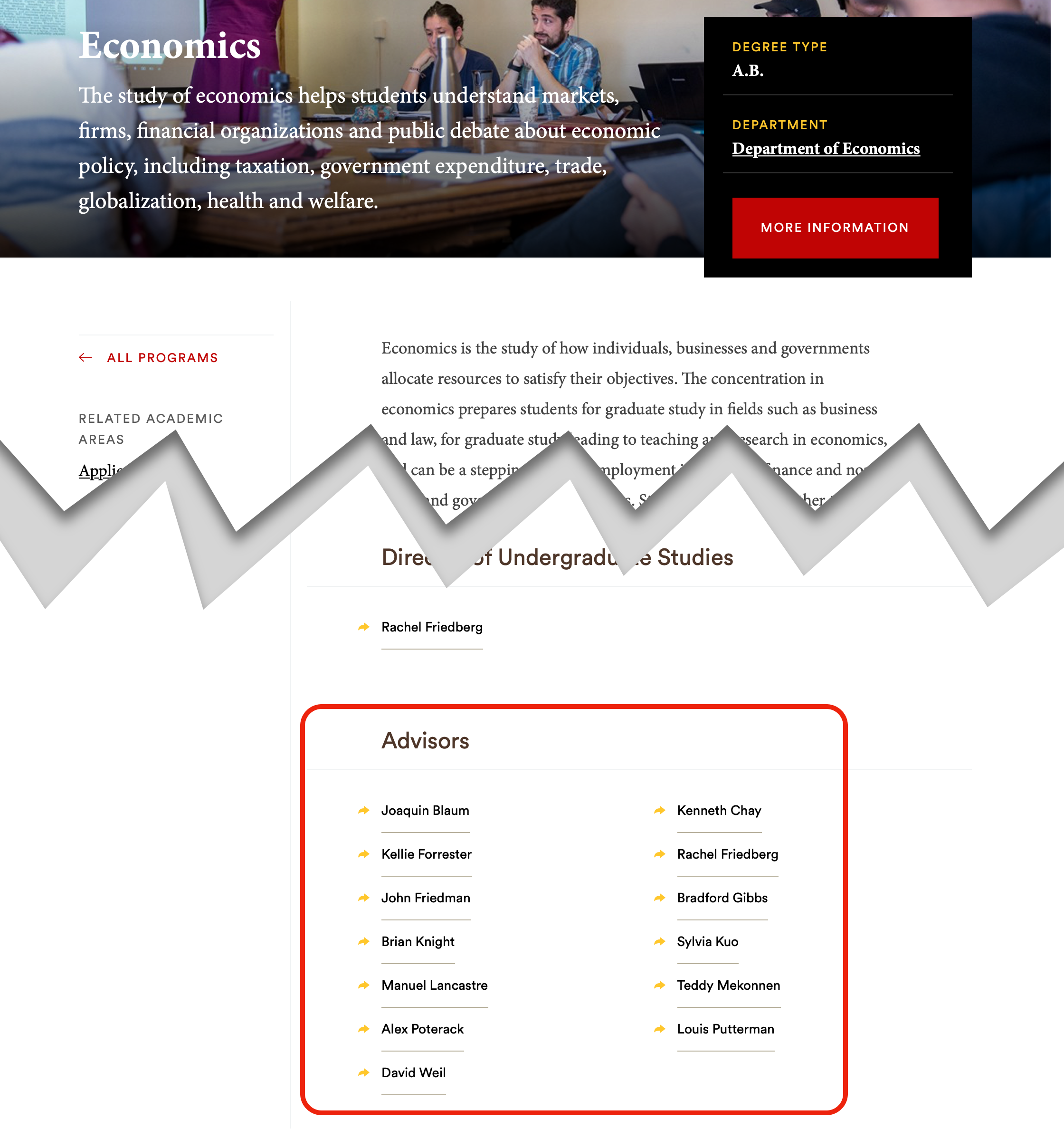
STEP 1: Log on to ASK. Navigate to Degree Progress > Declarations > Concentrations/Certificates, then click the Advisors link (the Options link allows you to change what students see when they begin a declaration, including whether & how faculty advisors are assigned).
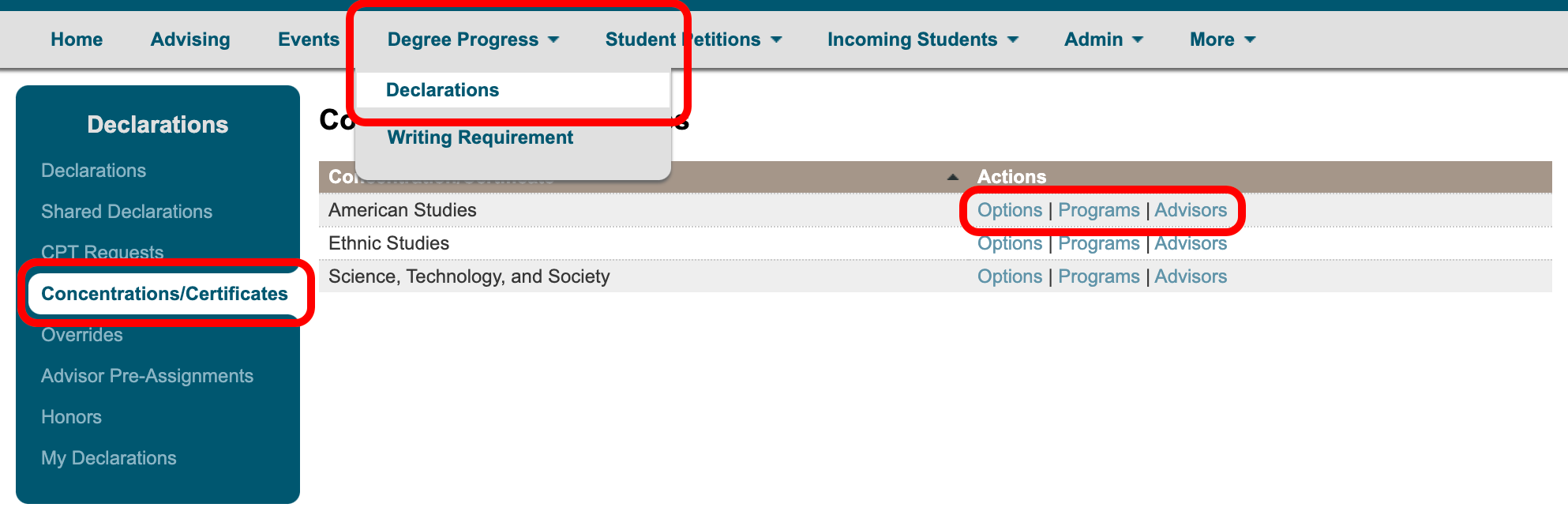
STEP 2: From here you may add or remove faculty members, assign them to particular tracks (if your concentration has any), and determine whether or not a faculty member is publicly visible as an advisor on Focal Point and ASK. If the “public” box is unchecked, a faculty member may still approve declarations, but will not be visible on Focal Point or be listed in ASK among the options presented to students (if your concentration allows students to select an advisor or indicate an advisor preference).
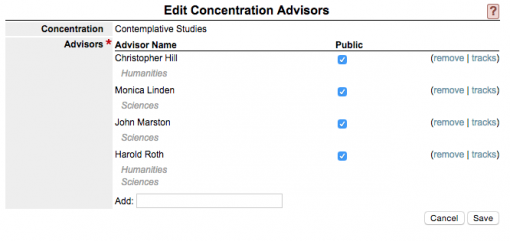
Once you’ve clicked “save,” your advising roster will be updated in Focal Point and ASK.
Optional steps:
STEP 3: Update your concentration options. If your concentration makes automatic advisor assignments, you must also update your selections to ensure students are assigned to your new advisors. If you do not make this change, students will continue to be assigned based on your previous settings.
STEP 4: Reassign students to advisors as necessary. Changing your list of advisors does not automatically update advisor assignments. If your students are to be assigned to a new advisor, you must make this change manually by navigating to the list of declarations and clicking "set advisor" by each student's name in ASK. The student and the new advisor will then receive an automatic message to let them know that their advising assignment has been changed.
Questions? Email advising_sidekick@brown.edu
