Select and hide Canvas course tools from the Course Navigation menu to simplify the student view.
How to Select and Hide Canvas Course Tools:
- Log in to Canvas and navigate to your course.
- At the bottom of the Course Navigation menu, click Settings.
- Click the Navigation tab.
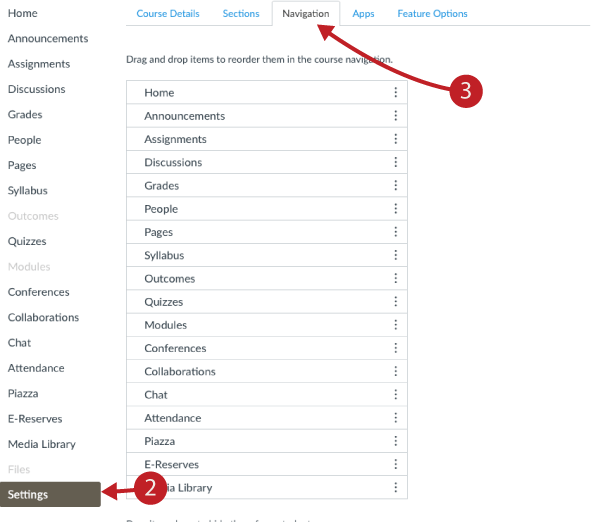
- Reorder tools by dragging them.
- Select which tools to show or hide for students by dragging them between the top list of items and the bottom list of items.
- To disable or enable tools, click the Settings icon for that tool. The Settings icon/kebab looks like:

- Click Save.
