The Calendar tool in Canvas creates a calendar that shows events and assignments for each of your courses.
Create Canvas Calendar Events
- Log in to Canvas at canvas.brown.edu
- Click Calendar in the Global Navigation menu on the left. This calendar shows events and assignments for all of your courses, as well as events on your personal calendar.
- To show or hide a course's items on the calendar, click the course's color on the Calendars menu to the right of the calendar.
- To change a course's color, click Select Course Color (. . .) for that course on the right side of the Calendars menu. Select a color, then click Apply.
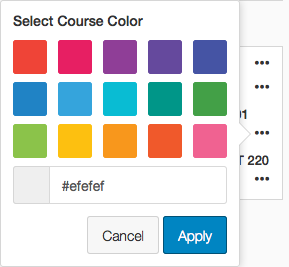
- There are two ways to add events to the calendar:
- Click Create New Event (+), to the upper right of the calendar.
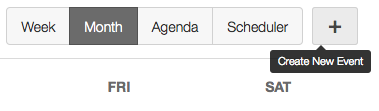
- Click any date on the calendar.
- Enter the title of the event in the Title box.
- Select the date of the event in the Date box.
- Enter the beginning and end times of the event in the From and to boxes.
- Enter the location of the event in the Location box.
- Select the calendar to which to add the event in the Calendar menu.
- Select More Options to add a description of the event.
- Click Submit or Create Event.
| Note: You can also use the Calendar to schedule appointments with your students. Click here to learn how to use the Scheduler tool. |
